filmov
tv
How To Fix the “Aw, Snap!” Error in Chrome

Показать описание
Ever seen the rather annoying 'Aw, Snap!' error? 🙄 Get rid of this pesky problem with these methods ⬆️
Although Google Chrome is often reliable, it’s not completely immune to errors. As you’re browsing the internet, you may see a loading error with an “Aw, Snap!” message. This appears instead of the web page you wanted to see.
Fortunately, you can quickly and easily fix the Aw Snap Chrome error. Often, this will go away when you simply reload the page or clear your browser cache. However, there are also more advanced solutions you can try if the issue persists.
In this video, we’ll give you an overview of the “Aw, Snap!” error and its main causes. Then, we’ll show you eight straightforward methods for fixing this problem. Tune in! ▶️
__________________________
🕘Timestamps
0:00 Intro
0:56 Reload the Page
1:19 Check for an Unstable Internet Connection
2:12 Clear Your Browser Cache
3:31 Open an Incognito Tab
4:13 Disable Extensions
5:03 Update Google Chrome
5:43 Restart Your Device
6:42 Find and Remove Malware
__________________________
📚 Resources
⚙️ How To Fix the “Aw, Snap!” Error in Chrome
#chrome #chromeerror #awsnap
ℹ️ About Kinsta
Kinsta provides Managed WordPress Hosting for projects of all sizes, serving over 120,000+ businesses worldwide. Officially recommended by Google Cloud, Kinsta leverages Google's Premium Tier network and the fastest C2 and C3D machines to guarantee lightning-fast load times. Kinsta provides enterprise-level security, a free global edge CDN with 260+ PoPs, and 24/7/365 support.
💡Learn more about Kinsta’s hosting solutions:
👉 Try risk-free with our 30-day money-back guarantee
👤Follow us:
Although Google Chrome is often reliable, it’s not completely immune to errors. As you’re browsing the internet, you may see a loading error with an “Aw, Snap!” message. This appears instead of the web page you wanted to see.
Fortunately, you can quickly and easily fix the Aw Snap Chrome error. Often, this will go away when you simply reload the page or clear your browser cache. However, there are also more advanced solutions you can try if the issue persists.
In this video, we’ll give you an overview of the “Aw, Snap!” error and its main causes. Then, we’ll show you eight straightforward methods for fixing this problem. Tune in! ▶️
__________________________
🕘Timestamps
0:00 Intro
0:56 Reload the Page
1:19 Check for an Unstable Internet Connection
2:12 Clear Your Browser Cache
3:31 Open an Incognito Tab
4:13 Disable Extensions
5:03 Update Google Chrome
5:43 Restart Your Device
6:42 Find and Remove Malware
__________________________
📚 Resources
⚙️ How To Fix the “Aw, Snap!” Error in Chrome
#chrome #chromeerror #awsnap
ℹ️ About Kinsta
Kinsta provides Managed WordPress Hosting for projects of all sizes, serving over 120,000+ businesses worldwide. Officially recommended by Google Cloud, Kinsta leverages Google's Premium Tier network and the fastest C2 and C3D machines to guarantee lightning-fast load times. Kinsta provides enterprise-level security, a free global edge CDN with 260+ PoPs, and 24/7/365 support.
💡Learn more about Kinsta’s hosting solutions:
👉 Try risk-free with our 30-day money-back guarantee
👤Follow us:
Комментарии
 0:00:30
0:00:30
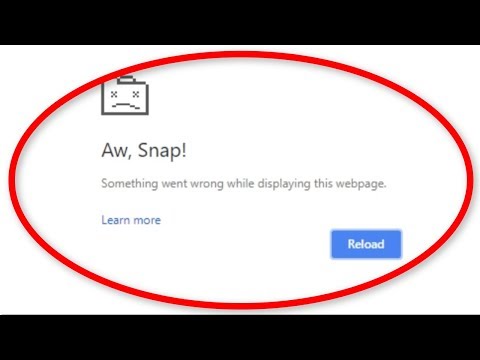 0:01:45
0:01:45
 0:02:44
0:02:44
 0:03:16
0:03:16
 0:02:51
0:02:51
 0:08:43
0:08:43
 0:08:03
0:08:03
 0:03:25
0:03:25
 0:11:30
0:11:30
 0:07:48
0:07:48
 0:00:47
0:00:47
 0:03:41
0:03:41
 0:02:11
0:02:11
 0:01:25
0:01:25
 0:01:42
0:01:42
 0:06:45
0:06:45
 0:02:21
0:02:21
 0:01:21
0:01:21
 0:01:19
0:01:19
 0:02:48
0:02:48
 0:08:14
0:08:14
 0:04:31
0:04:31
 0:01:18
0:01:18
 0:02:01
0:02:01