filmov
tv
Remove Top Rows and Combine Data from Multiple Excel Files
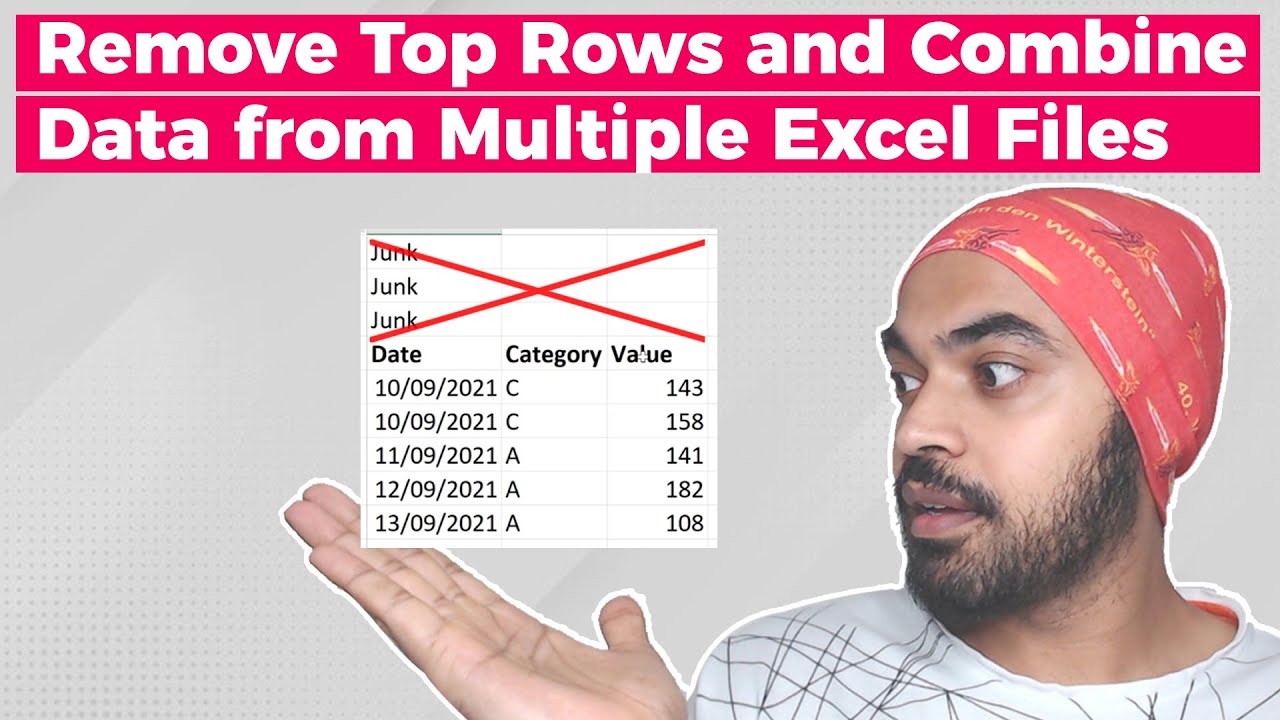
Показать описание
Here is a solution to a common problem where you can remove a fixed or variable number of top junk rows from your data before you combine it from multiple excel files or datasets.
- - - - My Courses - - - -
✔️ Mastering DAX in Power BI -
✔️ Power Query Course-
✔️ Master Excel Step by Step-
✔️ Business Intelligence Dashboards-
- - - - Combine Multiple Datasets Videos - - - -
---
► Artist Attribution
Music By: "After The Fall"
Track Name: "Tears Of Gaia"
Published by: Chill Out Records
Official After The Fall YouTube Channel Below
License: Creative Commons Attribution-ShareAlike 4.0 International (CC BY-SA 4.0)
Automatically Remove Top Junk Rows & Combine Data from Multiple Excel Files
Remove Top Rows and Combine Data from Multiple Excel Files
Power Query from folder remove top rows from all files
Remove Top Rows with Different Starting Rows | Power Query
Power Query - Remove unwanted rows (From any position)
How to Remove Top N rows in Power BI Desktop Tips and Tricks (1/100)
07. Remove Rows using Power Query Editor | Remove Top Rows | Bottom Rows
Automatically Remove Top Junk Rows & Combine Data from Multiple Excel Files || Goodly Hindi
Project 38: Cyber Bullying Detection Using Machine Learning
Remove Dynamic Rows & Refer to Prior Steps in Power Query - Monkey Shorts Episode 030
Extract Data from Top Rows
How to Deal with Multiple Header rows in Power Query | PowerBI | Excel | MiTutorials
Power Query - Remove TOP & BOTTOM Rows | Unwanted Rows | Part 4 #powerbi #powerquery #mcode
Remove Top Rows & Promote Headers - Simple Toolbar Transformations - Power Query Jumpstarter
power query tutorial basic 6 : Remove Top Rows & Promote Headers
AWESOME Excel trick to combine data from multiple sheets
Power BI - Matrix Visualization - move values from columns to rows
Easiest way to COMBINE Multiple Excel Files into ONE (Append data from Folder)
How To Combine Multiple Rows In A Column In Excel || Excel Tricks || dptutorials
How to dynamically delete the multiple header rows in Power BI
How to dynamically remove columns and top rows
Power Query - Dynamically Remove Junk Rows 🗑️🚫
Merge Duplicate Rows in Excel Combining Unique Values in One Cell
How to delete multiple rows & columns with shortcuts in MS Excel?
Комментарии
 0:10:22
0:10:22
 0:13:42
0:13:42
 0:03:03
0:03:03
 0:05:13
0:05:13
 0:05:40
0:05:40
 0:03:54
0:03:54
 0:06:27
0:06:27
 0:14:12
0:14:12
 1:34:22
1:34:22
 0:03:17
0:03:17
 0:10:49
0:10:49
 0:03:40
0:03:40
 0:00:53
0:00:53
 0:02:20
0:02:20
 0:03:19
0:03:19
 0:07:27
0:07:27
 0:00:27
0:00:27
 0:10:29
0:10:29
 0:01:52
0:01:52
 0:04:49
0:04:49
 0:07:05
0:07:05
 0:07:44
0:07:44
 0:04:51
0:04:51
 0:04:56
0:04:56