filmov
tv
Fix Lords of the Fallen Not Loading/Stuck At The Loading Screen
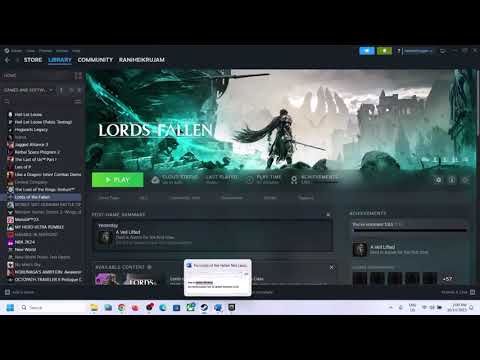
Показать описание
Lords of the Fallen 2023: Fix infinite Loading Screen,Fix Lords of the Fallen loading screen frozen after character creation,Fix Lords of the Fallen Can't get past the first loading screen
Step 1) Restart PC
Step 2) Run the game from the game installation folder, try running as an administrator, disable full screen optimization, try compatibility mode.
Step 3) Uninstall and reinstall Easy Anti Cheat
Step 4) Move the game to SSD, make sure your SSD has enough space
Step 5) Try -dx12 in the launch options
Step 6) Update Windows
Use Media Creation Tool To Update Windows 11/10
Delete the save game files, you will lose all the game progress
Step 7) Make sure your graphics card is supported to play the game
Step 8) Make sure Discrete Graphics card is enabled in Device Manager
Step 9) Desktop Users make sure monitor's display cable (HDMI/DP/DVI Cable) is connected to the graphics card slot instead of motherboard slot
Step 10) Do a clean installation of Graphics card driver
Step 11) Laptop users with dual graphics card: Run the game on dedicated graphics card
Step 12) Allow the game to Antivirus program and Windows Security
Step 13) Verify the game files
Step 15) Increase the Virtual Memory:
View Advanced system settings
Initial Size: 1.5 x Total Ram
Maximum Size: 3 X Total Ram
Step 17) Try Windowed mode, turn off Ray tracing, turn off v sync and lower down graphics settings
Step 18) Update the System BIOS
Step 19) Uninstall the game, delete the game files, restart your PC and reinstall the game to C Drive (SSD Drive)
Step 1) Restart PC
Step 2) Run the game from the game installation folder, try running as an administrator, disable full screen optimization, try compatibility mode.
Step 3) Uninstall and reinstall Easy Anti Cheat
Step 4) Move the game to SSD, make sure your SSD has enough space
Step 5) Try -dx12 in the launch options
Step 6) Update Windows
Use Media Creation Tool To Update Windows 11/10
Delete the save game files, you will lose all the game progress
Step 7) Make sure your graphics card is supported to play the game
Step 8) Make sure Discrete Graphics card is enabled in Device Manager
Step 9) Desktop Users make sure monitor's display cable (HDMI/DP/DVI Cable) is connected to the graphics card slot instead of motherboard slot
Step 10) Do a clean installation of Graphics card driver
Step 11) Laptop users with dual graphics card: Run the game on dedicated graphics card
Step 12) Allow the game to Antivirus program and Windows Security
Step 13) Verify the game files
Step 15) Increase the Virtual Memory:
View Advanced system settings
Initial Size: 1.5 x Total Ram
Maximum Size: 3 X Total Ram
Step 17) Try Windowed mode, turn off Ray tracing, turn off v sync and lower down graphics settings
Step 18) Update the System BIOS
Step 19) Uninstall the game, delete the game files, restart your PC and reinstall the game to C Drive (SSD Drive)
Комментарии
 0:02:03
0:02:03
 0:00:39
0:00:39
 0:02:15
0:02:15
 0:08:20
0:08:20
 0:00:12
0:00:12
 0:01:40
0:01:40
 0:03:02
0:03:02
 0:13:35
0:13:35
 0:01:20
0:01:20
 0:08:13
0:08:13
 0:06:22
0:06:22
 0:02:32
0:02:32
 0:03:59
0:03:59
 0:02:20
0:02:20
 0:01:02
0:01:02
 0:03:00
0:03:00
 0:05:36
0:05:36
 0:07:14
0:07:14
 0:02:20
0:02:20
 0:05:36
0:05:36
 0:03:29
0:03:29
 0:00:30
0:00:30
 0:00:15
0:00:15
 0:04:06
0:04:06