filmov
tv
How to remove Yahoo Search from Chrome? | EASY TUTORIAL!
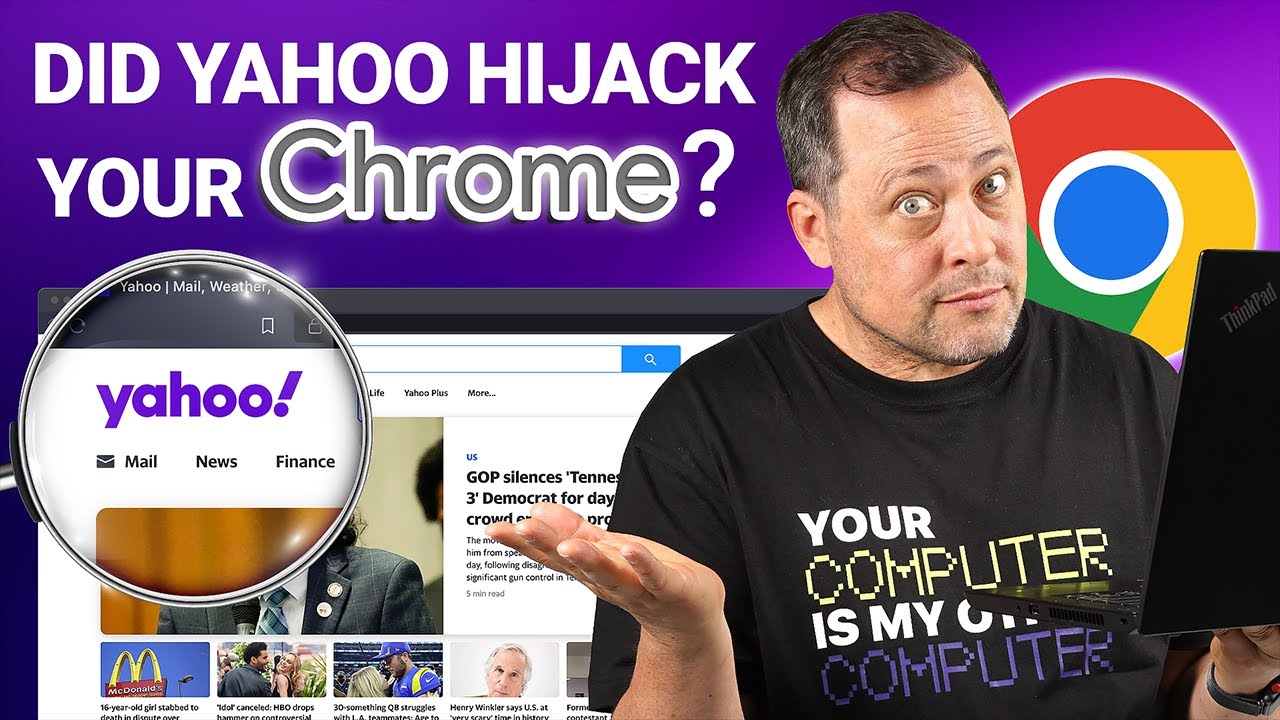
Показать описание
🔥 Secure your devices now 🔥 Get the BEST LIMITED TIME deals ⤵️
You've opened Chrome, but instead of Google, you see the Yahoo search engine! - The Horror… Yahoo hijacked my Chrome browser!!! - you might scream internally… it's super annoying - however, it's quite easy to get rid of this virus. Let me show you how to remove Yahoo Search from Chrome…
----------------------------------------------------------------------------------------------------------
Change your default search engine in Chrome!
ℹ️ Step one, let's learn how to change the default search engine in Google Chrome: Click on the three dots - located in the upper-right corner of Chrome to open the menu and select "Settings." On the left side of the screen, you will find the "Search engine" option. Click on it. In the "Search engine used in the address bar" section, choose your preferred search engine from the options. Of course, we go with Google.
ℹ️ We also want to remove the choice for Yahoo entirely, so below, you will see the "Manage search engines" option. There, find the Yahoo search engine in the list and click on the three dots - next to it, and choose "Remove from list." Let’s try restarting Chrome, and… great, it seems to be fixed…
----------------------------------------------------------------------------------------------------------
Remove Yahoo Search Virus using Antivirus Software!
🥇Now that we have returned things to how they were, we need to do more in-depth virus removal. The easiest way how to remove Yahoo from Chrome and get rid of other problems on your device is by using decent antivirus software. An antivirus will also ensure future protection from all other malware. I personally recommend using TotalAV, Bitdefender or Norton.
----------------------------------------------------------------------------------------------------------
Restore default Google Chrome settings!
✅ Alright, what if that damned Google Chrome Yahoo bug keeps coming back? Or maybe you just want to be SURE you cleaned it up… Then we have 2 more steps we can do. First - reset your browser to default settings. Sure, you can completely reinstall the browser itself, or you can go to the "Settings" page again, right here… On the left side of the screen, click on "Advanced" and choose the "Reset settings" option. Click on the "Restore settings to their original defaults" section, and once that's done, restart your Chrome.
----------------------------------------------------------------------------------------------------------
Remove unwanted Chrome Extensions!
🥈 Another step to remove Yahoo is to remove unwanted extensions. The thing is that some browser extensions can seem normal and non-malicious, but they can still carry the Yahoo bug with them. So what you need to do is click on the three dots in the upper-right corner. Go to "More Tools" and then press the "Extensions" button. A new window will open. Here, we need to delete all extensions that we don't recognize, so like this one and this one. Another way is to delete everything to see if the problem is fixed. Remember that you can always install these extensions when you're sure they weren't cousin the bug.
----------------------------------------------------------------------------------------------------------
Conclusion
By now, that annoying Google Chrome Yahoo virus should be gone for good. And having a good up-to-date antivirus will prevent this browser hijacker virus from happening again…
------------------------------------------------------------
00:00 Intro
0:25 What is a Browser Hijacker Virus?
0:57 How to reset your default search engine?
1:44 Use Antivirus to get rid of malware!
3:01 Restore Default Chrome Settings
3:24 Delete unwanted Chrome Extensions
4:02 Remove unwanted apps
5:32 Delete temporary files
7:05 Conclusion
------------------------------------------------------------
Keep up to date with the latest news:
➡️ #cybernews #cybernewsreview
We are affiliated but not sponsored by any service provider. This means we may receive a small commission when you click on the provided links, however, our reviews are based on independent research and rigorous fact-checking. Cybernews is owned by Mediatech, whose investors are the founders of Nord Security, whose products and services we may review.
Footage provided by Envato
You've opened Chrome, but instead of Google, you see the Yahoo search engine! - The Horror… Yahoo hijacked my Chrome browser!!! - you might scream internally… it's super annoying - however, it's quite easy to get rid of this virus. Let me show you how to remove Yahoo Search from Chrome…
----------------------------------------------------------------------------------------------------------
Change your default search engine in Chrome!
ℹ️ Step one, let's learn how to change the default search engine in Google Chrome: Click on the three dots - located in the upper-right corner of Chrome to open the menu and select "Settings." On the left side of the screen, you will find the "Search engine" option. Click on it. In the "Search engine used in the address bar" section, choose your preferred search engine from the options. Of course, we go with Google.
ℹ️ We also want to remove the choice for Yahoo entirely, so below, you will see the "Manage search engines" option. There, find the Yahoo search engine in the list and click on the three dots - next to it, and choose "Remove from list." Let’s try restarting Chrome, and… great, it seems to be fixed…
----------------------------------------------------------------------------------------------------------
Remove Yahoo Search Virus using Antivirus Software!
🥇Now that we have returned things to how they were, we need to do more in-depth virus removal. The easiest way how to remove Yahoo from Chrome and get rid of other problems on your device is by using decent antivirus software. An antivirus will also ensure future protection from all other malware. I personally recommend using TotalAV, Bitdefender or Norton.
----------------------------------------------------------------------------------------------------------
Restore default Google Chrome settings!
✅ Alright, what if that damned Google Chrome Yahoo bug keeps coming back? Or maybe you just want to be SURE you cleaned it up… Then we have 2 more steps we can do. First - reset your browser to default settings. Sure, you can completely reinstall the browser itself, or you can go to the "Settings" page again, right here… On the left side of the screen, click on "Advanced" and choose the "Reset settings" option. Click on the "Restore settings to their original defaults" section, and once that's done, restart your Chrome.
----------------------------------------------------------------------------------------------------------
Remove unwanted Chrome Extensions!
🥈 Another step to remove Yahoo is to remove unwanted extensions. The thing is that some browser extensions can seem normal and non-malicious, but they can still carry the Yahoo bug with them. So what you need to do is click on the three dots in the upper-right corner. Go to "More Tools" and then press the "Extensions" button. A new window will open. Here, we need to delete all extensions that we don't recognize, so like this one and this one. Another way is to delete everything to see if the problem is fixed. Remember that you can always install these extensions when you're sure they weren't cousin the bug.
----------------------------------------------------------------------------------------------------------
Conclusion
By now, that annoying Google Chrome Yahoo virus should be gone for good. And having a good up-to-date antivirus will prevent this browser hijacker virus from happening again…
------------------------------------------------------------
00:00 Intro
0:25 What is a Browser Hijacker Virus?
0:57 How to reset your default search engine?
1:44 Use Antivirus to get rid of malware!
3:01 Restore Default Chrome Settings
3:24 Delete unwanted Chrome Extensions
4:02 Remove unwanted apps
5:32 Delete temporary files
7:05 Conclusion
------------------------------------------------------------
Keep up to date with the latest news:
➡️ #cybernews #cybernewsreview
We are affiliated but not sponsored by any service provider. This means we may receive a small commission when you click on the provided links, however, our reviews are based on independent research and rigorous fact-checking. Cybernews is owned by Mediatech, whose investors are the founders of Nord Security, whose products and services we may review.
Footage provided by Envato
Комментарии
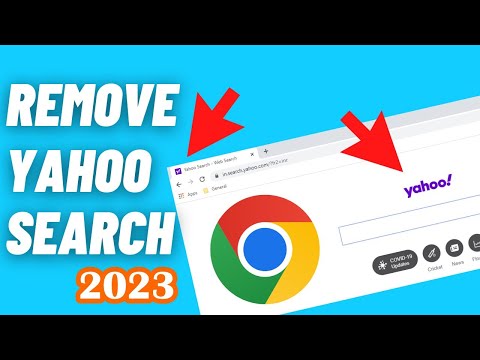 0:02:26
0:02:26
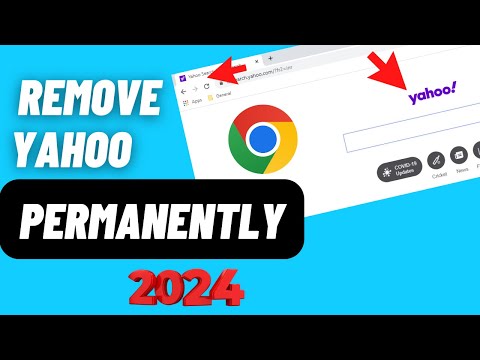 0:05:06
0:05:06
 0:07:49
0:07:49
 0:04:31
0:04:31
 0:00:37
0:00:37
 0:01:49
0:01:49
 0:01:14
0:01:14
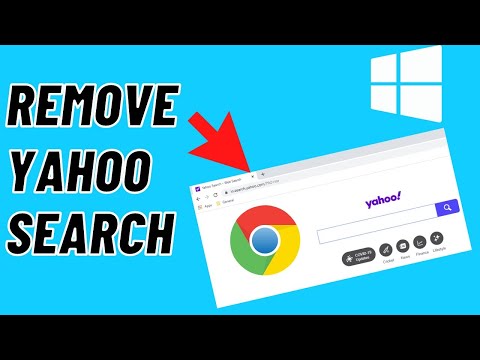 0:02:24
0:02:24
 0:02:09
0:02:09
 0:00:59
0:00:59
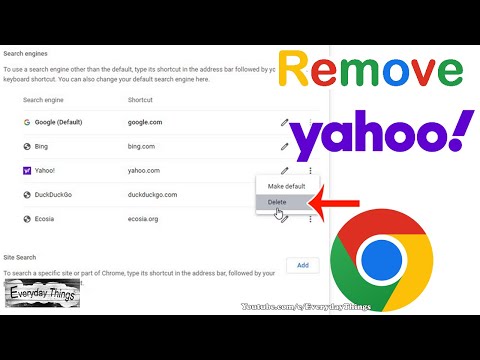 0:01:04
0:01:04
 0:01:57
0:01:57
 0:02:29
0:02:29
 0:00:48
0:00:48
 0:00:59
0:00:59
 0:00:50
0:00:50
 0:11:16
0:11:16
 0:01:58
0:01:58
 0:02:22
0:02:22
 0:02:05
0:02:05
 0:00:24
0:00:24
 0:01:04
0:01:04
 0:01:38
0:01:38
 0:02:59
0:02:59