filmov
tv
SCCM Tutorial for Beginners: How To Install & Configure Reporting Services Point in SCCM
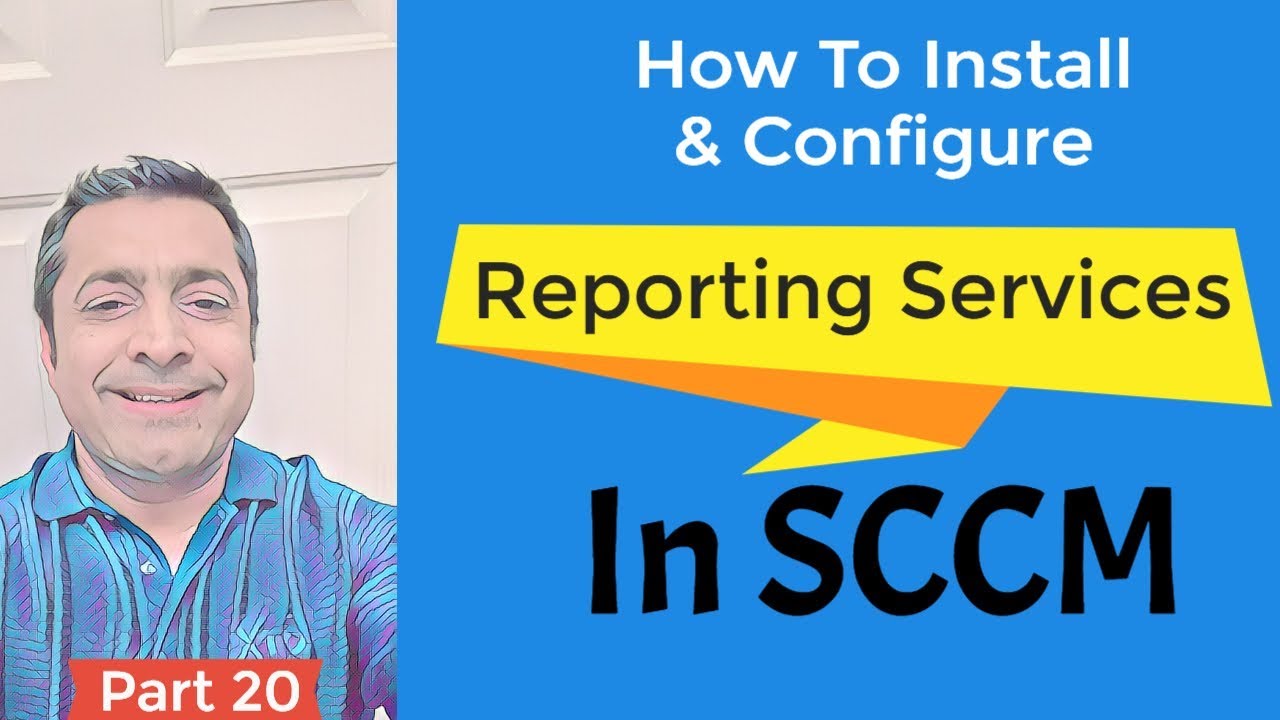
Показать описание
SCCM Reports
SCCM has rich capabilities to collect lots of information from endpoints. This information is stored in SCCM SQL DB. We can make beautiful reports with the data collected by SCCM. SCCM has near about 500 default of reports those are available out of the box. To get access to these default SCCM reports, you need to Setup Configure SCCM CB Reporting Services point.
Check SQL Reporting Services Configuration Manager
Prerequisite
SQL Server Reporting Services (SSRS) is one of the requirements for SCCM CB reporting services point. The SQL reporting service is part of SQL server installation. Make sure that SSRS component is installed before going to the next step.
SCCM Reports Architecture:
The reporting services point in SCCM communicates with SSRS to copy SCCM reports to a specified report folder. SCCM will configure Reporting Services general and security settings. Reporting Services connects to the SCCM site DB to retrieve data that is returned when you run reports.
SQL Server Reporting Services Configuration Checks
Login to SQL server (or the primary server where the SQL management console is installed) and Launch SQL Server Reporting Services Configuration Manager from Start menu click All Programs, click Microsoft SQL Server 2016.
Connect to the SQL Report Server Instance. Make sure report service status is in the started stage. If not started, click on START.
SQL Server Instance: MSSQLServer
Make sure the reporting server service account is configured correctly. Make sure all the following sections are precisely set up.
Web Service URL
Database
Report Manager URL
E-mail Settings
Execution Account
Encryption Keys
Scale-out Deployment
SCCM CB Reporting Services Point Installation and Configuration
Launch SCCM CB console and navigate via \Administration\Overview\Site Configuration \Servers and Site System Roles. Select the Site system – Add Site System role. In the Add new site system role wizard select “Reporting services point” role. Reporting Services Point page configurations:
Following is the main configuration page for SCCM reporting services point. Click on VERIFY button to confirm the connectivity with the SQL server and access rights. Click NEXT – NEXT and finish the wizard.
Check SCCM CB Reporting Services Point Log Files
Once the SCCM CB reporting services point installation wizard is completed, you can check and confirm the success of the installation of log files.
"Cannot delete old installation directory C:\Program Files\SMS_SRSRP. Error Code=5. Installation will continue.
No versions of SMSSRSRP are installed. Installing new SMSSRSRP.
No versions of SMSSRSRP are installed. Installing new SMSSRSRP.
Installation was successful.
Installation was successful.
~RoleSetup()."
Check the Results – Launch SCCM CB SSRS Default SCCM Reports
sccm tutorial for beginners
sccm 2016 training videos
system center configuration manager
#SCCM #Reports #BibiTV #Microsoft
SCCM has rich capabilities to collect lots of information from endpoints. This information is stored in SCCM SQL DB. We can make beautiful reports with the data collected by SCCM. SCCM has near about 500 default of reports those are available out of the box. To get access to these default SCCM reports, you need to Setup Configure SCCM CB Reporting Services point.
Check SQL Reporting Services Configuration Manager
Prerequisite
SQL Server Reporting Services (SSRS) is one of the requirements for SCCM CB reporting services point. The SQL reporting service is part of SQL server installation. Make sure that SSRS component is installed before going to the next step.
SCCM Reports Architecture:
The reporting services point in SCCM communicates with SSRS to copy SCCM reports to a specified report folder. SCCM will configure Reporting Services general and security settings. Reporting Services connects to the SCCM site DB to retrieve data that is returned when you run reports.
SQL Server Reporting Services Configuration Checks
Login to SQL server (or the primary server where the SQL management console is installed) and Launch SQL Server Reporting Services Configuration Manager from Start menu click All Programs, click Microsoft SQL Server 2016.
Connect to the SQL Report Server Instance. Make sure report service status is in the started stage. If not started, click on START.
SQL Server Instance: MSSQLServer
Make sure the reporting server service account is configured correctly. Make sure all the following sections are precisely set up.
Web Service URL
Database
Report Manager URL
E-mail Settings
Execution Account
Encryption Keys
Scale-out Deployment
SCCM CB Reporting Services Point Installation and Configuration
Launch SCCM CB console and navigate via \Administration\Overview\Site Configuration \Servers and Site System Roles. Select the Site system – Add Site System role. In the Add new site system role wizard select “Reporting services point” role. Reporting Services Point page configurations:
Following is the main configuration page for SCCM reporting services point. Click on VERIFY button to confirm the connectivity with the SQL server and access rights. Click NEXT – NEXT and finish the wizard.
Check SCCM CB Reporting Services Point Log Files
Once the SCCM CB reporting services point installation wizard is completed, you can check and confirm the success of the installation of log files.
"Cannot delete old installation directory C:\Program Files\SMS_SRSRP. Error Code=5. Installation will continue.
No versions of SMSSRSRP are installed. Installing new SMSSRSRP.
No versions of SMSSRSRP are installed. Installing new SMSSRSRP.
Installation was successful.
Installation was successful.
~RoleSetup()."
Check the Results – Launch SCCM CB SSRS Default SCCM Reports
sccm tutorial for beginners
sccm 2016 training videos
system center configuration manager
#SCCM #Reports #BibiTV #Microsoft
Комментарии
 1:12:03
1:12:03
 0:01:35
0:01:35
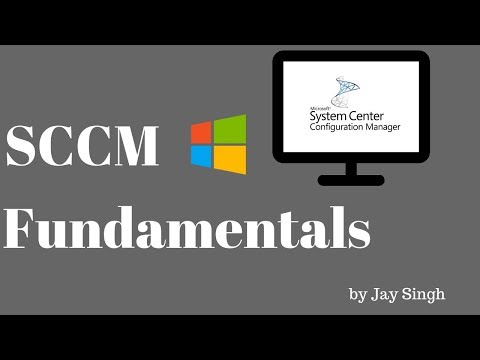 0:09:04
0:09:04
 0:04:36
0:04:36
 0:04:37
0:04:37
 0:14:02
0:14:02
 0:14:35
0:14:35
 1:04:52
1:04:52
 0:10:43
0:10:43
 0:58:12
0:58:12
 0:50:44
0:50:44
 0:42:09
0:42:09
 1:00:10
1:00:10
 1:12:24
1:12:24
 0:02:52
0:02:52
 1:03:34
1:03:34
 1:07:34
1:07:34
 0:15:52
0:15:52
 0:34:59
0:34:59
 0:16:48
0:16:48
 0:05:09
0:05:09
 1:03:47
1:03:47
 0:47:56
0:47:56
 0:00:14
0:00:14