filmov
tv
Creating a Forensic Image using FTK Imager/Encase Imager.

Показать описание
Cyber Forensics -:
I am using Access Data FTK Imager Software.
1. Creating Image
Step 1 -: Click on Create Disk Image.
Step 2 -: Select Contents of a folder, Click on Browse, Choose the Image Source Folder, Click on Finish.
Step 3 -: Click on Add, Enter the Evidence Item Info, Click on Browse, Choose the Destination, Enter the Image Filename as Image, Click on finish
Step 4 -: Click on start, It will create Image.
2. Checking the Integrity
After the images are successfully created, click Image Summary to view detailed file
information, including MD5 and SHA1 checksums.
Step 5 -: Click on Add Evidence Item, Select the Image File.
Step 6 -: Click on Browse, Select the AD1 File Located on the Destination Folder and click on Open. After that Click on Finish
3. Analyzing the File
Step 7 -: On the Evidence Tree Click on Image ad1, Then click on Recovery destination.
The Image file will be shown.
Step 8 -: Click on File, Add Evidence Item, Select Contents of a Folder, Browse for the Destination Folder.
I am using Access Data FTK Imager Software.
1. Creating Image
Step 1 -: Click on Create Disk Image.
Step 2 -: Select Contents of a folder, Click on Browse, Choose the Image Source Folder, Click on Finish.
Step 3 -: Click on Add, Enter the Evidence Item Info, Click on Browse, Choose the Destination, Enter the Image Filename as Image, Click on finish
Step 4 -: Click on start, It will create Image.
2. Checking the Integrity
After the images are successfully created, click Image Summary to view detailed file
information, including MD5 and SHA1 checksums.
Step 5 -: Click on Add Evidence Item, Select the Image File.
Step 6 -: Click on Browse, Select the AD1 File Located on the Destination Folder and click on Open. After that Click on Finish
3. Analyzing the File
Step 7 -: On the Evidence Tree Click on Image ad1, Then click on Recovery destination.
The Image file will be shown.
Step 8 -: Click on File, Add Evidence Item, Select Contents of a Folder, Browse for the Destination Folder.
Creating a Forensic Image using FTK Imager/Encase Imager | Cyber Forensic practical 1
Creating a Forensic Image with dd
Creating a Forensic Image using FTK Imager/Encase Imager.
How to make a Forensic Image with FTK Imager
Creating a forensic image of any drive with Kali Linux [English]
How to Create a Forensic Image Using FTK
How to create a forensic image using Linux
OSForensics Demonstration - Creating a Forensic Image
Investigating Crimes using Julia | Deshpande | JuliaCon 2024
#opentext | Digital Forensic | Tableau Write Blocker TX1 Review | Create a Forensic Image EX01
Digital Forensic : How to create a forensic USB image by FTK
FTK Imager - Forensic Acquisition Tool - FTK Imager Tutorial - FTK Image Loading Analysis
Creating Forensic Image using FTK Imager and write blocker
Creating a Forensic Image using FTK Imager/Encase Imager
How to make a Forensic Image with FTK Imager | Forensic Acquisition in Windows | Physical Disk Image
Forensic Acquisition in Windows - FTK Imager
How to Create a Forensic Image Using Logicube Forensic Falcon Neo | Hawk Eye Forensic | #forensics
NDG/NETLAB+ Forensics Lab 01 - Creating a Forensic Image
How to Create a Forensic Image with Encase Forensic Tool ? | Hawk Eye Forensic | Cyber Forensic lab
How to create forensic image using FTK imager| AccessDataFTK
Creating a forensic image of a MacBook Pro
Create images of USB with FTK Imager for computer forensic analysis
Creating Forensic Image Using AccessData FTK Imager
How to Create a Forensic Image of a Hard Drive Using OpenText Tableau TX1 | Hawk Eye Forensic
Комментарии
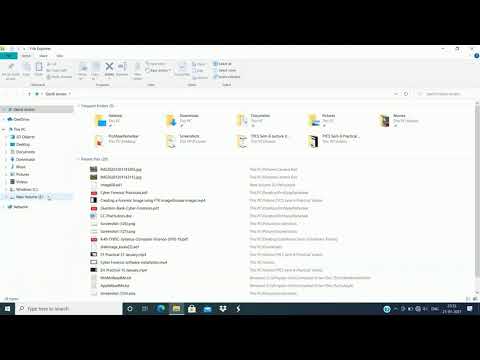 0:08:01
0:08:01
 0:10:48
0:10:48
 0:06:02
0:06:02
 0:11:04
0:11:04
 0:07:32
0:07:32
 0:07:48
0:07:48
 0:09:22
0:09:22
 0:14:09
0:14:09
 0:27:36
0:27:36
 0:12:34
0:12:34
 0:34:57
0:34:57
 0:16:27
0:16:27
 0:06:41
0:06:41
 0:01:41
0:01:41
 0:11:47
0:11:47
 0:29:03
0:29:03
 0:11:47
0:11:47
 0:17:37
0:17:37
 0:03:49
0:03:49
 0:07:38
0:07:38
 0:12:44
0:12:44
 0:03:55
0:03:55
 0:07:19
0:07:19
 0:04:58
0:04:58