filmov
tv
How to Use Power Automate Flow Conditions
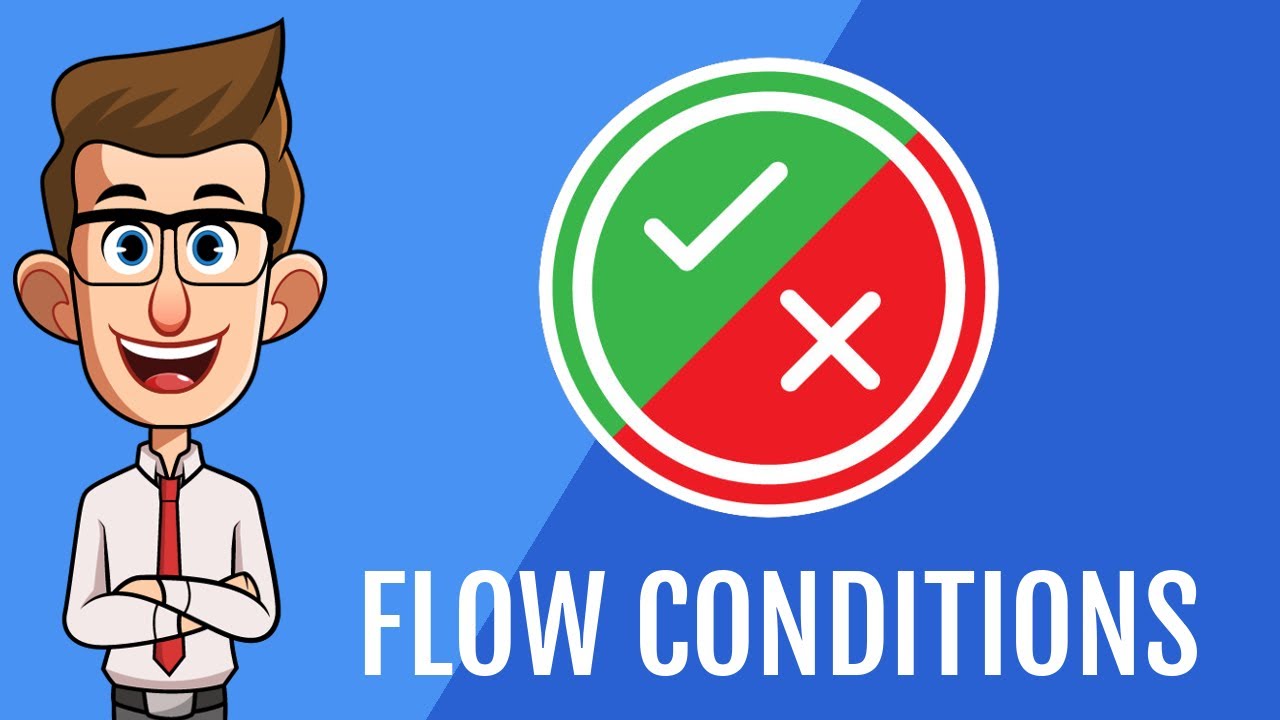
Показать описание
Need help with your project?
Do you know how to use power automate flow conditions?
In this tutorial we follow on from our previous tutorial in which we create a power automate flow that automatically saves attachments from received emails but now turn our intentions on adding conditions or more specifically including an IF statement to our flow. Conditions give us the ability to react differently to various scenarios.
WHAT IS POWER AUTOMATE?
Power Automate (previously known as Microsoft Flow) is a cloud-based automation platform that allows users to create and automate workflows across a variety of applications and services. It enables users to automate repetitive tasks and processes, such as data transfer and synchronization, email notifications, and approval requests. Power Automate includes a range of connectors that allow users to connect to a wide range of applications and services, including Office 365, Dynamics 365, Azure, and other third-party applications. It is a powerful tool that can help users save time, reduce errors, and improve efficiency in their workflows.
For more Excel tips, tricks and tutorials don't forget to subscribe to @EssentialExcel channel.
Have a project you would like us to help with?
Our other social accounts:
#powerautomate #conditions #tutorial #ifstatement
Do you know how to use power automate flow conditions?
In this tutorial we follow on from our previous tutorial in which we create a power automate flow that automatically saves attachments from received emails but now turn our intentions on adding conditions or more specifically including an IF statement to our flow. Conditions give us the ability to react differently to various scenarios.
WHAT IS POWER AUTOMATE?
Power Automate (previously known as Microsoft Flow) is a cloud-based automation platform that allows users to create and automate workflows across a variety of applications and services. It enables users to automate repetitive tasks and processes, such as data transfer and synchronization, email notifications, and approval requests. Power Automate includes a range of connectors that allow users to connect to a wide range of applications and services, including Office 365, Dynamics 365, Azure, and other third-party applications. It is a powerful tool that can help users save time, reduce errors, and improve efficiency in their workflows.
For more Excel tips, tricks and tutorials don't forget to subscribe to @EssentialExcel channel.
Have a project you would like us to help with?
Our other social accounts:
#powerautomate #conditions #tutorial #ifstatement
Комментарии
 0:17:23
0:17:23
 0:16:55
0:16:55
 0:14:59
0:14:59
 0:37:39
0:37:39
 2:34:42
2:34:42
 0:04:19
0:04:19
 1:21:03
1:21:03
 0:54:42
0:54:42
 0:02:48
0:02:48
 0:04:44
0:04:44
 0:12:05
0:12:05
 0:10:34
0:10:34
 0:13:11
0:13:11
 0:12:41
0:12:41
 0:11:14
0:11:14
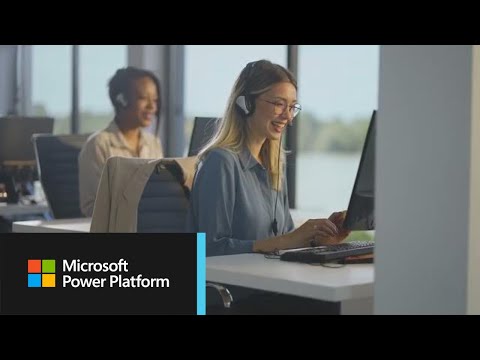 0:01:31
0:01:31
 0:20:31
0:20:31
 0:13:41
0:13:41
 0:25:24
0:25:24
 0:14:17
0:14:17
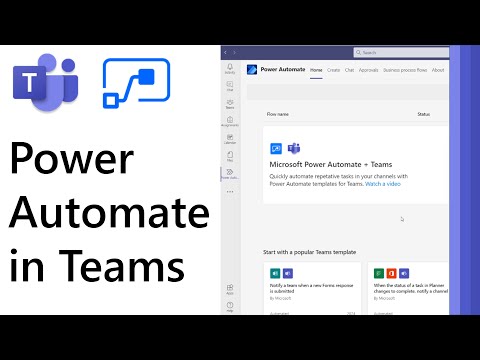 0:07:19
0:07:19
 0:07:09
0:07:09
 0:04:32
0:04:32
 0:04:15
0:04:15