filmov
tv
ERP-Next Implementation In Virtual Box or Run on Local System window
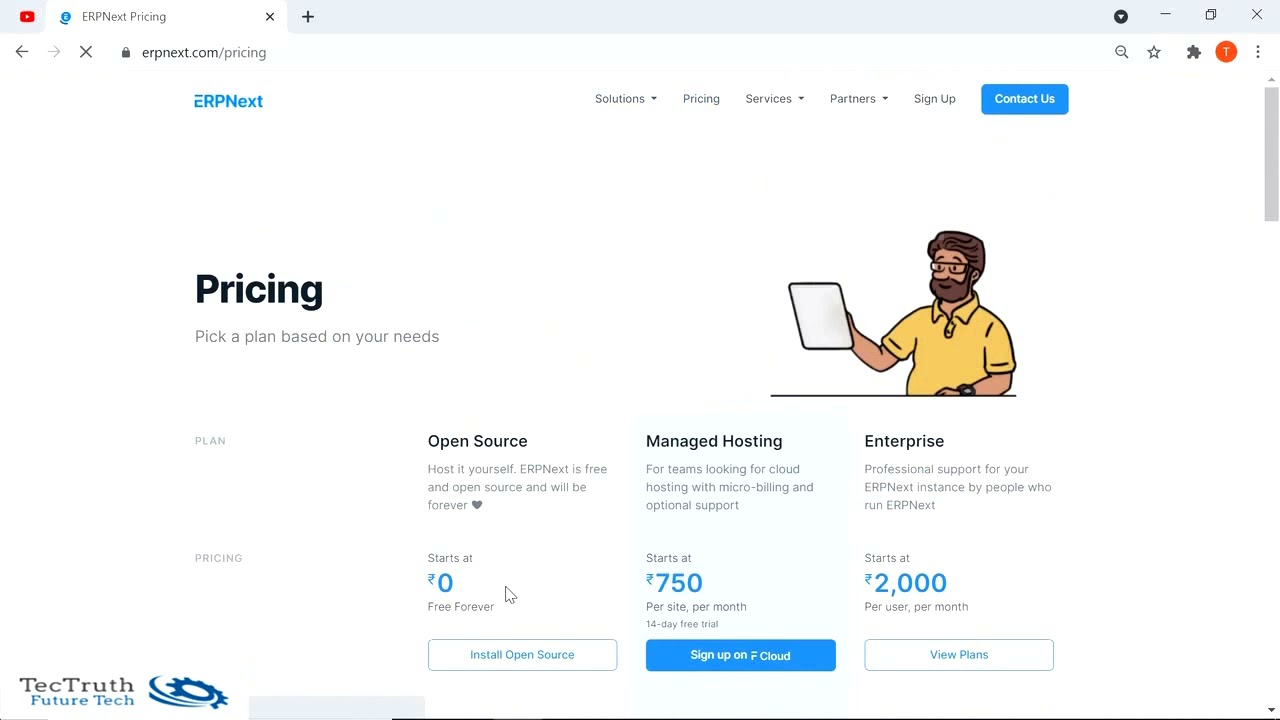
Показать описание
ERP Next implementation on Desktop
_________________________________________
Link for Production Image of ERP Next
Link for Oracle Virtual Box VM BOX
_________________________________________
1. Today We learn for implementation of erpnext in desktop
2. 1. Download Virtual Box 2.ERPNext-Production
3. From ERPNext we download production images
4. Already downed the virtual box
5. Install the same in virtual machine
6. Virtual Machine install
7. After installation we got one icon on desktop Oracle VM Virtual Box
8. Now we install ERPNext In VM Box
1. Open VM Box
Import There is option on start Import in VM Box
Select the ERPNext-Production Image
Process for Importing the erpnext project run
Wait it take few minutes
Now Our Project is install in VM Box
Now Run the same
User id Administrator and password will be admin default
2. Now Re Set basic details and create company in erp next
At first time it not showing gst account and also not set gst return
So we need to delete this company and re-create the same for proper company implement
Let see its take some minutes in that time you also can take breakfast and snacks
Always showing this error in online and offline so just re-start the same
We delete starting company and re-create same company
_________________________________________
Link for Production Image of ERP Next
Link for Oracle Virtual Box VM BOX
_________________________________________
1. Today We learn for implementation of erpnext in desktop
2. 1. Download Virtual Box 2.ERPNext-Production
3. From ERPNext we download production images
4. Already downed the virtual box
5. Install the same in virtual machine
6. Virtual Machine install
7. After installation we got one icon on desktop Oracle VM Virtual Box
8. Now we install ERPNext In VM Box
1. Open VM Box
Import There is option on start Import in VM Box
Select the ERPNext-Production Image
Process for Importing the erpnext project run
Wait it take few minutes
Now Our Project is install in VM Box
Now Run the same
User id Administrator and password will be admin default
2. Now Re Set basic details and create company in erp next
At first time it not showing gst account and also not set gst return
So we need to delete this company and re-create the same for proper company implement
Let see its take some minutes in that time you also can take breakfast and snacks
Always showing this error in online and offline so just re-start the same
We delete starting company and re-create same company
Комментарии
 0:20:34
0:20:34
 0:07:34
0:07:34
 0:18:39
0:18:39
 0:16:55
0:16:55
 0:33:39
0:33:39
 0:03:27
0:03:27
 0:09:53
0:09:53
 0:08:45
0:08:45
 0:06:02
0:06:02
 0:06:58
0:06:58
 0:07:55
0:07:55
 0:08:02
0:08:02
 0:11:03
0:11:03
 0:02:05
0:02:05
 0:00:08
0:00:08
 0:16:38
0:16:38
 0:08:37
0:08:37
 0:04:39
0:04:39
 0:03:59
0:03:59
 0:01:08
0:01:08
 0:05:49
0:05:49
 0:02:33
0:02:33
 0:34:59
0:34:59
 0:05:19
0:05:19