filmov
tv
#Lesson 2 Part 1#Insert Tab in MS Word Explained | Beginner to Advanced

Показать описание
In this lesson, we will explore the Insert Tab in Microsoft Word, a powerful feature that allows users to enhance their documents with various elements. Whether you're a beginner or looking to refine your skills, understanding the Insert Tab is essential for creating professional and visually appealing documents.
Overview of the Insert Tab
The Insert Tab is located on the Ribbon at the top of the Word interface. It provides a range of options to add different types of content to your document, making it more dynamic and engaging. Here’s a breakdown of the key features available under the Insert Tab:
Pages Group:
Cover Page: Quickly add a pre-designed cover page to your document.
Blank Page: Insert a blank page anywhere in your document.
Page Break: Start a new page without having to press Enter multiple times.
Tables:
Insert Table: Create a table to organize data. You can specify the number of rows and columns or draw a custom table.
Quick Tables: Access pre-designed table templates for common layouts.
Illustrations:
Pictures: Insert images from your computer or online sources.
Shapes: Add geometric shapes, arrows, and lines to enhance your document's visual appeal.
SmartArt: Create diagrams and graphics to represent information visually.
Chart: Insert various types of charts to present data graphically.
Screenshot: Capture and insert screenshots directly into your document.
Links:
Hyperlink: Add links to websites, email addresses, or other documents.
Bookmark: Create bookmarks within your document for easy navigation.
Cross-reference: Reference other parts of your document, such as headings or figures.
Header & Footer:
Header: Insert a header to display information at the top of each page.
Footer: Add a footer for information at the bottom of each page.
Page Number: Automatically insert page numbers in various formats.
Text:
Text Box: Insert a text box to position text anywhere on the page.
WordArt: Create stylized text for headings or emphasis.
Drop Cap: Add a decorative capital letter at the beginning of a paragraph.
Signature Line: Insert a line for signatures in documents that require approval.
Symbols:
Equation: Insert mathematical equations using a variety of symbols.
Symbol: Add special characters or symbols not found on the keyboard.
Practical Applications
Creating Professional Documents: Use the Insert Tab to add tables, charts, and images that enhance the clarity and professionalism of reports, proposals, and presentations.
Designing Creative Projects: Incorporate shapes, SmartArt, and WordArt to create visually appealing flyers, brochures, and newsletters.
Improving Navigation: Utilize bookmarks and hyperlinks to make long documents easier to navigate and reference.
Conclusion
The Insert Tab in MS Word is a versatile tool that empowers users to enrich their documents with various elements. Mastering this feature will not only improve the aesthetics of your work but also enhance its functionality. In the next part of this lesson, we will delve deeper into specific tools within the Insert Tab, providing tips and tricks for maximizing their potential. Whether you're drafting a simple letter or a complex report, the Insert Tab is your gateway to creating impactful documents.
Overview of the Insert Tab
The Insert Tab is located on the Ribbon at the top of the Word interface. It provides a range of options to add different types of content to your document, making it more dynamic and engaging. Here’s a breakdown of the key features available under the Insert Tab:
Pages Group:
Cover Page: Quickly add a pre-designed cover page to your document.
Blank Page: Insert a blank page anywhere in your document.
Page Break: Start a new page without having to press Enter multiple times.
Tables:
Insert Table: Create a table to organize data. You can specify the number of rows and columns or draw a custom table.
Quick Tables: Access pre-designed table templates for common layouts.
Illustrations:
Pictures: Insert images from your computer or online sources.
Shapes: Add geometric shapes, arrows, and lines to enhance your document's visual appeal.
SmartArt: Create diagrams and graphics to represent information visually.
Chart: Insert various types of charts to present data graphically.
Screenshot: Capture and insert screenshots directly into your document.
Links:
Hyperlink: Add links to websites, email addresses, or other documents.
Bookmark: Create bookmarks within your document for easy navigation.
Cross-reference: Reference other parts of your document, such as headings or figures.
Header & Footer:
Header: Insert a header to display information at the top of each page.
Footer: Add a footer for information at the bottom of each page.
Page Number: Automatically insert page numbers in various formats.
Text:
Text Box: Insert a text box to position text anywhere on the page.
WordArt: Create stylized text for headings or emphasis.
Drop Cap: Add a decorative capital letter at the beginning of a paragraph.
Signature Line: Insert a line for signatures in documents that require approval.
Symbols:
Equation: Insert mathematical equations using a variety of symbols.
Symbol: Add special characters or symbols not found on the keyboard.
Practical Applications
Creating Professional Documents: Use the Insert Tab to add tables, charts, and images that enhance the clarity and professionalism of reports, proposals, and presentations.
Designing Creative Projects: Incorporate shapes, SmartArt, and WordArt to create visually appealing flyers, brochures, and newsletters.
Improving Navigation: Utilize bookmarks and hyperlinks to make long documents easier to navigate and reference.
Conclusion
The Insert Tab in MS Word is a versatile tool that empowers users to enrich their documents with various elements. Mastering this feature will not only improve the aesthetics of your work but also enhance its functionality. In the next part of this lesson, we will delve deeper into specific tools within the Insert Tab, providing tips and tricks for maximizing their potential. Whether you're drafting a simple letter or a complex report, the Insert Tab is your gateway to creating impactful documents.
 0:00:14
0:00:14
 0:00:29
0:00:29
 0:27:08
0:27:08
 0:00:24
0:00:24
 0:44:07
0:44:07
 0:00:21
0:00:21
 0:00:35
0:00:35
 0:00:15
0:00:15
 0:00:43
0:00:43
 0:00:18
0:00:18
 0:00:24
0:00:24
 0:00:21
0:00:21
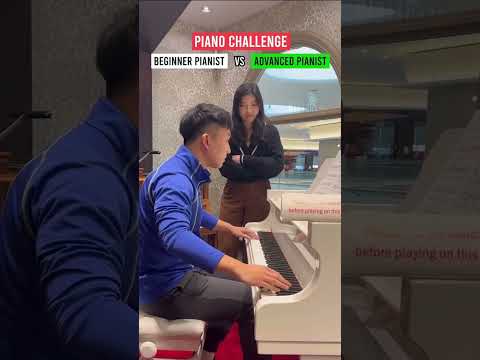 0:00:30
0:00:30
 0:00:13
0:00:13
 0:00:21
0:00:21
 0:12:46
0:12:46
 0:00:14
0:00:14
 0:00:23
0:00:23
 0:00:14
0:00:14
 0:00:47
0:00:47
 0:00:41
0:00:41
 0:00:20
0:00:20
 0:00:25
0:00:25
 0:00:17
0:00:17