filmov
tv
10 Ways To Make Windows 10 And 11 Faster
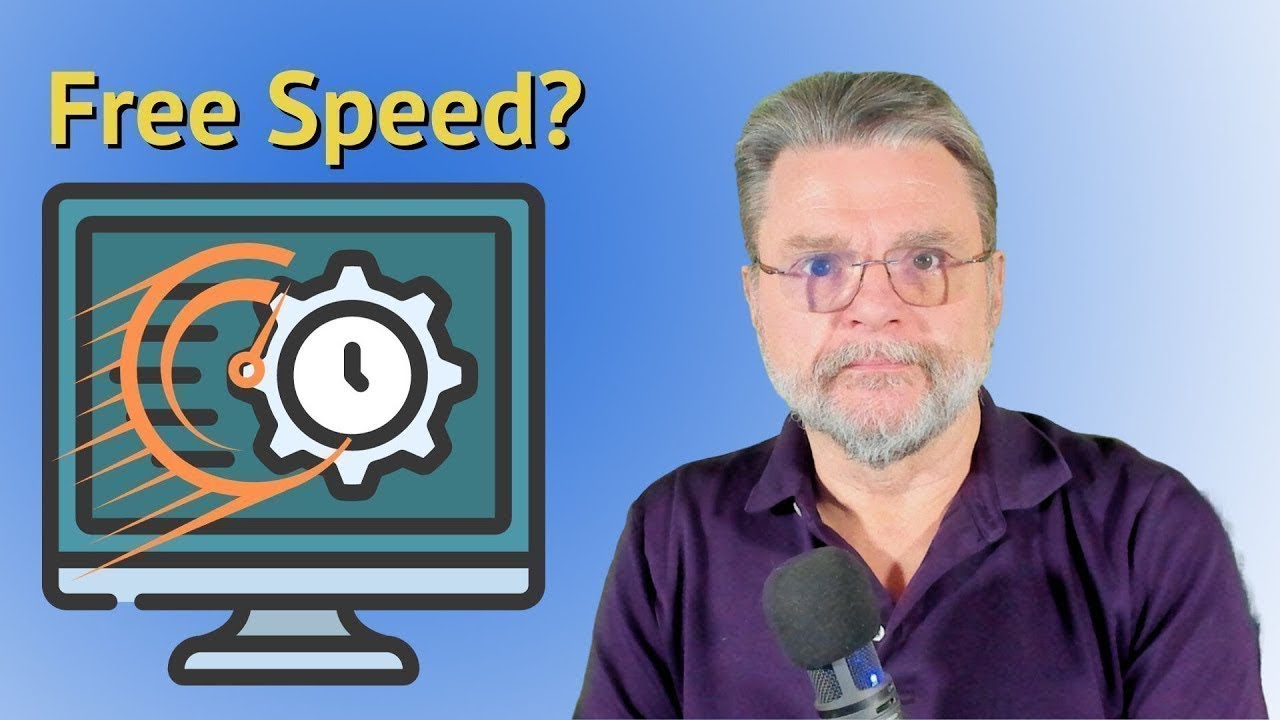
Показать описание
👍 Computers slow down for many reasons, I'll review some of the steps you can take to make it faster again.
👍 Make Windows Faster
- Reduce running software
- Scan for malware
- Let your anti-malware tools work
- Turn off the search indexer
- Reduce visual effects
- Adjust the power mode
- Do less
- Upgrade your internet (if you can)
- Get more RAM (if you can)
- Upgrade to an SSD (if you can)
Chapters
0:00 Make Windows Faster
0:40 Reduce running software
2:40 Scan for malware
3:40 Run a full scan
4:00 Let your anti-malware tools work
5:04 Turn off the search indexer
6:40 Reduce visual effects
7:45 Adjust the power mode
9:00 Do less
10:30 Upgrade your internet (if you can)
12:00 Get more RAM (if you can)
13:40 Upgrade to an SSD (if you can)
14:45 Bonus
15:00 Reinstall Windows
15:20 Reduce the color depth
16:00 Defrag
16:30 Slow CPU
17:30 Reboot
18:20 Subscribe to Ask Leo!
More Ask Leo!
#askleo #windows #speed
👍 Make Windows Faster
- Reduce running software
- Scan for malware
- Let your anti-malware tools work
- Turn off the search indexer
- Reduce visual effects
- Adjust the power mode
- Do less
- Upgrade your internet (if you can)
- Get more RAM (if you can)
- Upgrade to an SSD (if you can)
Chapters
0:00 Make Windows Faster
0:40 Reduce running software
2:40 Scan for malware
3:40 Run a full scan
4:00 Let your anti-malware tools work
5:04 Turn off the search indexer
6:40 Reduce visual effects
7:45 Adjust the power mode
9:00 Do less
10:30 Upgrade your internet (if you can)
12:00 Get more RAM (if you can)
13:40 Upgrade to an SSD (if you can)
14:45 Bonus
15:00 Reinstall Windows
15:20 Reduce the color depth
16:00 Defrag
16:30 Slow CPU
17:30 Reboot
18:20 Subscribe to Ask Leo!
More Ask Leo!
#askleo #windows #speed
Комментарии
 0:18:46
0:18:46
 0:08:19
0:08:19
 0:05:40
0:05:40
 0:10:32
0:10:32
 0:05:13
0:05:13
 0:04:00
0:04:00
 0:04:18
0:04:18
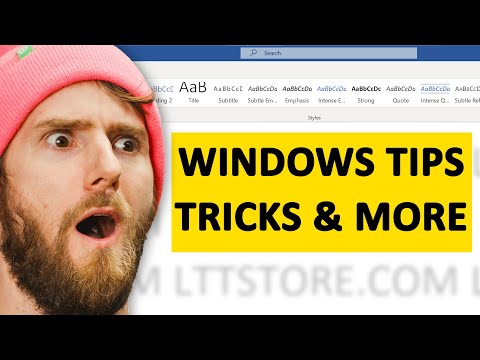 0:13:58
0:13:58
 0:07:27
0:07:27
 0:21:03
0:21:03
 0:01:22
0:01:22
 0:06:02
0:06:02
 0:04:49
0:04:49
 0:17:00
0:17:00
 0:00:42
0:00:42
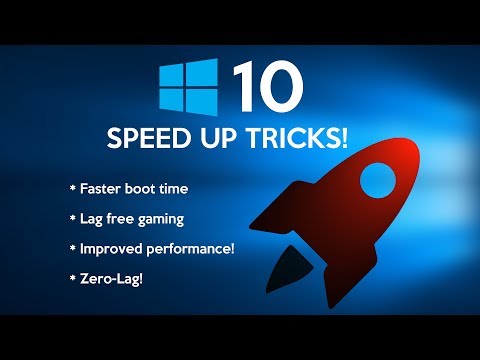 0:17:43
0:17:43
 0:01:55
0:01:55
 0:06:17
0:06:17
 0:10:50
0:10:50
 0:08:58
0:08:58
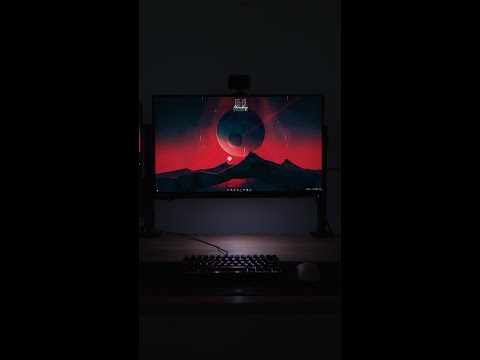 0:00:43
0:00:43
 0:15:19
0:15:19
 0:08:01
0:08:01
 3:33:34
3:33:34