filmov
tv
How To Fix Microsoft Teams with Error Code 5 in Windows

Показать описание
How To Fix Microsoft Teams with Error Code 5 in Windows
Stuck with Microsoft Teams Error Code 5 on Windows and can't join meetings or collaborate? Frustrated by interruptions? This video is your ultimate guide to fixing this pesky error for good! We'll show you exactly what to do to eliminate Error Code 5, restore your Teams functionality, and get back to productive work without delays. The error typically presents an Access Denied issue and typically happens because of permission issues within the operating system.
One of the more common reasons is not having permission to access certain files or directories required by Teams. This can happen if software is not installed in its administrative version or when user accounts have restrictions imposed upon them. Secondly, interference from other software or services, such as antivirus software or system policy, can also lead to the Teams error code 5. Corrupted Teams settings or cache files could be another cause. The files might be outdated or get corrupted with time, and lead to many issues, one of which is error code 5.
Update Microsoft Teams:
1. Open Microsoft Teams.
2. Click on the Settings and more button at the top-right corner.
3. Select Check for updates.
4. Teams will automatically download and install any available updates.
5. Restart Teams after the update is completed.
Disable the Firewall Temporarily:
1. Open your antivirus and disable it.
2. Open the Control Panel and navigate to System and Security / Windows Defender Firewall.
3. Click on Turn Windows Defender Firewall on or off.
4. Select Turn off Windows Defender Firewall for both private and public network settings.
5. Try using the Teams again to see if the error is resolved.
Use my referral code to get instant CashBack From ShopBack: XCXldM
Use My Referral Code To Get Rewards From Shopee: 4QH3VHJ
Use My Referral Code To Get Free Rewards From SeaBank: EM386930
Thank you for watching this tutorial! I hope you found the information valuable and that it helps you on your journey. If you have any questions or suggestions, please leave them in the comments below. Don't forget to like and subscribe for more content like this. Stay curious, keep learning, and we'll see you in the next video!
Disclaimer: This channel doesn't promote any illegal contents, all content are provided by this channel is meant for educational purposes only and share my knowledge with everyone that is totally Legal, informational. And followed all the YouTube community guideline rules. The videos are completely for Legal.
Join this channel to get access to perks:
#microsoftteams #microsofttutorial #howto
Stuck with Microsoft Teams Error Code 5 on Windows and can't join meetings or collaborate? Frustrated by interruptions? This video is your ultimate guide to fixing this pesky error for good! We'll show you exactly what to do to eliminate Error Code 5, restore your Teams functionality, and get back to productive work without delays. The error typically presents an Access Denied issue and typically happens because of permission issues within the operating system.
One of the more common reasons is not having permission to access certain files or directories required by Teams. This can happen if software is not installed in its administrative version or when user accounts have restrictions imposed upon them. Secondly, interference from other software or services, such as antivirus software or system policy, can also lead to the Teams error code 5. Corrupted Teams settings or cache files could be another cause. The files might be outdated or get corrupted with time, and lead to many issues, one of which is error code 5.
Update Microsoft Teams:
1. Open Microsoft Teams.
2. Click on the Settings and more button at the top-right corner.
3. Select Check for updates.
4. Teams will automatically download and install any available updates.
5. Restart Teams after the update is completed.
Disable the Firewall Temporarily:
1. Open your antivirus and disable it.
2. Open the Control Panel and navigate to System and Security / Windows Defender Firewall.
3. Click on Turn Windows Defender Firewall on or off.
4. Select Turn off Windows Defender Firewall for both private and public network settings.
5. Try using the Teams again to see if the error is resolved.
Use my referral code to get instant CashBack From ShopBack: XCXldM
Use My Referral Code To Get Rewards From Shopee: 4QH3VHJ
Use My Referral Code To Get Free Rewards From SeaBank: EM386930
Thank you for watching this tutorial! I hope you found the information valuable and that it helps you on your journey. If you have any questions or suggestions, please leave them in the comments below. Don't forget to like and subscribe for more content like this. Stay curious, keep learning, and we'll see you in the next video!
Disclaimer: This channel doesn't promote any illegal contents, all content are provided by this channel is meant for educational purposes only and share my knowledge with everyone that is totally Legal, informational. And followed all the YouTube community guideline rules. The videos are completely for Legal.
Join this channel to get access to perks:
#microsoftteams #microsofttutorial #howto
Комментарии
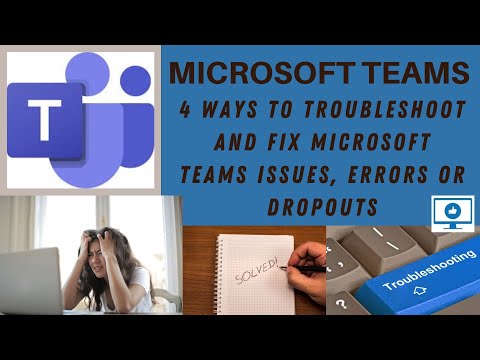 0:04:30
0:04:30
 0:01:35
0:01:35
 0:04:52
0:04:52
![[FIX] Microsoft Teams](https://i.ytimg.com/vi/a81yJ8gvqlM/hqdefault.jpg) 0:03:21
0:03:21
 0:03:38
0:03:38
 0:02:06
0:02:06
 0:01:13
0:01:13
 0:03:58
0:03:58
 0:11:17
0:11:17
 0:00:36
0:00:36
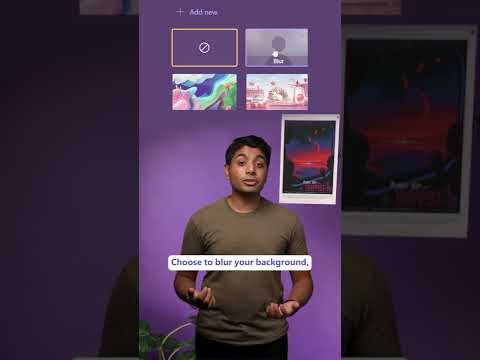 0:00:20
0:00:20
 0:00:57
0:00:57
 0:00:11
0:00:11
 0:02:44
0:02:44
 0:09:47
0:09:47
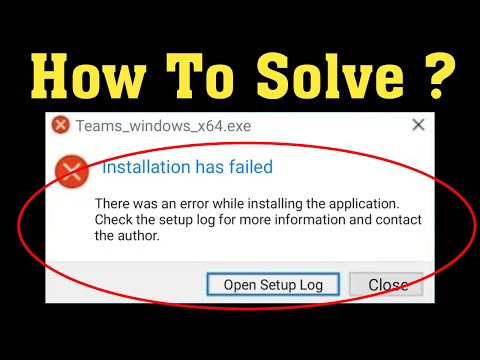 0:02:11
0:02:11
 0:03:49
0:03:49
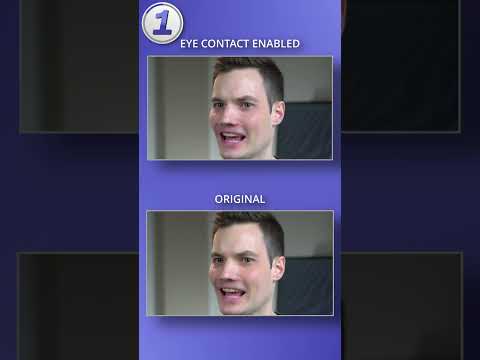 0:00:46
0:00:46
 0:05:12
0:05:12
 0:01:38
0:01:38
 0:00:53
0:00:53
 0:00:19
0:00:19
 0:00:16
0:00:16
 0:04:15
0:04:15