filmov
tv
Unreal-5 Menu UI: PROGRESS BARS Explained (60 SECONDS!!)

Показать описание
Here's the crash-course on how to use Progress-Bars in Unreal5 Menus-!!
If you enjoyed this video, please consider becoming a Member :)
Or joining the Patreon Squad directly:
It makes a huge difference, and really helps ensure I'm able to make the best videos I possibly can Free for everyone here on YouTube -
---
#unrealengine #unrealengine5 #gamedev
---
If you like my Demo Character, you can find her on my ArtStation Store here!
If You're specifically an Unreal-5 Developer, then you can find my Unreal Marketplace Here:
If you're interested in Learning Unreal-5 FAST - You can follow everything I've learned so far in my "UE5 Speed Tutorial Playlist" here:
If you enjoyed this video, please consider becoming a Member :)
Or joining the Patreon Squad directly:
It makes a huge difference, and really helps ensure I'm able to make the best videos I possibly can Free for everyone here on YouTube -
---
#unrealengine #unrealengine5 #gamedev
---
If you like my Demo Character, you can find her on my ArtStation Store here!
If You're specifically an Unreal-5 Developer, then you can find my Unreal Marketplace Here:
If you're interested in Learning Unreal-5 FAST - You can follow everything I've learned so far in my "UE5 Speed Tutorial Playlist" here:
Unreal-5 Menu UI: PROGRESS BARS Explained (60 SECONDS!!)
Quick guide to Smooth progress bars in unreal engine 5
Unreal-5 Menu UI: RADIAL-SLIDERS Explained (60 SECONDS!!)
Unreal-5 Menu UI: SLIDER-BARS Explained (60 SECONDS!!)
How To Create And Use A Custom Shaped Progress Bar In Unreal Engine 5 (Tutorial)
Main Menu, Settings & Loading Screen Unreal Engine 5 Blueprint Tutorial - Free Project Download
Unreal engine 5 everything about progress bar in gui design beginner tutorial
Progress bar UI Effect UE5 Download File
Round / Radial Progress Bar - Unreal Engine 5 Tutorial [UE5]
Creating a simple Health Bar with HQUI Progress Bars in UE5
How To Smoothly Drain And Fill A Progress Bar - Unreal Engine Tutorial
Custom UI | Custom Image Instead Of Default Rectangle (Progress Bar) Unreal Engine 4 Tutorial
How to Make Circular Progress bars in Unreal Engine (Round HP bars)
The Ultimate Easy Progress Bar in Verse Code
UE4 Smooth Progress Bar Tutorial
How to ACTUALLY Load Levels in Unreal and Make Loading Screens
UI in Unreal 3 - Adding Progress Bars
UE5 Adding Progress Bar Interface to the Blueprint Coin Tutorial 5
HQUI: Progress Bars / Gradient Demonstration
Simple Health Bar (Progress Bar) Showcase in Unreal Engine 5
UE5 - Basic RPG - EP13 - Simple Progress Bar (Player HUD)
Animated Progress bar UI in UEFN
Extended Progress Bar - Unreal Engine Marketplace
How Gamers Think Video Games Are Made...
Комментарии
 0:01:19
0:01:19
 0:03:15
0:03:15
 0:00:48
0:00:48
 0:00:58
0:00:58
 0:05:41
0:05:41
 0:22:50
0:22:50
 0:07:30
0:07:30
 0:00:27
0:00:27
 0:12:39
0:12:39
 0:17:49
0:17:49
 0:10:47
0:10:47
 0:03:25
0:03:25
 0:14:26
0:14:26
 0:05:12
0:05:12
 0:06:01
0:06:01
 0:16:31
0:16:31
 0:12:38
0:12:38
 0:09:45
0:09:45
 0:00:55
0:00:55
 0:00:21
0:00:21
 0:16:48
0:16:48
 0:04:01
0:04:01
 0:02:01
0:02:01
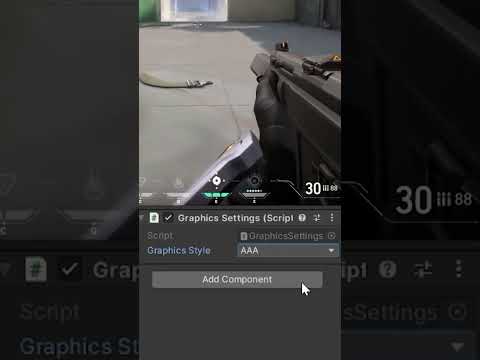 0:00:16
0:00:16