filmov
tv
Windows 11 Task Manager Keyboard Shortcuts
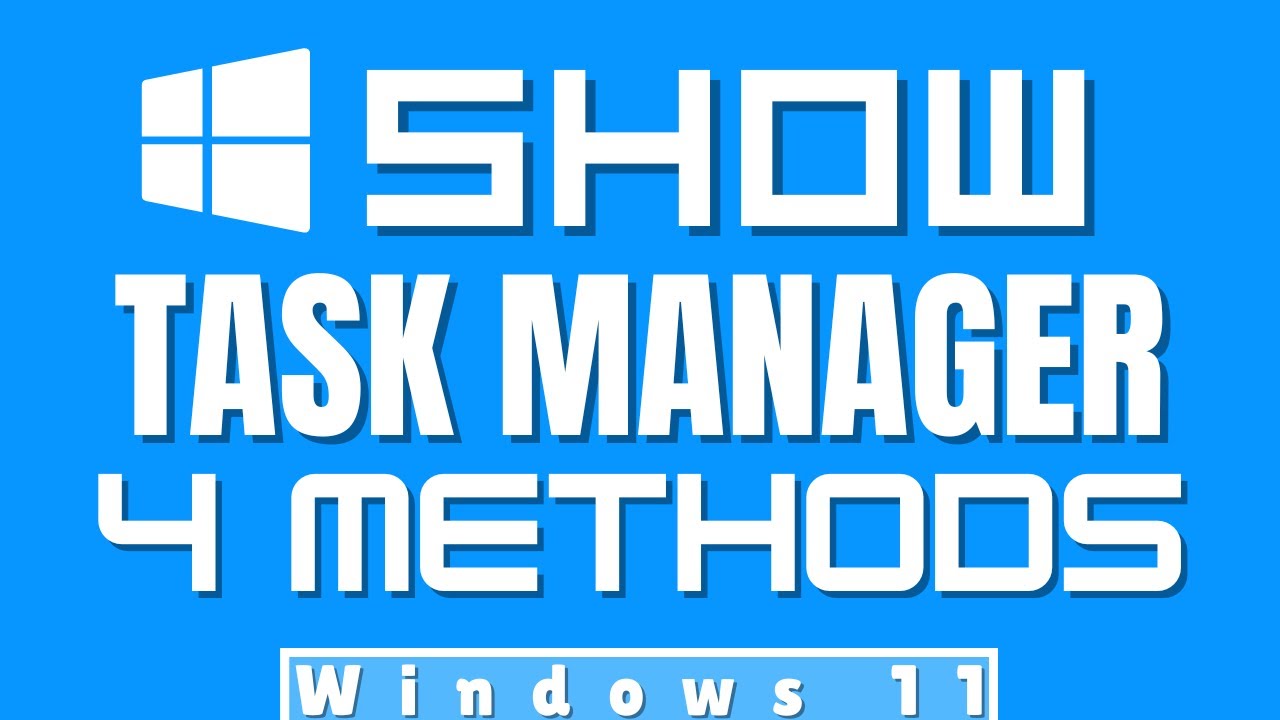
Показать описание
Windows 11 Task Manager Keyboard Shortcuts, In this video we will cover 4 easy methods to open Task Manager in Win 11. beside taskbar settings.Access task manager fast in Windows 11
How to open Task Manager in Windows 11?
Microsoft removed the task manager from the taskbar in the new OS, In previous versions of Windows you simply right-click on the taskbar and that was the common and most used method to access the task manager.
✅ Windows 11 Task Manager Keyboard Shortcuts ✅
Here are 4 ways to open the Task Manager in Windows 11
-Method 1: Start Button
right-click the Start button on the taskbar. Select Task Manager from the menu that appears
-Method 2: Search
Simply type Task Manager into the search bar then click open.
-Method 3: Run Window
Press Windows+R, then type "taskmgr", and then click "OK"
-Method 4: Ctrl+Shift+Escape
Press Ctrl+Shift+Escape on your keyboard to bring up Task Manager. This is a quick way to open Task Manager using your keyboard in Windows 11
There are more methods to open Task Manager in Windows 11 but in general, I hope that this info will help you.
🔥 Related Videos 🔥
Windows 11 Taskbar Location Left
Windows 11 Default Browser Change
How to Download Windows 11 ISO File
Windows 11 Transparent Taskbar, and Change Color
🌟Windows 11 Customization for Beginners 🌟
In this section, we cover how to upgrade Windows 10 to Windows 11 for free without any problems, and we cover Windows 11 Optimization options that you should know to
run your computer, and how to customize Windows 11 settings, options, and new features with some tips and tricks to personalize your operating system to make it look better and run faster.
🔥For More🔥
Windows 11 Customization for Beginners [PLAYLIST]
#Win11 #Windows11 #Win11TaskManager
#TaskManager
#Windows11Customization #Windows11Tutorial
#Win11Upgrade
Don't forget to like subscribe and click on the bell icon so you won't miss the next video.
How to open Task Manager in Windows 11?
Microsoft removed the task manager from the taskbar in the new OS, In previous versions of Windows you simply right-click on the taskbar and that was the common and most used method to access the task manager.
✅ Windows 11 Task Manager Keyboard Shortcuts ✅
Here are 4 ways to open the Task Manager in Windows 11
-Method 1: Start Button
right-click the Start button on the taskbar. Select Task Manager from the menu that appears
-Method 2: Search
Simply type Task Manager into the search bar then click open.
-Method 3: Run Window
Press Windows+R, then type "taskmgr", and then click "OK"
-Method 4: Ctrl+Shift+Escape
Press Ctrl+Shift+Escape on your keyboard to bring up Task Manager. This is a quick way to open Task Manager using your keyboard in Windows 11
There are more methods to open Task Manager in Windows 11 but in general, I hope that this info will help you.
🔥 Related Videos 🔥
Windows 11 Taskbar Location Left
Windows 11 Default Browser Change
How to Download Windows 11 ISO File
Windows 11 Transparent Taskbar, and Change Color
🌟Windows 11 Customization for Beginners 🌟
In this section, we cover how to upgrade Windows 10 to Windows 11 for free without any problems, and we cover Windows 11 Optimization options that you should know to
run your computer, and how to customize Windows 11 settings, options, and new features with some tips and tricks to personalize your operating system to make it look better and run faster.
🔥For More🔥
Windows 11 Customization for Beginners [PLAYLIST]
#Win11 #Windows11 #Win11TaskManager
#TaskManager
#Windows11Customization #Windows11Tutorial
#Win11Upgrade
Don't forget to like subscribe and click on the bell icon so you won't miss the next video.
 0:00:14
0:00:14
 0:00:10
0:00:10
 0:01:21
0:01:21
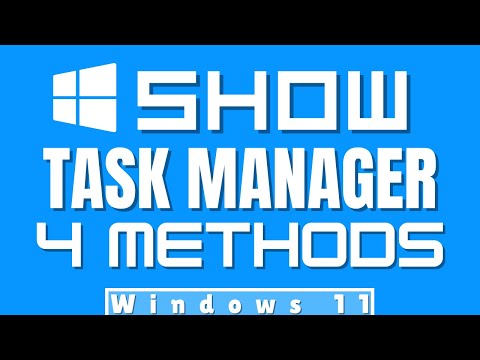 0:01:31
0:01:31
 0:00:19
0:00:19
 0:00:13
0:00:13
 0:00:54
0:00:54
 0:00:09
0:00:09
 0:00:07
0:00:07
 0:00:10
0:00:10
 0:00:10
0:00:10
 0:00:27
0:00:27
 0:00:16
0:00:16
 0:00:32
0:00:32
 0:00:15
0:00:15
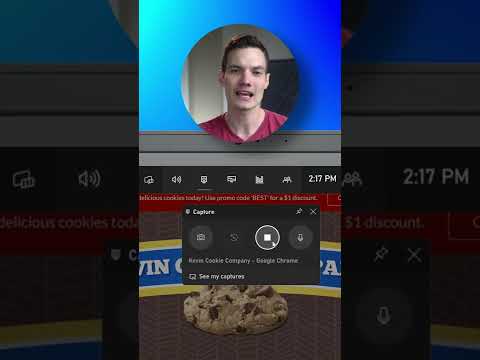 0:00:53
0:00:53
 0:00:24
0:00:24
 0:00:11
0:00:11
 0:00:13
0:00:13
 0:00:07
0:00:07
 0:01:34
0:01:34
 0:00:12
0:00:12
 0:00:07
0:00:07
 0:01:17
0:01:17