filmov
tv
QEMU-KVM on RHEL: Complete Guide to Check Virtualization, Install QEMU-KVM, and Configure libvirt

Показать описание
Check if Virtualization is Enabled in
Method 1: Using lscpu
1. Run the lscpu command:
lscpu
2. Look for the line Virtualization:. It should display VT-x (for Intel CPUs) or AMD-V (for AMD CPUs) if virtualization is supported and enabled.
Method 2: Checking CPU Flags
1. Run the following command:
egrep -o '(vmx|svm)' /proc/cpuinfo
◦ If this command outputs vmx (for Intel) or svm (for AMD), then your CPU supports virtualization.
◦ If there is no output, virtualization might not be supported or it could be disabled in the BIOS/UEFI.
Install qemu-kvm on Red Hat Linux:
Step 1: Update Your System
Make sure your system is up-to-date:
sudo dnf update -y
Step 2: Install KVM and Related Packages
Install KVM and the required virtualization packages:
sudo dnf install -y qemu-kvm libvirt virt-install virt-manager
Step 3: Enable and Start the libvirtd Service
Enable and start the libvirtd service to ensure it runs at boot:
sudo systemctl enable --now libvirtd
sudo systemctl start libvirtd
Step 4: Verify KVM Installation
Check the status of libvirtd to ensure it is running properly:
sudo systemctl status libvirtd
Step 5: Add Your User to the libvirt and kvm Groups
Add your user to the libvirt and kvm groups to manage VMs without needing root privileges:
sudo usermod -aG libvirt,kvm $USER
Step 6: Reboot or Log Out/In
Log out and log back in, or reboot your system, for the group changes to take effect.
Step 7: Verify Virtualization Support
Ensure hardware virtualization is supported by running:
egrep -c '(vmx|svm)' /proc/cpuinfo
• A value greater than 0 indicates that your system supports hardware virtualization.
Step 8: Launch virt-manager
Start virt-manager from the command line or locate it in your applications menu:
virt-manager
This setup will allow you to create and manage virtual machines using KVM on Red Hat Linux.
Method 1: Using lscpu
1. Run the lscpu command:
lscpu
2. Look for the line Virtualization:. It should display VT-x (for Intel CPUs) or AMD-V (for AMD CPUs) if virtualization is supported and enabled.
Method 2: Checking CPU Flags
1. Run the following command:
egrep -o '(vmx|svm)' /proc/cpuinfo
◦ If this command outputs vmx (for Intel) or svm (for AMD), then your CPU supports virtualization.
◦ If there is no output, virtualization might not be supported or it could be disabled in the BIOS/UEFI.
Install qemu-kvm on Red Hat Linux:
Step 1: Update Your System
Make sure your system is up-to-date:
sudo dnf update -y
Step 2: Install KVM and Related Packages
Install KVM and the required virtualization packages:
sudo dnf install -y qemu-kvm libvirt virt-install virt-manager
Step 3: Enable and Start the libvirtd Service
Enable and start the libvirtd service to ensure it runs at boot:
sudo systemctl enable --now libvirtd
sudo systemctl start libvirtd
Step 4: Verify KVM Installation
Check the status of libvirtd to ensure it is running properly:
sudo systemctl status libvirtd
Step 5: Add Your User to the libvirt and kvm Groups
Add your user to the libvirt and kvm groups to manage VMs without needing root privileges:
sudo usermod -aG libvirt,kvm $USER
Step 6: Reboot or Log Out/In
Log out and log back in, or reboot your system, for the group changes to take effect.
Step 7: Verify Virtualization Support
Ensure hardware virtualization is supported by running:
egrep -c '(vmx|svm)' /proc/cpuinfo
• A value greater than 0 indicates that your system supports hardware virtualization.
Step 8: Launch virt-manager
Start virt-manager from the command line or locate it in your applications menu:
virt-manager
This setup will allow you to create and manage virtual machines using KVM on Red Hat Linux.
 0:10:48
0:10:48
 0:17:50
0:17:50
 0:32:11
0:32:11
 0:32:09
0:32:09
 0:10:40
0:10:40
 0:23:36
0:23:36
 0:24:53
0:24:53
 0:06:38
0:06:38
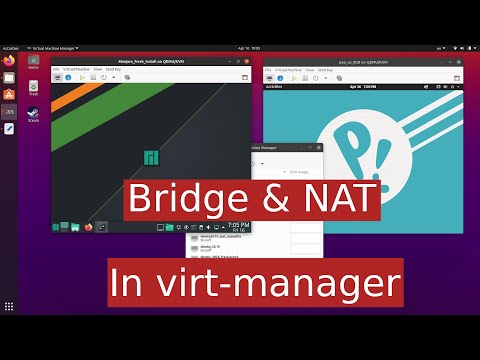 0:12:06
0:12:06
 0:31:15
0:31:15
 0:34:19
0:34:19
 0:16:36
0:16:36
 0:43:39
0:43:39
 0:29:43
0:29:43
 0:02:43
0:02:43
 0:13:55
0:13:55
 0:10:30
0:10:30
 0:18:16
0:18:16
 0:27:07
0:27:07
 0:06:58
0:06:58
 0:11:35
0:11:35
 0:21:39
0:21:39
 0:20:47
0:20:47
 0:12:46
0:12:46