filmov
tv
How To Publish Reports Using Power BI Service
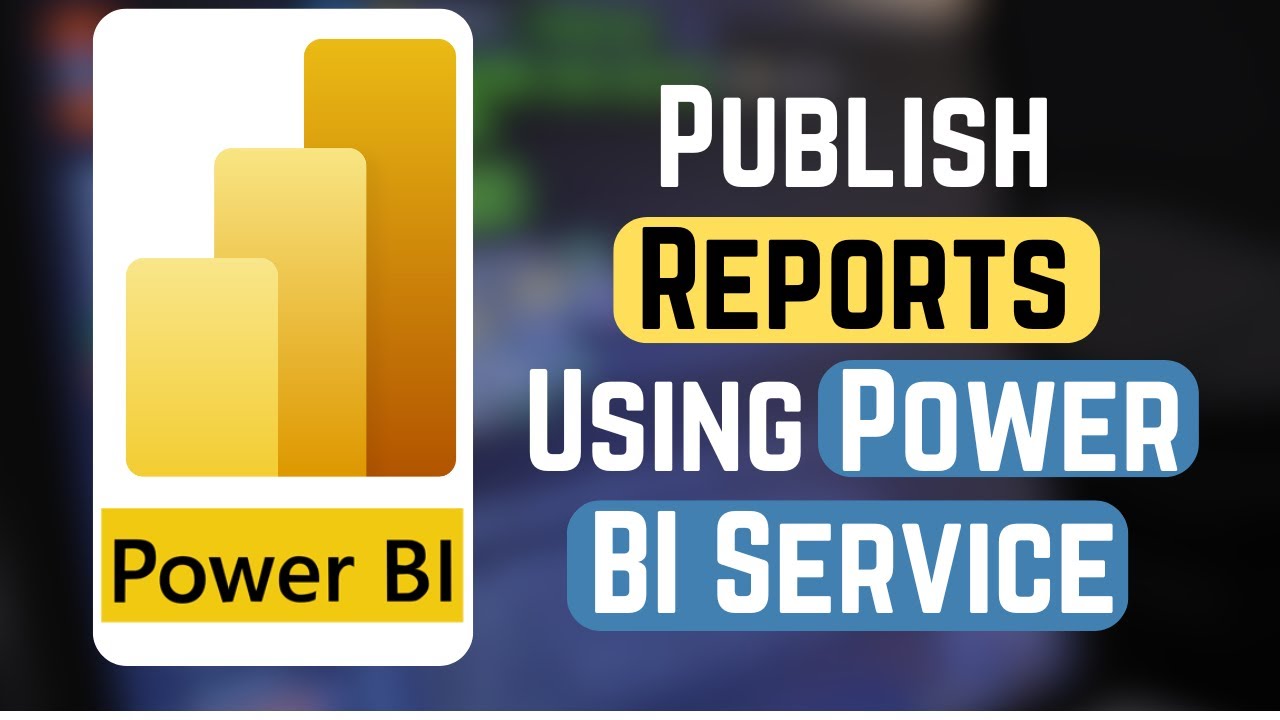
Показать описание
How to Publish Your Report to the Power BI Service
Publishing your report to the Power BI Service allows you to share your insights and analysis with colleagues and stakeholders, enabling collaboration and data-driven decision-making. In this tutorial, we'll walk you through the step-by-step process of publishing your report from Power BI Desktop to the Power BI Service, empowering you to share your visualizations with a broader audience.
**Step 1: Create Your Report in Power BI Desktop:**
1. Open Power BI Desktop and create or open the report you want to publish.
2. Design your report by adding visuals, charts, tables, and other elements to convey your data insights effectively.
**Step 2: Sign In to Power BI Service:**
1. In Power BI Desktop, click on the "Publish" button in the toolbar.
2. If prompted, sign in to your Power BI account using your credentials.
**Step 3: Choose Workspace:**
1. After signing in, you'll be prompted to choose the workspace where you want to publish your report.
2. Select the desired workspace from the list or create a new workspace if needed.
**Step 4: Publish Your Report:**
1. Once you've selected the workspace, click on the "Select" button to publish your report.
2. Power BI Desktop will begin publishing your report to the Power BI Service.
3. Once the publishing process is complete, you'll see a confirmation message.
**Step 5: Access Your Report in the Power BI Service:**
2. Sign in to your Power BI account if prompted.
3. Navigate to the workspace where you published your report.
4. You'll see your report listed among the content in the workspace.
**Step 6: Share and Collaborate:**
1. In the Power BI Service, you can share your report with colleagues and stakeholders by selecting the "Share" option.
2. Collaborate in real-time by allowing others to view, edit, or interact with your report.
**Step 7: Schedule Data Refresh (Optional):**
1. If your report is connected to a dataset that requires regular updates, you can schedule a data refresh to ensure your insights are always up to date.
2. Navigate to the dataset settings in the Power BI Service and configure the refresh schedule as needed.
By following these step-by-step instructions, you can easily publish your report from Power BI Desktop to the Power BI Service and share your insights with your team. Whether you're a data analyst, business intelligence professional, or decision-maker, leveraging the Power BI Service for report publishing and collaboration can enhance your organization's data-driven culture and decision-making processes.
For more tutorials, tips, and tricks on Power BI and data visualization, subscribe to our channel and stay tuned for future videos!
#PowerBI #DataVisualization #BusinessIntelligence #PowerBIReport #PowerBIService #PublishReport #DataInsights #Collaboration #DataDrivenDecisions #DataAnalytics #TechTutorial #DataReporting #DataPublishing #BIReporting #DataAnalysis #TechTips #BI #MicrosoftPowerBI #DataVisualizationTools #DataInsights #TechTutorial #PowerBIPublishing #BIReporting #DataCollaboration
Publishing your report to the Power BI Service allows you to share your insights and analysis with colleagues and stakeholders, enabling collaboration and data-driven decision-making. In this tutorial, we'll walk you through the step-by-step process of publishing your report from Power BI Desktop to the Power BI Service, empowering you to share your visualizations with a broader audience.
**Step 1: Create Your Report in Power BI Desktop:**
1. Open Power BI Desktop and create or open the report you want to publish.
2. Design your report by adding visuals, charts, tables, and other elements to convey your data insights effectively.
**Step 2: Sign In to Power BI Service:**
1. In Power BI Desktop, click on the "Publish" button in the toolbar.
2. If prompted, sign in to your Power BI account using your credentials.
**Step 3: Choose Workspace:**
1. After signing in, you'll be prompted to choose the workspace where you want to publish your report.
2. Select the desired workspace from the list or create a new workspace if needed.
**Step 4: Publish Your Report:**
1. Once you've selected the workspace, click on the "Select" button to publish your report.
2. Power BI Desktop will begin publishing your report to the Power BI Service.
3. Once the publishing process is complete, you'll see a confirmation message.
**Step 5: Access Your Report in the Power BI Service:**
2. Sign in to your Power BI account if prompted.
3. Navigate to the workspace where you published your report.
4. You'll see your report listed among the content in the workspace.
**Step 6: Share and Collaborate:**
1. In the Power BI Service, you can share your report with colleagues and stakeholders by selecting the "Share" option.
2. Collaborate in real-time by allowing others to view, edit, or interact with your report.
**Step 7: Schedule Data Refresh (Optional):**
1. If your report is connected to a dataset that requires regular updates, you can schedule a data refresh to ensure your insights are always up to date.
2. Navigate to the dataset settings in the Power BI Service and configure the refresh schedule as needed.
By following these step-by-step instructions, you can easily publish your report from Power BI Desktop to the Power BI Service and share your insights with your team. Whether you're a data analyst, business intelligence professional, or decision-maker, leveraging the Power BI Service for report publishing and collaboration can enhance your organization's data-driven culture and decision-making processes.
For more tutorials, tips, and tricks on Power BI and data visualization, subscribe to our channel and stay tuned for future videos!
#PowerBI #DataVisualization #BusinessIntelligence #PowerBIReport #PowerBIService #PublishReport #DataInsights #Collaboration #DataDrivenDecisions #DataAnalytics #TechTutorial #DataReporting #DataPublishing #BIReporting #DataAnalysis #TechTips #BI #MicrosoftPowerBI #DataVisualizationTools #DataInsights #TechTutorial #PowerBIPublishing #BIReporting #DataCollaboration
 0:02:52
0:02:52
 0:08:14
0:08:14
 0:01:10
0:01:10
 0:01:49
0:01:49
 0:06:57
0:06:57
 0:15:17
0:15:17
 0:13:07
0:13:07
 0:00:35
0:00:35
 0:12:01
0:12:01
 0:01:10
0:01:10
 0:06:08
0:06:08
 0:05:30
0:05:30
 0:16:32
0:16:32
 0:05:14
0:05:14
 0:09:24
0:09:24
 0:04:54
0:04:54
 0:07:51
0:07:51
 0:26:23
0:26:23
 0:12:38
0:12:38
 0:04:03
0:04:03
 0:06:15
0:06:15
 0:06:35
0:06:35
 0:05:06
0:05:06
 0:13:08
0:13:08