filmov
tv
How Do You Add Sequential Numbers in Excel

Показать описание
*How to Create a Number Series in Microsoft Excel*
Adding sequential numbers in Excel is a common task that can be efficiently accomplished using the SEQUENCE function and the Fill Series feature. Here's a comprehensive guide on how to use both methods to add sequential numbers in Excel.
*Using the SEQUENCE Function*
The SEQUENCE function, introduced in Excel 365 and Excel 2021, generates a list of sequential numbers in a dynamic array. Here's how to use it:
1. *Basic Sequence:* To create a simple list of sequential numbers starting from 1, enter the following formula in the desired cell:
=SEQUENCE(n)
Replace "n" with the number of sequential numbers you want. For example, "=SEQUENCE(110)" will generate numbers from 1 to 110.
2. *Custom Start and Step:* To start from a specific number or to increment by a different value, use the optional arguments of the SEQUENCE function:
=SEQUENCE(rows, [columns], [start], [step])
- "rows": The number of rows to fill.
- "columns": The number of columns to fill (optional, default is 1).
- "start": The starting number (optional, default is 1).
- "step": The increment value (optional, default is 1).
For example, "=SEQUENCE(110, 1, 1, 1)" will generate the sequential numbers from 1 to 110 in a single column.
*Using Fill Series*
The Fill Series feature is a manual method to fill a range with sequential numbers. Here's how to use it:
1. *Select the Starting Cell:* Click on the cell where the sequence begins. Enter the starting number of the sequence, for example, 1.
2. *Drag the Fill Handle:*
- Hover the mouse cursor over the cell's bottom-right corner. You'll see the cursor change to a small black cross (Fill Handle). Now click and hold.
- Drag down the cells you want to fill.
- Release the mouse button. Excel will fill the selected cells with sequential numbers by default.
3. *Using Fill Series Dialog:*
- Enter the starting number in the first cell, for example, 1.
- Select the starting number's cell.
- Go to the *Home* tab, click on the *Fill* dropdown in the *Editing* group, and select *Series*.
- In the Series dialog box, choose the following options:
- *Series in:* Select whether you want to fill the series in rows or columns. Here, we must select a column because we need the sequential number in a single column.
- *Type:* Select the series type (Linear, Growth, Date, or AutoFill). For sequential numbers, choose *Linear*.
- *Step value:* Enter the increment value. For a simple sequence, leave it as 1.
- *Stop value:* Enter the last number you want in the sequence here. Write 110, for example.
- Click *OK* to fill the range with the sequential numbers.
#Serial #Excel #Tools
Thanks for watching.
----------------------------------------------------------------------------------------
Support the channel with as low as $5
----------------------------------------------------------------------------------------
Please subscribe to #excel10tutorial
Here goes the most recent video of the channel:
Playlists:
Social media:
Adding sequential numbers in Excel is a common task that can be efficiently accomplished using the SEQUENCE function and the Fill Series feature. Here's a comprehensive guide on how to use both methods to add sequential numbers in Excel.
*Using the SEQUENCE Function*
The SEQUENCE function, introduced in Excel 365 and Excel 2021, generates a list of sequential numbers in a dynamic array. Here's how to use it:
1. *Basic Sequence:* To create a simple list of sequential numbers starting from 1, enter the following formula in the desired cell:
=SEQUENCE(n)
Replace "n" with the number of sequential numbers you want. For example, "=SEQUENCE(110)" will generate numbers from 1 to 110.
2. *Custom Start and Step:* To start from a specific number or to increment by a different value, use the optional arguments of the SEQUENCE function:
=SEQUENCE(rows, [columns], [start], [step])
- "rows": The number of rows to fill.
- "columns": The number of columns to fill (optional, default is 1).
- "start": The starting number (optional, default is 1).
- "step": The increment value (optional, default is 1).
For example, "=SEQUENCE(110, 1, 1, 1)" will generate the sequential numbers from 1 to 110 in a single column.
*Using Fill Series*
The Fill Series feature is a manual method to fill a range with sequential numbers. Here's how to use it:
1. *Select the Starting Cell:* Click on the cell where the sequence begins. Enter the starting number of the sequence, for example, 1.
2. *Drag the Fill Handle:*
- Hover the mouse cursor over the cell's bottom-right corner. You'll see the cursor change to a small black cross (Fill Handle). Now click and hold.
- Drag down the cells you want to fill.
- Release the mouse button. Excel will fill the selected cells with sequential numbers by default.
3. *Using Fill Series Dialog:*
- Enter the starting number in the first cell, for example, 1.
- Select the starting number's cell.
- Go to the *Home* tab, click on the *Fill* dropdown in the *Editing* group, and select *Series*.
- In the Series dialog box, choose the following options:
- *Series in:* Select whether you want to fill the series in rows or columns. Here, we must select a column because we need the sequential number in a single column.
- *Type:* Select the series type (Linear, Growth, Date, or AutoFill). For sequential numbers, choose *Linear*.
- *Step value:* Enter the increment value. For a simple sequence, leave it as 1.
- *Stop value:* Enter the last number you want in the sequence here. Write 110, for example.
- Click *OK* to fill the range with the sequential numbers.
#Serial #Excel #Tools
Thanks for watching.
----------------------------------------------------------------------------------------
Support the channel with as low as $5
----------------------------------------------------------------------------------------
Please subscribe to #excel10tutorial
Here goes the most recent video of the channel:
Playlists:
Social media:
 0:01:06
0:01:06
 0:06:45
0:06:45
 0:03:31
0:03:31
 0:01:50
0:01:50
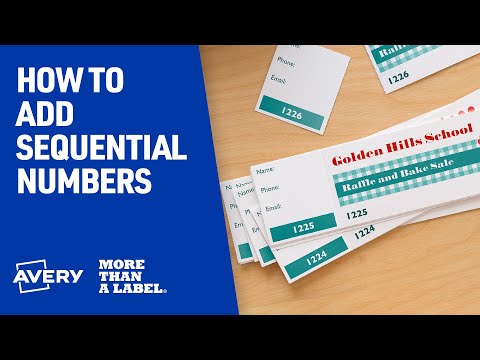 0:02:06
0:02:06
 0:03:56
0:03:56
 0:01:24
0:01:24
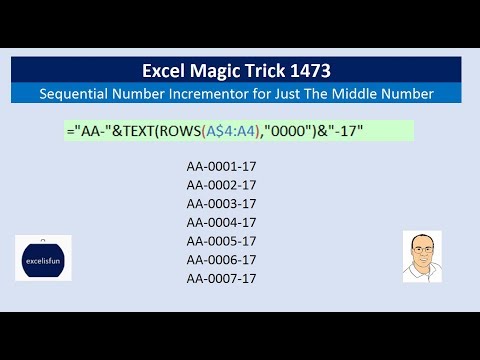 0:07:41
0:07:41
 0:11:25
0:11:25
 0:01:36
0:01:36
 0:02:59
0:02:59
 0:02:45
0:02:45
 0:02:27
0:02:27
 0:01:31
0:01:31
 0:28:55
0:28:55
 0:06:06
0:06:06
 0:02:20
0:02:20
 0:02:00
0:02:00
 0:16:50
0:16:50
 0:01:39
0:01:39
 0:11:36
0:11:36
 0:02:02
0:02:02
 0:02:25
0:02:25
 0:05:15
0:05:15