filmov
tv
How to Uninstall Programs/Apps on Windows 11

Показать описание
How to Uninstall Programs/Apps on Windows 11?
In this tutorial, we walk you through three straightforward methods to uninstall apps and programs in Windows 11, ensuring your PC runs smoothly and stays organized.
Steps to Uninstall Programs/Apps on Windows 11:
1. Uninstall from the Start Menu:
- Click on the 'Start' button.
- Go to 'All apps' and find the app you want to uninstall.
- Right-click on the app (e.g., Spotify) and select 'Uninstall'.
- Confirm by clicking 'Uninstall' again in the pop-up.
2. Uninstall in Settings:
- Right-click on the Windows Start Menu and select 'Settings'.
- Navigate to 'Apps' and then 'Installed Apps'.
- Find the app you want to uninstall (e.g., Skype).
- Click on the three dots next to the app and choose 'Uninstall'.
- Confirm the uninstallation.
3. Uninstall from Control Panel:
- Type 'Control Panel' into the search bar and open it.
- Ensure the view by is set to 'Category'.
- Click on 'Programs' then 'Programs and Features'.
- Find the program to uninstall (e.g., WhatsApp).
- Right-click on the program and choose 'Uninstall'.
- Follow the on-screen instructions to complete the uninstallation.
Additional Tips:
- Consider restarting your computer after uninstalling programs to ensure all changes are properly applied.
👍 If you find this video helpful, please give it a thumbs up, and consider subscribing for more practical tech tutorials. Have any questions or want to see more content? Drop a comment below!
💬 Leave a Comment: Let us know what tutorial you want to see next!
In this tutorial, we walk you through three straightforward methods to uninstall apps and programs in Windows 11, ensuring your PC runs smoothly and stays organized.
Steps to Uninstall Programs/Apps on Windows 11:
1. Uninstall from the Start Menu:
- Click on the 'Start' button.
- Go to 'All apps' and find the app you want to uninstall.
- Right-click on the app (e.g., Spotify) and select 'Uninstall'.
- Confirm by clicking 'Uninstall' again in the pop-up.
2. Uninstall in Settings:
- Right-click on the Windows Start Menu and select 'Settings'.
- Navigate to 'Apps' and then 'Installed Apps'.
- Find the app you want to uninstall (e.g., Skype).
- Click on the three dots next to the app and choose 'Uninstall'.
- Confirm the uninstallation.
3. Uninstall from Control Panel:
- Type 'Control Panel' into the search bar and open it.
- Ensure the view by is set to 'Category'.
- Click on 'Programs' then 'Programs and Features'.
- Find the program to uninstall (e.g., WhatsApp).
- Right-click on the program and choose 'Uninstall'.
- Follow the on-screen instructions to complete the uninstallation.
Additional Tips:
- Consider restarting your computer after uninstalling programs to ensure all changes are properly applied.
👍 If you find this video helpful, please give it a thumbs up, and consider subscribing for more practical tech tutorials. Have any questions or want to see more content? Drop a comment below!
💬 Leave a Comment: Let us know what tutorial you want to see next!
 0:02:15
0:02:15
 0:02:27
0:02:27
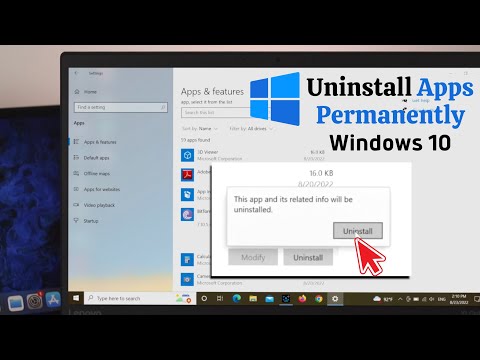 0:02:05
0:02:05
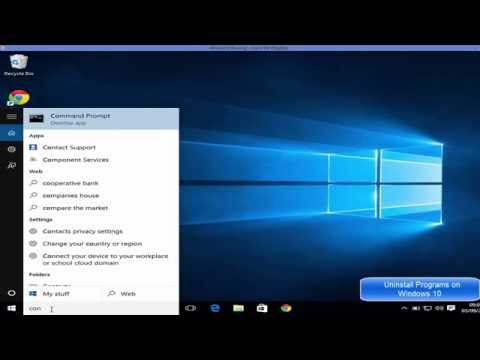 0:02:31
0:02:31
 0:01:48
0:01:48
 0:01:44
0:01:44
 0:03:46
0:03:46
 0:03:27
0:03:27
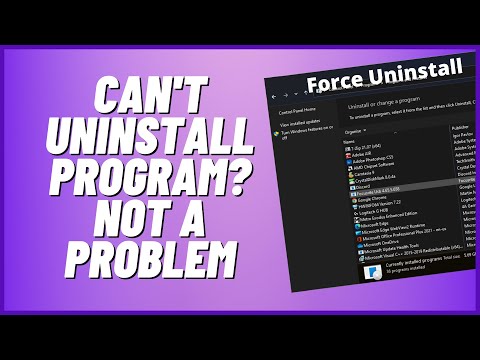 0:09:54
0:09:54
 0:01:31
0:01:31
 0:01:16
0:01:16
 0:04:59
0:04:59
 0:01:57
0:01:57
 0:01:02
0:01:02
 0:02:49
0:02:49
 0:01:22
0:01:22
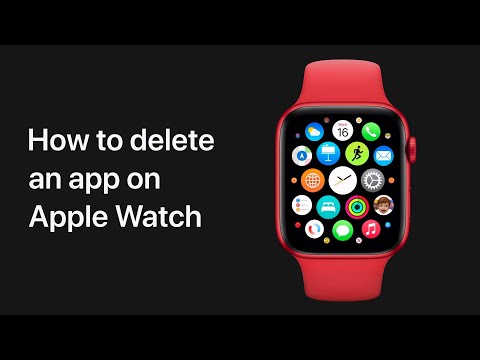 0:00:26
0:00:26
 0:02:45
0:02:45
 0:03:46
0:03:46
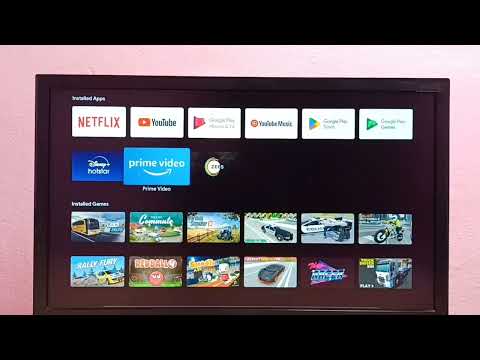 0:02:08
0:02:08
 0:01:39
0:01:39
 0:03:03
0:03:03
 0:01:14
0:01:14
 0:08:21
0:08:21