filmov
tv
VMware vCenter VSphere 6 5 Installation and Confiration 2017
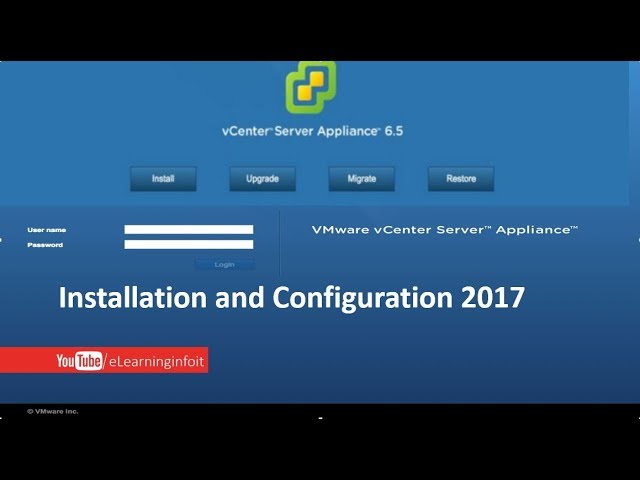
Показать описание
Hi Guys Welcome to elearninginfoit my name is rajesh i just inform about this video only for Training ,Tutorials and Education purpose
More information about this video so read this description you will get everything about it
Upgrade from vCenter Server 6.0 with an external database fails if vCenter Server 6.0 has content libraries in the inventory
The pre-upgrade check fails when you attempt to upgrade a vCenter Server 6.0 instance with content libraries in the inventory and a Microsoft SQL Server database or an Oracle database. You receive an error message such as Internal error occurs during VMware Content Library Service pre-upgrade checks.
Workaround: None.
Extracting the vCenter Server Appliance ISO image with a third-party extraction tool results in a permission error
When extracting the ISO image in Mac OS X to run the installer using a third-party tool available from the Internet, you might encounter the following error when you run the CLI installer: OSError: [Errno 13] Permission denied.
This problem occurs because during extraction, some extraction tools change the default permission set on the vCenter Server Appliance ISO file.
Workaround: Perform the following steps before running the installer:
To open the vCenter Server Appliance ISO file, run the Mac OS X automount command.
Copy all the files to a new directory.
Run the installer from the new directory.
vCenter Server upgrade might fail during VMware Authentication Framework Daemon (VMAFD) firstboot
VMware Authentication Framework Daemon (VMAFD) firstboot might fail with the error message: Vdcpromo failed. Error 382312694: Access denied, reason = rpc_s_auth_method (0x16c9a0f6).
During a vCenter Server upgrade you might encounter a VMAFD firstboot failure if the system you are upgrading is installed with third-party software that installs its own version of the OpenSSL libraries and modifies the system's PATH environment variable.
Workaround: Remove the third-party directories containing the OpenSSL libraries from %PATH% or move to end of %PATH%.
VMware vSphere vApp (vApp) and a resource pool are not available as target options for upgrading a vCenter Server Appliance or Platform Services Controller appliance
When upgrading an appliance by using the vCenter Server Appliance installer graphical user interface (GUI) or the command line interface (CLI), you cannot select vApp or a resource pool as the upgrade target.
The vCenter Server Appliance installer interfaces do not enable the selection of vApp or resource pool as the target for upgrade.
Workaround: Complete the upgrade on the selected ESXi host or vCenter Server instance. When the upgrade finishes, move the newly deployed virtual machine manually as follows:
If you upgraded the appliance on an ESXi host that is part of a vCenter Server inventory or on a vCenter Server instance, log in to the vSphere Web Client of the vCenter Server instance and move the newly deployed virtual machine to the required vApp or resource pool.
If you upgraded the appliance on a standalone ESXi host, first add the host to a vCenter Server inventory, then log in to the vSphere Web Client of the vCenter Server instance and move the newly deployed virtual machine to the required vApp or resource pool.
Upgrading to vCenter Server 6.5 may fail at vmon-api firstboot phase because of an invalid IPv6 address in the SAN field of the SSL certificate
The vCenter Server SSL certificate takes an IPv6 address in the SAN field when you install vCenter Server and enable both IPv4 and IPv6. If you disable IPv6 after the installation and then attempt to upgrade vCenter Server to version 6.5, the upgrade fails at vmon-api firstboot phase.
More information about this video so read this description you will get everything about it
Upgrade from vCenter Server 6.0 with an external database fails if vCenter Server 6.0 has content libraries in the inventory
The pre-upgrade check fails when you attempt to upgrade a vCenter Server 6.0 instance with content libraries in the inventory and a Microsoft SQL Server database or an Oracle database. You receive an error message such as Internal error occurs during VMware Content Library Service pre-upgrade checks.
Workaround: None.
Extracting the vCenter Server Appliance ISO image with a third-party extraction tool results in a permission error
When extracting the ISO image in Mac OS X to run the installer using a third-party tool available from the Internet, you might encounter the following error when you run the CLI installer: OSError: [Errno 13] Permission denied.
This problem occurs because during extraction, some extraction tools change the default permission set on the vCenter Server Appliance ISO file.
Workaround: Perform the following steps before running the installer:
To open the vCenter Server Appliance ISO file, run the Mac OS X automount command.
Copy all the files to a new directory.
Run the installer from the new directory.
vCenter Server upgrade might fail during VMware Authentication Framework Daemon (VMAFD) firstboot
VMware Authentication Framework Daemon (VMAFD) firstboot might fail with the error message: Vdcpromo failed. Error 382312694: Access denied, reason = rpc_s_auth_method (0x16c9a0f6).
During a vCenter Server upgrade you might encounter a VMAFD firstboot failure if the system you are upgrading is installed with third-party software that installs its own version of the OpenSSL libraries and modifies the system's PATH environment variable.
Workaround: Remove the third-party directories containing the OpenSSL libraries from %PATH% or move to end of %PATH%.
VMware vSphere vApp (vApp) and a resource pool are not available as target options for upgrading a vCenter Server Appliance or Platform Services Controller appliance
When upgrading an appliance by using the vCenter Server Appliance installer graphical user interface (GUI) or the command line interface (CLI), you cannot select vApp or a resource pool as the upgrade target.
The vCenter Server Appliance installer interfaces do not enable the selection of vApp or resource pool as the target for upgrade.
Workaround: Complete the upgrade on the selected ESXi host or vCenter Server instance. When the upgrade finishes, move the newly deployed virtual machine manually as follows:
If you upgraded the appliance on an ESXi host that is part of a vCenter Server inventory or on a vCenter Server instance, log in to the vSphere Web Client of the vCenter Server instance and move the newly deployed virtual machine to the required vApp or resource pool.
If you upgraded the appliance on a standalone ESXi host, first add the host to a vCenter Server inventory, then log in to the vSphere Web Client of the vCenter Server instance and move the newly deployed virtual machine to the required vApp or resource pool.
Upgrading to vCenter Server 6.5 may fail at vmon-api firstboot phase because of an invalid IPv6 address in the SAN field of the SSL certificate
The vCenter Server SSL certificate takes an IPv6 address in the SAN field when you install vCenter Server and enable both IPv4 and IPv6. If you disable IPv6 after the installation and then attempt to upgrade vCenter Server to version 6.5, the upgrade fails at vmon-api firstboot phase.
 0:10:06
0:10:06
 0:05:06
0:05:06
 0:08:09
0:08:09
 0:11:22
0:11:22
 0:14:20
0:14:20
 0:03:47
0:03:47
 0:13:14
0:13:14
 0:09:44
0:09:44
 0:12:03
0:12:03
 0:04:27
0:04:27
 0:12:45
0:12:45
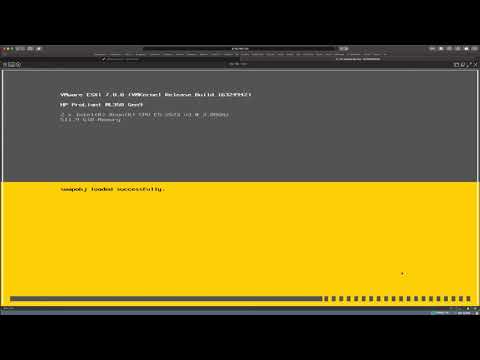 0:04:34
0:04:34
 0:11:32
0:11:32
 0:02:46
0:02:46
 0:03:33
0:03:33
 0:17:07
0:17:07
 0:09:44
0:09:44
 0:19:48
0:19:48
 0:06:02
0:06:02
 0:08:56
0:08:56
 0:07:00
0:07:00
 0:17:21
0:17:21
 0:10:22
0:10:22
 0:08:37
0:08:37