filmov
tv
Photoshop move selection multiple layers
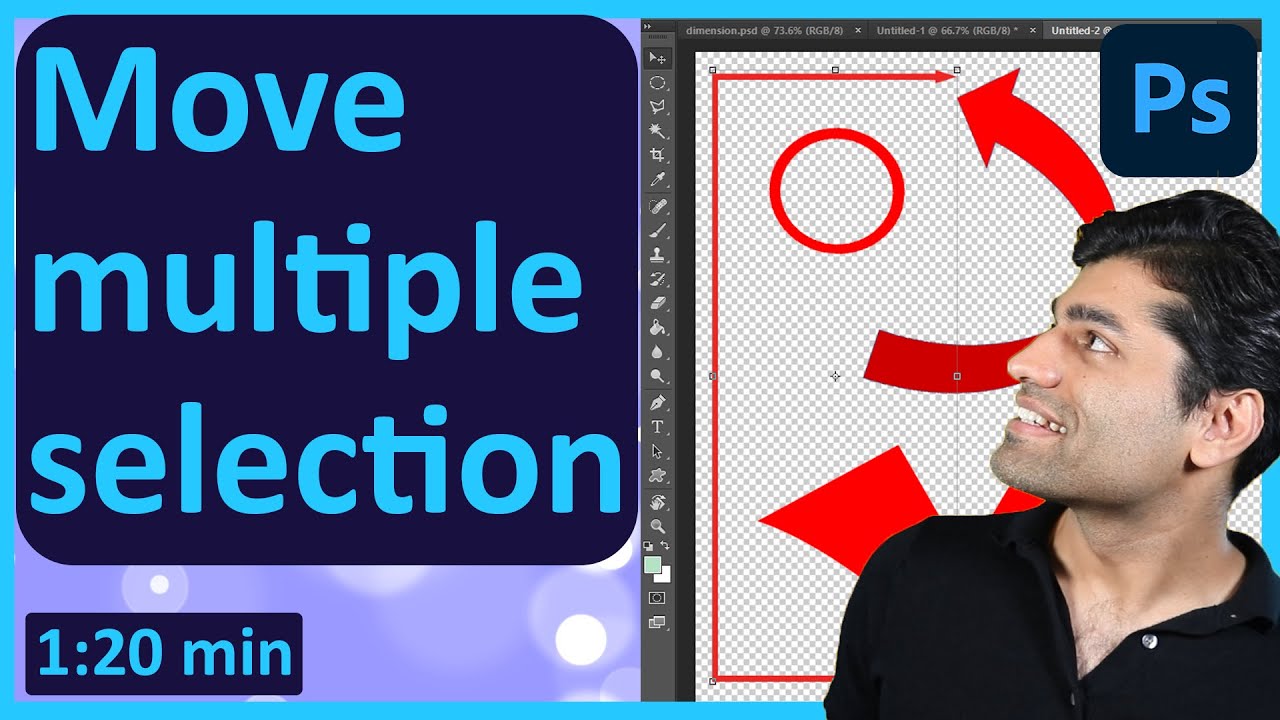
Показать описание
Learn how to move multiple selection layers in Photoshop in just 1:20 minutes! If you want to be able to quickly edit or create photos and images in Photoshop, you'd need to learn how to quickly and effectively move layers around. For example, you could select multiple layers by holding the shift button and select the top and the bottom layers, this will then select all the layers in between. Then, in order to move the selected layers only, you got to hold the Ctrl button and drag and drop the layers. You could also hold the Ctrl button to select and deselected your desired layers in the layer panel. To make your life easier, I'd also suggest you to lock the layers that you don't want to move accidently.
If you have any questions, please let me know in the comments below 😊
#BhupinderTube #photoshop #tutorial
If you have any questions, please let me know in the comments below 😊
#BhupinderTube #photoshop #tutorial
Photoshop move selection multiple layers
How to Select Multiple Layers in Photoshop
Move and resize an entire group instead of just one layer! | PHOTOSHOP TUTORIAL - TIPS & TRICKS
How To Move Multiple Layers In Photoshop | Photoshop CC Tutorial
How to Move Selections in Photoshop
How to Move Objects and People in Photoshop CC (Fast Tutorial)
How To Select Multiple Layers in Adobe Photoshop | HOWTO'S
How to select all layers in Photoshop
How To Move Layers in Photoshop
how to copy one layer to another file in Photoshop
How To Select Multiple Layers in Photoshop
Photoshop Tutorial: Layers & Groups, Move Tool
How to Copy Layers into Another Document in Photoshop | Quick Tips
How to Merge and Unmerge Layers in Photoshop
Remove People in 15 Seconds with Photoshop!
Photoshop’s Step and Repeat: Explained #Shorts
Selections - Photoshop for Beginners | Lesson 6
How to arrange objects in photoshop how to use Align and Distribute tool Adobe photoshop Tutorials
How to Move Objects and People in Photoshop 2023 (Fast Tutorial)
How to Group Layers in Photoshop
Photoshop Tutorial - Selecting multiple layers
How to move layers efficiently in Photoshop
The Cleanest Way to Move Any Object in Photoshop #Shorts
Master Layers - Photoshop for Beginners | Lesson 2
Комментарии
 0:01:26
0:01:26
 0:01:47
0:01:47
 0:02:20
0:02:20
 0:06:19
0:06:19
 0:02:08
0:02:08
 0:00:50
0:00:50
 0:00:40
0:00:40
 0:00:35
0:00:35
 0:00:45
0:00:45
 0:00:40
0:00:40
 0:01:06
0:01:06
 0:10:39
0:10:39
 0:00:32
0:00:32
 0:00:36
0:00:36
 0:00:15
0:00:15
 0:00:22
0:00:22
 0:42:19
0:42:19
 0:00:34
0:00:34
 0:01:00
0:01:00
 0:02:12
0:02:12
 0:06:54
0:06:54
 0:02:06
0:02:06
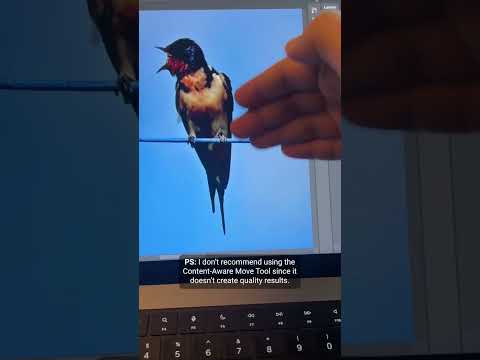 0:00:28
0:00:28
 0:48:47
0:48:47