filmov
tv
How to Save a Search in File Explorer on Windows 10/11 [Tutorial]

Показать описание
How to Save a Search in File Explorer on Windows 10/11 [Tutorial]
If you regularly search for certain files in Windows, saving searches is a great way to access them more quickly than retyping the search every time. Saving searches is especially useful if you often perform more advanced searches, or search by combinations of date range, file type, or keywords.
How to save file search result in windows 10 and use them later:- Searching for the same file over and over is not likely a task, one would fall in love with. This results in both time loss and monotony. Windows has a solution for you. Yes, it actually lets you save your search results such that the process will be quick the next time when you try to access the same file. The feature has been around since the release of windows Vista. This functionality saves a lot of time as the search result can be saved and even be pinned on to the start menu, which is a quick access area.
Windows 10 allows you to save searches in order to reuse them later. If you search for certain files frequently, it is very useful to have a saved search for that task. Also, you can create a special search which shows you files modified yesterday, a week ago or some time ago.
Windows 10 comes with the ability to index your files so the Start Menu can search them faster. Indexing runs in the background without trying to affect your PC's performance.
This is not new to Windows 10, but Windows 10 uses the same indexer-powered search like its predecessors although it uses a different algorithm for Cortana search and a different database. It runs as a service that indexes file names, contents and properties of file system items and stores them in a special database. There is a designated list of indexed locations in Windows, plus Libraries which are always indexed. So, instead of performing a real-time search through files on the file system, the search performs a query to the internal database, which allows showing results immediately.
This tutorial will apply for computers, laptops, desktops, and tablets running the Windows 10 and Windows 11 operating systems (Home, Professional, Enterprise, Education) from all supported hardware manufactures, like Dell, HP, Acer, Asus, Toshiba, Lenovo, and Samsung.
If you regularly search for certain files in Windows, saving searches is a great way to access them more quickly than retyping the search every time. Saving searches is especially useful if you often perform more advanced searches, or search by combinations of date range, file type, or keywords.
How to save file search result in windows 10 and use them later:- Searching for the same file over and over is not likely a task, one would fall in love with. This results in both time loss and monotony. Windows has a solution for you. Yes, it actually lets you save your search results such that the process will be quick the next time when you try to access the same file. The feature has been around since the release of windows Vista. This functionality saves a lot of time as the search result can be saved and even be pinned on to the start menu, which is a quick access area.
Windows 10 allows you to save searches in order to reuse them later. If you search for certain files frequently, it is very useful to have a saved search for that task. Also, you can create a special search which shows you files modified yesterday, a week ago or some time ago.
Windows 10 comes with the ability to index your files so the Start Menu can search them faster. Indexing runs in the background without trying to affect your PC's performance.
This is not new to Windows 10, but Windows 10 uses the same indexer-powered search like its predecessors although it uses a different algorithm for Cortana search and a different database. It runs as a service that indexes file names, contents and properties of file system items and stores them in a special database. There is a designated list of indexed locations in Windows, plus Libraries which are always indexed. So, instead of performing a real-time search through files on the file system, the search performs a query to the internal database, which allows showing results immediately.
This tutorial will apply for computers, laptops, desktops, and tablets running the Windows 10 and Windows 11 operating systems (Home, Professional, Enterprise, Education) from all supported hardware manufactures, like Dell, HP, Acer, Asus, Toshiba, Lenovo, and Samsung.
Комментарии
 0:01:52
0:01:52
 0:01:05
0:01:05
 0:01:22
0:01:22
 0:02:20
0:02:20
 0:01:35
0:01:35
 0:03:18
0:03:18
 0:01:06
0:01:06
 0:01:17
0:01:17
 0:01:35
0:01:35
 0:01:03
0:01:03
 0:01:31
0:01:31
 0:01:47
0:01:47
 0:01:37
0:01:37
 0:02:21
0:02:21
 0:02:33
0:02:33
 0:02:44
0:02:44
 0:04:18
0:04:18
 0:01:27
0:01:27
 0:01:21
0:01:21
 0:01:59
0:01:59
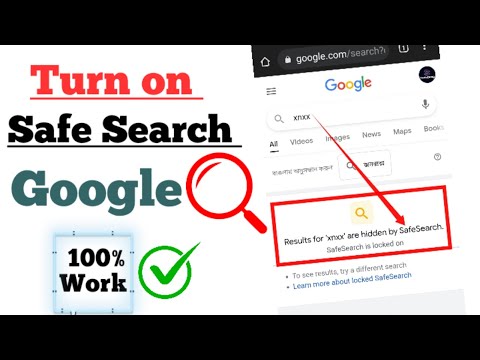 0:02:45
0:02:45
![[Paragon How-To] Save](https://i.ytimg.com/vi/8dswP1JfwYE/hqdefault.jpg) 0:03:51
0:03:51
 0:00:41
0:00:41
 0:01:14
0:01:14