filmov
tv
How to build nested functions in Excel

Показать описание
00:00 Avoiding nested functions in Excel
00:13 If you have to, best way to build nested formula in Excel
00:26 First nested formula example- formula split of cells based on delimiter
00:58 Safest way to combine Excel functions
01:15 Combining a FIND function inside a LEFT function
01:47 Copy the contents of the cell (NOT the cell)
01:58 Paste the FIND function within the LEFT function
02:27 Nest functions to extract the middle of a cell with uneven delimiters
02:55 Copy the contents of the first FIND cell & replace the cell reference in MID
03:16 Copy the contents of the 2nd FIND & replace the cell reference in MID
04:20 Rather use simple formulas- nested formulas as a last resort
04:35 Nested IF formula to determine scaled interest charges
05:00 VLOOKUP rather than nested IF
05:12 Draw a decision tree for your IF function first (NB)
05:46 Identify the separate IF functions
06:00 Build each IF separately, then combine them
06:17 Build the first IF function based on decision tree
06:41 Make the FALSE part of the IF a placeholder variable- we will use it later
07:08 Build the second IF function (ignore the complexity of 1st IF for now)
07:51 Now it is simple to turn the 2 IF functions into 1 nested IF function
08:17 Replace the 1st IF placeholder with the 2nd IF formula
09:10 Try avoid nested formula, otherwise use this technique to build safe nested formula in Excel
A simple technique to build complex, nested Excel functions by first building (and proving) the simpler components of the formula, and then combining them once you know they all work. This way you will avoid all the problems with unmatched parenthesis (brackets) and missing parts of a formula.
00:13 If you have to, best way to build nested formula in Excel
00:26 First nested formula example- formula split of cells based on delimiter
00:58 Safest way to combine Excel functions
01:15 Combining a FIND function inside a LEFT function
01:47 Copy the contents of the cell (NOT the cell)
01:58 Paste the FIND function within the LEFT function
02:27 Nest functions to extract the middle of a cell with uneven delimiters
02:55 Copy the contents of the first FIND cell & replace the cell reference in MID
03:16 Copy the contents of the 2nd FIND & replace the cell reference in MID
04:20 Rather use simple formulas- nested formulas as a last resort
04:35 Nested IF formula to determine scaled interest charges
05:00 VLOOKUP rather than nested IF
05:12 Draw a decision tree for your IF function first (NB)
05:46 Identify the separate IF functions
06:00 Build each IF separately, then combine them
06:17 Build the first IF function based on decision tree
06:41 Make the FALSE part of the IF a placeholder variable- we will use it later
07:08 Build the second IF function (ignore the complexity of 1st IF for now)
07:51 Now it is simple to turn the 2 IF functions into 1 nested IF function
08:17 Replace the 1st IF placeholder with the 2nd IF formula
09:10 Try avoid nested formula, otherwise use this technique to build safe nested formula in Excel
A simple technique to build complex, nested Excel functions by first building (and proving) the simpler components of the formula, and then combining them once you know they all work. This way you will avoid all the problems with unmatched parenthesis (brackets) and missing parts of a formula.
 0:09:30
0:09:30
 0:02:56
0:02:56
 0:15:23
0:15:23
 0:15:59
0:15:59
 0:04:30
0:04:30
 0:08:06
0:08:06
 0:01:29
0:01:29
 0:01:51
0:01:51
 2:18:16
2:18:16
 0:05:18
0:05:18
 0:02:39
0:02:39
 0:06:58
0:06:58
 0:11:16
0:11:16
 0:05:23
0:05:23
 0:06:06
0:06:06
 0:09:23
0:09:23
 0:08:56
0:08:56
 0:05:03
0:05:03
 0:11:16
0:11:16
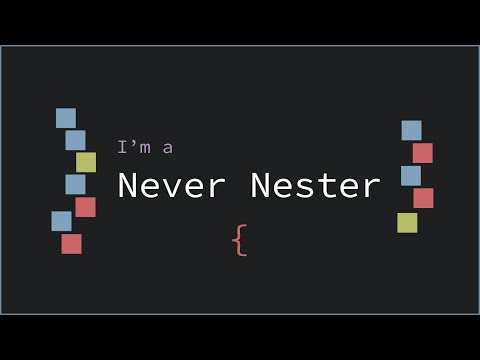 0:08:30
0:08:30
 0:03:45
0:03:45
 0:02:41
0:02:41
 0:01:42
0:01:42
 0:07:02
0:07:02