filmov
tv
Stripe Payment Links p2 - Products & Subscriptions - Accept Payments Online with Stripe, no code
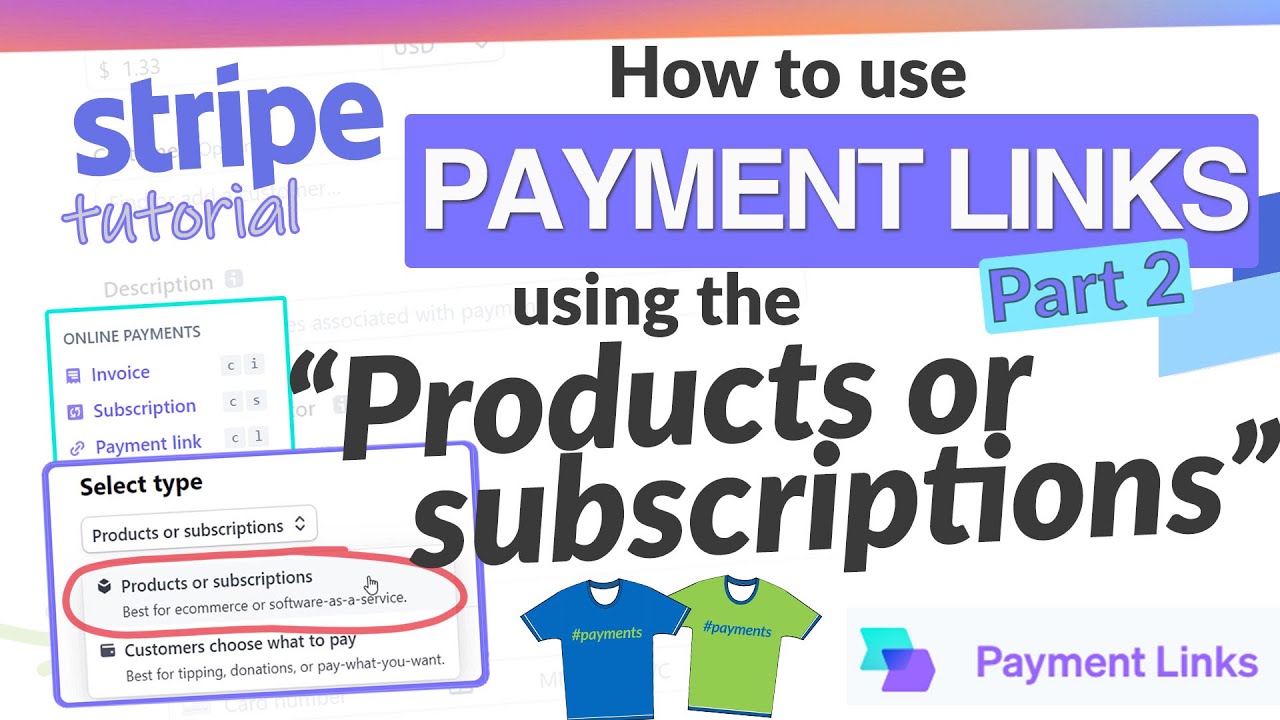
Показать описание
#StripePaymentLink #StripePayments #Stripe
Stripe Payment links allow you to send payments links in order to get paid anywhere for products, subscriptions, or services. Set up a payment link with no code required and email or text to your customers to get paid.
----
►►Stripe Payment Links "Customer Choose What To Pay" (part 1):◄◄
----
ADDITIONAL STRIPE TUTORIALS:
►Stripe Tutorial Playlist:
►►Stripe Payment Billing Plans & Recurring Payments:◄◄
►►Stripe Dashboard Payments App - Virtual Terminal:◄◄
►►Stripe Dashboard Invoice - How to invoice:◄◄
RESOURCE:
►Payment Links Page:
✎⁇ Still have questions? - I’ll answer your questions personally. Just schedule a call with me here
►►Video Reference #2 (referenced in the video) Stripe Connected Accounts:◄◄
💗Share this video with your friends:
▬▬▬▬▬▬▬▬▬▬▬▬▬▬▬▬▬▬▬▬▬▬▬▬▬
📞 Schedule a payment consultation here📞
▬▬▬▬▬▬▬▬▬▬▬▬▬▬▬▬▬▬▬▬▬▬▬▬▬
👉Follow Me (Websites & Social):
TRANSCRIPT:
Accepting payments for products or Subscriptions with Stripe is simple and no code is required with the Dashboard solution we’ll cover today. This is part 2 of the Payment Links feature from the Stripe Dashboard, so let’s take a look
INTRO
If you have a small ecommerce business that requires simple billing procedures, in the sense that you have a small number of products or sku’s, this solution could work really well for you.
As I mentioned in the companion video, with Stripe payment links, once the payment link is created, you can:
text,
Email,
direct message,
post the links on your website
Post links on social media
and even create a QR code for your payment link
AND there is no need to configure an entire ecommerce website.
You can use it with, or without a website.
So the payment links can be used to give your customers the ability to choose what they pay and it can also be used to sell products, services and subscriptions and this is the option we’re going to focus on in this video.
Check the links in the description for that video.
Content
From the Dashboard, Launch the PAYMENT LINK option by using the dropdown menu or the HotKeys “C” and “L”
The link creation page launches with a preview screen showing you what your payment page will look like to your customers.
Select Type
Choose the “products or subscriptions” option from the dropdown menu
After choosing the Products or Subscriptions option,
Your next option is to find your existing product that you want to build your page around, OR if you haven’t created it yet, select the “add new product option”
If you add a new product right here a box pops up with all the necessary options to customize your product such as
The Name of your product
An optional description
An optional image
And of course the price as either a 1-time or recurring payment method.
If you want to set up your product page for a recurring payment option, you’ll get additional billing period option so you can select the frequency of the billing plan.
For more details on setting up billing plans, check the video in the description.
A 2nd option for adding products would be to do it BEFORE you create the payment link.
In order to do that, from the Products tab in the main Dashboard menu, just click ADD PRODUCT and configure as needed.
This way, when you go to build your payment link, your previously added product will automatically show up for you.
And as you can see, if you have a product image, it really enhances with appearance of the payment page as shown in the preview screen.
You have an option to pre-select the quantity which of course fixes the price for your customer like for example if you’re selling 2 t-shirts at $25 a piece, the price is set and fixed at $50 for that payment link and it cannot be changed by your customer.
They MUST buy 2 shirts, UNLESS you give them this option to update the quantity themselves. You still retain control of how many shirts any given customer can buy at one time. So you have that option when building the page.
If you want to add a 2nd product, just click to do so and select from your list and repeat that process.
Stripe Payment links allow you to send payments links in order to get paid anywhere for products, subscriptions, or services. Set up a payment link with no code required and email or text to your customers to get paid.
----
►►Stripe Payment Links "Customer Choose What To Pay" (part 1):◄◄
----
ADDITIONAL STRIPE TUTORIALS:
►Stripe Tutorial Playlist:
►►Stripe Payment Billing Plans & Recurring Payments:◄◄
►►Stripe Dashboard Payments App - Virtual Terminal:◄◄
►►Stripe Dashboard Invoice - How to invoice:◄◄
RESOURCE:
►Payment Links Page:
✎⁇ Still have questions? - I’ll answer your questions personally. Just schedule a call with me here
►►Video Reference #2 (referenced in the video) Stripe Connected Accounts:◄◄
💗Share this video with your friends:
▬▬▬▬▬▬▬▬▬▬▬▬▬▬▬▬▬▬▬▬▬▬▬▬▬
📞 Schedule a payment consultation here📞
▬▬▬▬▬▬▬▬▬▬▬▬▬▬▬▬▬▬▬▬▬▬▬▬▬
👉Follow Me (Websites & Social):
TRANSCRIPT:
Accepting payments for products or Subscriptions with Stripe is simple and no code is required with the Dashboard solution we’ll cover today. This is part 2 of the Payment Links feature from the Stripe Dashboard, so let’s take a look
INTRO
If you have a small ecommerce business that requires simple billing procedures, in the sense that you have a small number of products or sku’s, this solution could work really well for you.
As I mentioned in the companion video, with Stripe payment links, once the payment link is created, you can:
text,
Email,
direct message,
post the links on your website
Post links on social media
and even create a QR code for your payment link
AND there is no need to configure an entire ecommerce website.
You can use it with, or without a website.
So the payment links can be used to give your customers the ability to choose what they pay and it can also be used to sell products, services and subscriptions and this is the option we’re going to focus on in this video.
Check the links in the description for that video.
Content
From the Dashboard, Launch the PAYMENT LINK option by using the dropdown menu or the HotKeys “C” and “L”
The link creation page launches with a preview screen showing you what your payment page will look like to your customers.
Select Type
Choose the “products or subscriptions” option from the dropdown menu
After choosing the Products or Subscriptions option,
Your next option is to find your existing product that you want to build your page around, OR if you haven’t created it yet, select the “add new product option”
If you add a new product right here a box pops up with all the necessary options to customize your product such as
The Name of your product
An optional description
An optional image
And of course the price as either a 1-time or recurring payment method.
If you want to set up your product page for a recurring payment option, you’ll get additional billing period option so you can select the frequency of the billing plan.
For more details on setting up billing plans, check the video in the description.
A 2nd option for adding products would be to do it BEFORE you create the payment link.
In order to do that, from the Products tab in the main Dashboard menu, just click ADD PRODUCT and configure as needed.
This way, when you go to build your payment link, your previously added product will automatically show up for you.
And as you can see, if you have a product image, it really enhances with appearance of the payment page as shown in the preview screen.
You have an option to pre-select the quantity which of course fixes the price for your customer like for example if you’re selling 2 t-shirts at $25 a piece, the price is set and fixed at $50 for that payment link and it cannot be changed by your customer.
They MUST buy 2 shirts, UNLESS you give them this option to update the quantity themselves. You still retain control of how many shirts any given customer can buy at one time. So you have that option when building the page.
If you want to add a 2nd product, just click to do so and select from your list and repeat that process.
Комментарии
 0:09:29
0:09:29
 0:07:26
0:07:26
 0:02:53
0:02:53
 0:05:06
0:05:06
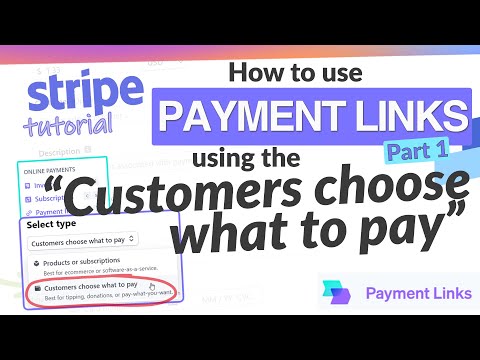 0:07:49
0:07:49
 0:05:06
0:05:06
 0:04:59
0:04:59
 0:07:21
0:07:21
 0:02:13
0:02:13
 0:07:34
0:07:34
 0:11:25
0:11:25
 0:09:00
0:09:00
 0:10:07
0:10:07
 0:08:20
0:08:20
 0:03:01
0:03:01
 0:03:05
0:03:05
 0:15:25
0:15:25
 0:05:10
0:05:10
 0:07:35
0:07:35
 0:02:18
0:02:18
 0:05:01
0:05:01
 0:28:01
0:28:01
 0:14:03
0:14:03
 0:19:50
0:19:50