filmov
tv
How To Create Anchor Links In WordPress 2025 🔥 - (FAST & Easy!)

Показать описание
How To Create Anchor Links In WordPress 2025 - (FAST & Easy!)
Learn how to create anchor links in your WordPress website step by step. Creating anchor links or jump links in WordPress is a quick and easy process.
To start, I’m here in the WordPress dashboard. Hover over the Pages or Posts tab in the left-side menu depending on where you want to create the anchor links to. The steps are the same for both. I’ll click Posts. Next, find the post you want to create the anchor links for. Click edit underneath it. You’ll now be on the editor for the page.
Next, scroll down to where you want to create the anchor link for. I’ll scroll down to this section on the page. Let’s say I want to create an anchor link for Ingredients found here. You want to highlight what you want to create an anchor link for. I’ll highlight Ingredients. I’ll click the link icon found here.
Next, input the hash symbol. Next, we want to input the text. This post is a chicken noodle recipe post so I’ll type in chicken. Then I’ll put a hyphen. I’ll type in noodle. I’ll put a hyphen. I’ll type in soup. I’ll type in ingredients. Something to keep in mind is you really just want to type in something descriptive here. Each word you want to have a hyphen go in between it.
Next, highlight the text here and make sure not to highlight the hash symbol. Copy it. Next, click the Submit icon found here. You’ll see the Ingredients now shows a link. Next, scroll down to the section where you want the anchor link to go to. I’ll scroll down to ingredients as I want mine when clicked to go to the Ingredients section. Click anywhere in the text. For mine, I’ll click Ingredients.
You’ll see the Advanced tab over on the right. Click this. Where you see HTML Anchor. Paste in what we copied here. Next, click the save button. Click the view post icon. I’ll scroll down to where I created my anchor link. When I click Ingredients, it’ll take me down to the ingredients section on the page.
You’d follow the same steps for each anchor link you want to create.
That is how to create anchor links in WordPress.
Disclosure: We receive a commission from the companies below if you purchase through our links. Purchasing through our links adds no extra cost to you and can only save you money.
Web Hosting:
Bluehost:
Hostgator:
Hostinger:
SiteGround:
DreamHost:
A2 Hosting:
WordPress Page Builders:
Elementor: (Favorite!)
Divi:
Help With WordPress:
Fiverr:
Here's the complete WordPress tutorials playlist:
Music Used In Video:
Creative Commons — Attribution 3.0 Unported — CC BY 3.0
Check out our website for more web hosting tutorials:
Learn how to create anchor links in your WordPress website step by step. Creating anchor links or jump links in WordPress is a quick and easy process.
To start, I’m here in the WordPress dashboard. Hover over the Pages or Posts tab in the left-side menu depending on where you want to create the anchor links to. The steps are the same for both. I’ll click Posts. Next, find the post you want to create the anchor links for. Click edit underneath it. You’ll now be on the editor for the page.
Next, scroll down to where you want to create the anchor link for. I’ll scroll down to this section on the page. Let’s say I want to create an anchor link for Ingredients found here. You want to highlight what you want to create an anchor link for. I’ll highlight Ingredients. I’ll click the link icon found here.
Next, input the hash symbol. Next, we want to input the text. This post is a chicken noodle recipe post so I’ll type in chicken. Then I’ll put a hyphen. I’ll type in noodle. I’ll put a hyphen. I’ll type in soup. I’ll type in ingredients. Something to keep in mind is you really just want to type in something descriptive here. Each word you want to have a hyphen go in between it.
Next, highlight the text here and make sure not to highlight the hash symbol. Copy it. Next, click the Submit icon found here. You’ll see the Ingredients now shows a link. Next, scroll down to the section where you want the anchor link to go to. I’ll scroll down to ingredients as I want mine when clicked to go to the Ingredients section. Click anywhere in the text. For mine, I’ll click Ingredients.
You’ll see the Advanced tab over on the right. Click this. Where you see HTML Anchor. Paste in what we copied here. Next, click the save button. Click the view post icon. I’ll scroll down to where I created my anchor link. When I click Ingredients, it’ll take me down to the ingredients section on the page.
You’d follow the same steps for each anchor link you want to create.
That is how to create anchor links in WordPress.
Disclosure: We receive a commission from the companies below if you purchase through our links. Purchasing through our links adds no extra cost to you and can only save you money.
Web Hosting:
Bluehost:
Hostgator:
Hostinger:
SiteGround:
DreamHost:
A2 Hosting:
WordPress Page Builders:
Elementor: (Favorite!)
Divi:
Help With WordPress:
Fiverr:
Here's the complete WordPress tutorials playlist:
Music Used In Video:
Creative Commons — Attribution 3.0 Unported — CC BY 3.0
Check out our website for more web hosting tutorials:
Комментарии
 0:02:44
0:02:44
 0:03:20
0:03:20
 0:02:45
0:02:45
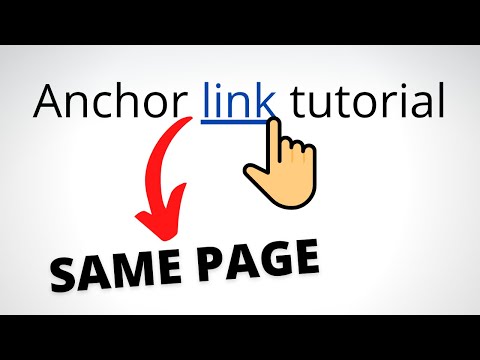 0:04:33
0:04:33
 0:08:17
0:08:17
 0:02:03
0:02:03
 0:04:25
0:04:25
 0:04:19
0:04:19
 2:03:35
2:03:35
 0:03:15
0:03:15
 0:02:20
0:02:20
 0:00:31
0:00:31
 0:00:22
0:00:22
 0:03:28
0:03:28
 0:06:04
0:06:04
 0:01:46
0:01:46
 0:00:51
0:00:51
 0:10:04
0:10:04
 0:02:38
0:02:38
 0:02:50
0:02:50
 0:01:06
0:01:06
 0:08:18
0:08:18
 0:03:44
0:03:44
 0:03:10
0:03:10