filmov
tv
Episode 12: How to Bookmark Chat Messages in Microsoft Teams
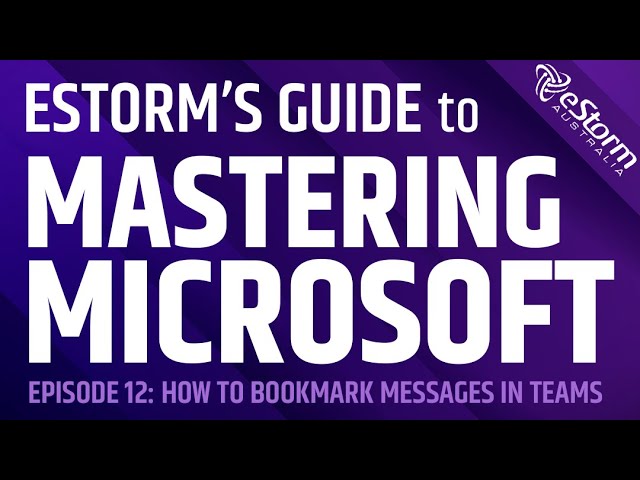
Показать описание
Are you struggling to keep on top of your Microsoft Teams messages? Are important communications slipping through the cracks? Well, here’s a tip to help you save important messages for future reference.
How to Bookmark Chat Messages in Microsoft Teams
1. Hover the mouse over the message you want to bookmark
2. Click on the ellipses that appears
3. Select ‘save this message’ from the options
4. To find the message from anywhere in Teams, enter ‘/saved’ into the search bar
5. Your saved list will appear on the left hand side of the Microsoft Teams App
6. Scroll until you find the correct message, the most recently saved message will appear at the top of the list
7. Click on the message and it will appear in full on the right hand side of your screen, as well as the messages directly before and after it
8. To remove a message from your saved list, deselect the bookmark icon next to it
How to Bookmark Chat Messages in Microsoft Teams
1. Hover the mouse over the message you want to bookmark
2. Click on the ellipses that appears
3. Select ‘save this message’ from the options
4. To find the message from anywhere in Teams, enter ‘/saved’ into the search bar
5. Your saved list will appear on the left hand side of the Microsoft Teams App
6. Scroll until you find the correct message, the most recently saved message will appear at the top of the list
7. Click on the message and it will appear in full on the right hand side of your screen, as well as the messages directly before and after it
8. To remove a message from your saved list, deselect the bookmark icon next to it
 0:01:22
0:01:22
 0:03:22
0:03:22
 0:02:01
0:02:01
 0:08:08
0:08:08
 0:03:36
0:03:36
 0:00:16
0:00:16
 0:00:46
0:00:46
 0:50:05
0:50:05
 0:12:06
0:12:06
 0:00:10
0:00:10
 0:00:12
0:00:12
 0:05:25
0:05:25
 0:00:18
0:00:18
 0:09:11
0:09:11
 0:16:09
0:16:09
 0:03:37
0:03:37
 0:00:15
0:00:15
 0:10:40
0:10:40
 0:00:47
0:00:47
 0:00:10
0:00:10
 0:00:57
0:00:57
 0:00:28
0:00:28
 0:03:31
0:03:31
 0:05:24
0:05:24