filmov
tv
Send Fully Dynamic Emails from Excel with a SINGLE FORMULA | No VBA Required!

Показать описание
Did you know you can create an Outlook email from Excel? You can even create it with an Excel formula using cell references for mailto, subject and cc? The Excel Hyperlink formula gives you the ability to create dynamic emails.
In this tutorial, we explore the power of Excel's hyperlink formula to create dynamic emails directly from your spreadsheet. Perfect for users who frequently send out emails with varying content, this video guides you through the process of setting up automated emails that include customizable subject lines and body text, all driven by cell references in Excel.
🔗 What You'll Learn:
▪️ Automating Emails with Excel: Discover how to use Excel formulas to send emails without opening Outlook.
▪️ Dynamic Email Content: Learn to create emails with varying subjects and body texts based on specific cell values.
▪️ Using Excel's HYPERLINK Function: Master the use of the HYPERLINK function to craft emails, add CC recipients, and even include line breaks in the body text.
This Excel tutorial will also show you how you can get creative with the Hyperlink function. We will use the Excel IF Function to create two different types of emails depending on whether goals were reached or not. We will also use some of Excel's text functions like TRIM and LEFT function to grab the part of the text we need for our email.
00:00 How to Create Emails from Excel with a Formula
03:20 How to Use the HYPERLINK Function in Excel
05:29 Add a Subject Line
06:23 Add a CC Recipient
06:57 Add Body Text to the Email
07:22 Add a Line Break to the Body Text
08:27 Wrap Up
What to do if you need:
Excel email with Multiple Mail-to: If you'd like to have multiple recipients for the mailto address, just add the email addresses in the same cell and separate them with a semicolon.
Add a Line break to email body: To add a link break in the email body, you can us the carriage return character (%0A).
Beware of Excel's formula 255 character limit - you can't use the Hyperlink formula for extra long emails. Keep the [friendly name] as short as you can to allow for more characters in the rest of the email.
🚩Let’s connect on social:
Note: This description contains affiliate links, which means at no additional cost to you, we will receive a small commission if you make a purchase using the links. This helps support the channel and allows us to continue to make videos like this. Thank you for your support!
#excel
Комментарии
 0:08:53
0:08:53
 0:00:29
0:00:29
 0:05:36
0:05:36
 0:10:22
0:10:22
 0:09:32
0:09:32
 0:06:50
0:06:50
 0:00:17
0:00:17
 0:00:57
0:00:57
 0:10:57
0:10:57
 0:09:14
0:09:14
 0:00:37
0:00:37
 0:05:30
0:05:30
 0:09:19
0:09:19
 0:00:50
0:00:50
 0:00:43
0:00:43
 0:00:18
0:00:18
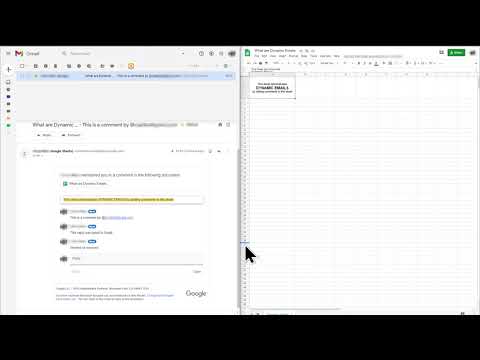 0:03:24
0:03:24
 0:00:27
0:00:27
 0:17:58
0:17:58
 0:05:34
0:05:34
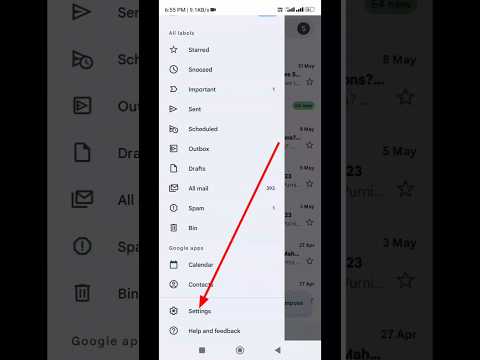 0:00:19
0:00:19
 0:00:17
0:00:17
 0:00:42
0:00:42
 0:00:10
0:00:10