filmov
tv
How to Check Internet Data Usage in Windows 10 Tutorial

Показать описание
📊 **Track Your Data Usage:** Learn how to monitor your internet data usage in Windows 10 using the Data Usage system settings. This feature is invaluable for users on metered or limited bandwidth connections, where staying within data caps is crucial. With Windows 10, you can easily keep tabs on which applications are consuming your network bandwidth.
✅ **About Internet Data Usage System Settings:**
In Windows 10, the Data Usage settings have been relocated to the Status Tab within Network and Internet Settings. You can choose the network connection for which you want to track data usage and access a list of applications that are utilizing the most internet bandwidth.
🔴 **Chapters:**
- Introduction
- Importance of Data Usage Monitoring
- Accessing Data Usage Settings
- Examining Data Consumption Graph
- Detailed App Usage Analysis
- Alternative Method: Task Manager
- Metered Connection Awareness
✅ **Recommended Playlists:**
📌 **Connect With Us:**
- **Follow Us on Social Media:**
🌐 **A Microsoft Windows 10 Tutorial By The Teacher**
📝 **Workaround:**
Welcome to this essential Windows 10 tutorial. Discover how to monitor and manage your internet data usage effectively, a must-know for users on metered or limited bandwidth connections.
**Easy Access:**
- Open the Start menu and click on Settings.
- Navigate to Network and Internet.
- Click on the Data Usage tab to view your data consumption graph.
- Explore Usage Details to see a comprehensive list of apps using your bandwidth.
**Alternative Method: Task Manager:**
- Right-click on the Task Bar and open Task Manager.
- Switch to the App History tab to view data usage on both Network and Metered connections.
- Customize your view by adding columns for specific data insights.
**Conclusion:**
Subscribe to our channel for more informative videos, and don't forget to like, share, and comment. Stay connected with us on social media and visit our website for additional resources. Have a great day!
✅ **About Internet Data Usage System Settings:**
In Windows 10, the Data Usage settings have been relocated to the Status Tab within Network and Internet Settings. You can choose the network connection for which you want to track data usage and access a list of applications that are utilizing the most internet bandwidth.
🔴 **Chapters:**
- Introduction
- Importance of Data Usage Monitoring
- Accessing Data Usage Settings
- Examining Data Consumption Graph
- Detailed App Usage Analysis
- Alternative Method: Task Manager
- Metered Connection Awareness
✅ **Recommended Playlists:**
📌 **Connect With Us:**
- **Follow Us on Social Media:**
🌐 **A Microsoft Windows 10 Tutorial By The Teacher**
📝 **Workaround:**
Welcome to this essential Windows 10 tutorial. Discover how to monitor and manage your internet data usage effectively, a must-know for users on metered or limited bandwidth connections.
**Easy Access:**
- Open the Start menu and click on Settings.
- Navigate to Network and Internet.
- Click on the Data Usage tab to view your data consumption graph.
- Explore Usage Details to see a comprehensive list of apps using your bandwidth.
**Alternative Method: Task Manager:**
- Right-click on the Task Bar and open Task Manager.
- Switch to the App History tab to view data usage on both Network and Metered connections.
- Customize your view by adding columns for specific data insights.
**Conclusion:**
Subscribe to our channel for more informative videos, and don't forget to like, share, and comment. Stay connected with us on social media and visit our website for additional resources. Have a great day!
Комментарии
 0:01:39
0:01:39
 0:02:57
0:02:57
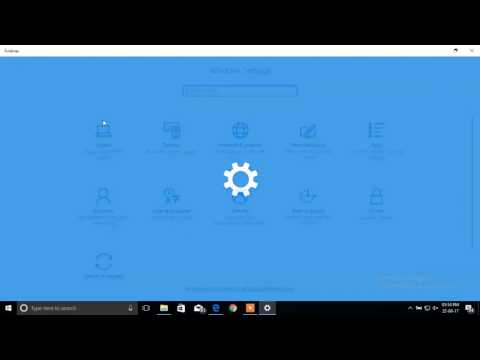 0:01:27
0:01:27
 0:00:35
0:00:35
 0:01:24
0:01:24
 0:01:31
0:01:31
 0:01:55
0:01:55
 0:01:40
0:01:40
 0:01:09
0:01:09
 0:01:33
0:01:33
 0:03:03
0:03:03
 0:01:38
0:01:38
 0:01:03
0:01:03
 0:00:53
0:00:53
 0:01:11
0:01:11
 0:00:56
0:00:56
 0:02:43
0:02:43
 0:00:47
0:00:47
 0:01:26
0:01:26
 0:01:04
0:01:04
 0:01:13
0:01:13
 0:00:50
0:00:50
 0:02:05
0:02:05
 0:00:30
0:00:30