filmov
tv
How to Restrict Your WordPress Forms to Logged in Users Only
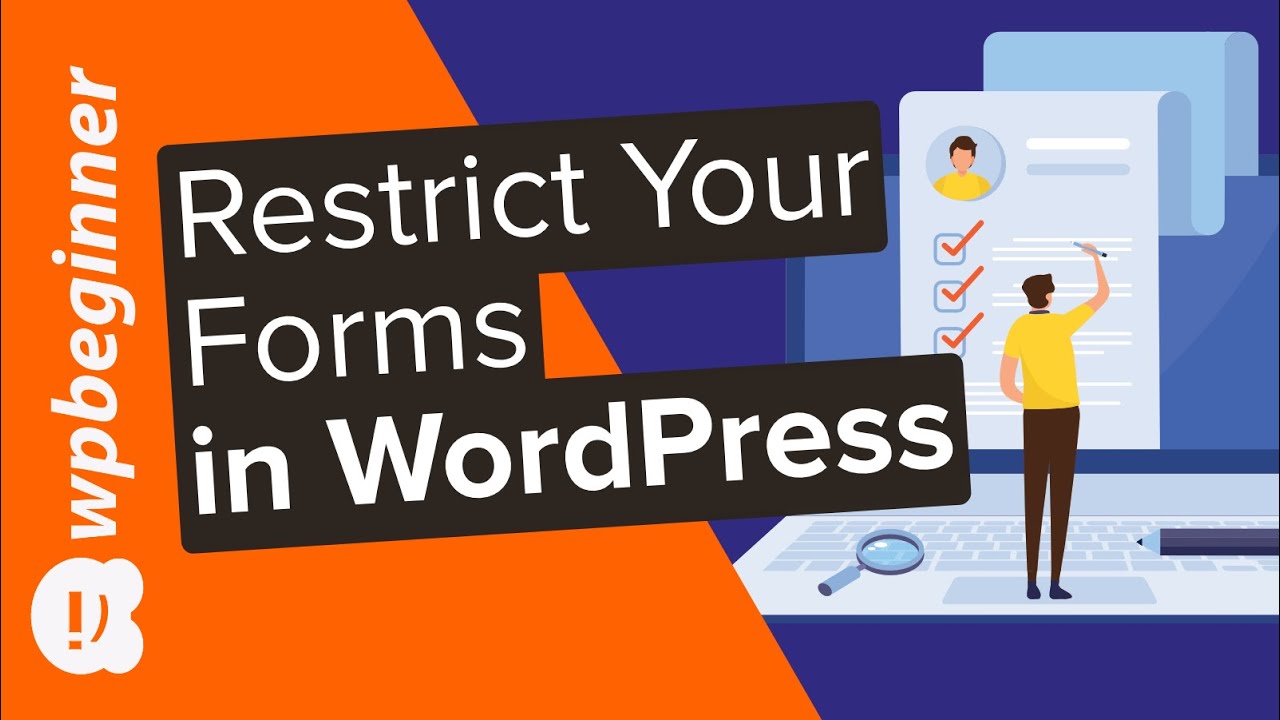
Показать описание
Are you wanting to restrict your WordPress form submissions to logged-in users only? These types of forms help to collect information from members, employees, or other registered users. In this video, we'll show you how to restrict your WordPress forms to logged-in users only.
--Links--
--Top Resources--
Use Promo Code WPBVIP
--Related Videos--
This video brought to you by WPForms, take a look at their site here:
=================================
=================================
For the discount, use our code: WPBVIP
How to create a Membership site video:
For the first method we will use in this video, you will want to install the WPForms plugin if you have not purchased the pro version you can use the lite version found here:
Create a new form under WPForms, Add New. For this tutorial we used a simple contact form, make any changes you would like to the form and save. Now, on the post or page where you would like it to appear, in the publish settings there are two options that you can choose.
The first option is Private which will make it only so site admins and editors will be able to view the post. The second option would be to set the post to password protected and to get the post any user will need to know the password that you set. These are the default options available in WordPress, for these next options they will require either the paid version of WPForms or a different plugin.
If you want to limit to WPForms then you can purchase the Pro version of the plugin or higher and get your license key. With that key go under WPForms, Settings and add it to unlock the pro features, for this guide we will go under Addons and install the Form Locker Addon. We can now go back and edit the form and under Settings, Form Locker we can choose how we want to limit submissions to the form including a message for those not logged in to your site.
For the final method, we will cover in this guide, we will install and activate the MemberPress plugin, you can visit them and receive the most up to date discount we have using our referral link here:
Once you install, activate, and add your license key to MemberPress we can start customizing the settings of who can view what content. To limit specific posts to certain membership levels, you would want to add a tag to the page or post that you can remember. Then under MemberPress, Rules, you can choose to limit all content with your specific tag to a certain level.
If you liked this video, then please Like and consider subscribing to our channel here for more WordPress videos.
Feel free to take a look at the written version of this tutorial here:
Check us out on Facebook
Follow us on Twitter
Check out our website for more WordPress Tutorials
#WordPress #WordPressTutorial #WPBeginner
--Links--
--Top Resources--
Use Promo Code WPBVIP
--Related Videos--
This video brought to you by WPForms, take a look at their site here:
=================================
=================================
For the discount, use our code: WPBVIP
How to create a Membership site video:
For the first method we will use in this video, you will want to install the WPForms plugin if you have not purchased the pro version you can use the lite version found here:
Create a new form under WPForms, Add New. For this tutorial we used a simple contact form, make any changes you would like to the form and save. Now, on the post or page where you would like it to appear, in the publish settings there are two options that you can choose.
The first option is Private which will make it only so site admins and editors will be able to view the post. The second option would be to set the post to password protected and to get the post any user will need to know the password that you set. These are the default options available in WordPress, for these next options they will require either the paid version of WPForms or a different plugin.
If you want to limit to WPForms then you can purchase the Pro version of the plugin or higher and get your license key. With that key go under WPForms, Settings and add it to unlock the pro features, for this guide we will go under Addons and install the Form Locker Addon. We can now go back and edit the form and under Settings, Form Locker we can choose how we want to limit submissions to the form including a message for those not logged in to your site.
For the final method, we will cover in this guide, we will install and activate the MemberPress plugin, you can visit them and receive the most up to date discount we have using our referral link here:
Once you install, activate, and add your license key to MemberPress we can start customizing the settings of who can view what content. To limit specific posts to certain membership levels, you would want to add a tag to the page or post that you can remember. Then under MemberPress, Rules, you can choose to limit all content with your specific tag to a certain level.
If you liked this video, then please Like and consider subscribing to our channel here for more WordPress videos.
Feel free to take a look at the written version of this tutorial here:
Check us out on Facebook
Follow us on Twitter
Check out our website for more WordPress Tutorials
#WordPress #WordPressTutorial #WPBeginner
Комментарии
 0:08:04
0:08:04
 0:02:59
0:02:59
 0:07:56
0:07:56
 0:05:15
0:05:15
 0:25:54
0:25:54
 0:05:21
0:05:21
 0:02:15
0:02:15
 0:02:18
0:02:18
 3:22:53
3:22:53
 0:07:07
0:07:07
 0:01:19
0:01:19
 0:12:25
0:12:25
 0:10:29
0:10:29
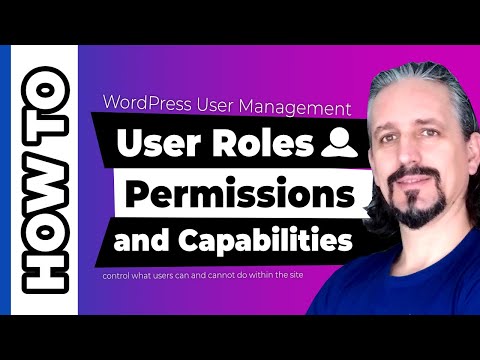 0:07:12
0:07:12
 0:05:43
0:05:43
 0:05:05
0:05:05
 0:00:57
0:00:57
 0:09:09
0:09:09
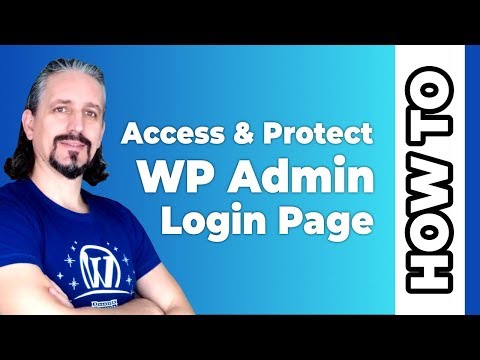 0:03:21
0:03:21
 0:11:13
0:11:13
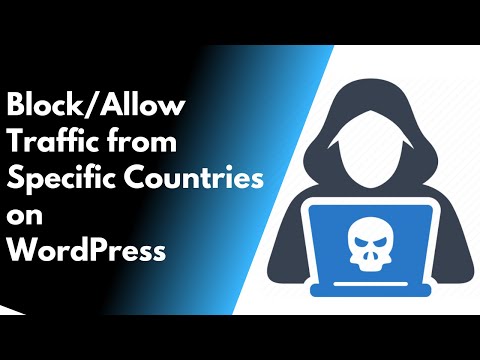 0:08:22
0:08:22
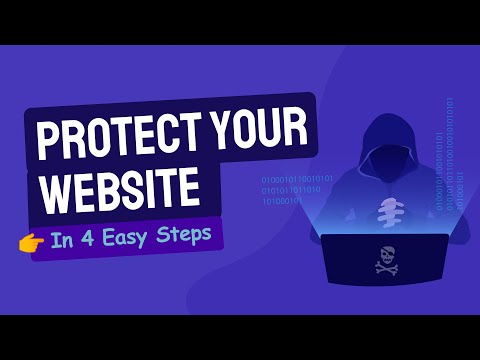 0:14:15
0:14:15
 0:02:39
0:02:39
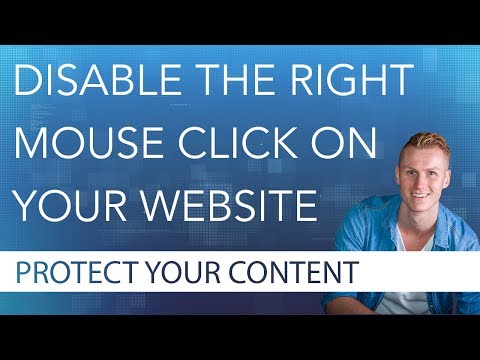 0:01:12
0:01:12