filmov
tv
How to Restart Your Samsung Galaxy Android Device

Показать описание
A Step-by-Step Guide
How to restart a Samsung Galaxy Android phone or force restart a Samsung tablet. How to reboot a Samsung Galaxy device.
In this video, I'm going to show you how to restart your Samsung Galaxy Android phone or tablet. Restarting your device can help resolve various issues, improve performance, and is a basic troubleshooting step for many common problems. I'll guide you through the steps to safely restart your Samsung Galaxy, making sure your device runs smoothly.
Amazon:* Accessories
Screen protectors
Tripods
Usb-c charger
Usb-c cable
Docking stations
Wireless car chargers
Wireless charger stand
Phone: Samsung Galaxy S23 Ultra 512GB Android 14 OneUI 6.1 smartphone.
First, locate the power button on your Samsung Galaxy device. It's usually found on the right side of the phone or tablet. Press and hold the power button until the power menu appears on the screen. From the options presented, select "Restart" or "Reboot." Your device will then initiate the restart process, which may take a few moments as it powers down and then back up.
If your device is unresponsive or frozen, you might need to perform a forced restart. To do this, press and hold both the power button and the volume down button simultaneously for about 10 seconds. This action will force your device to restart, even if the screen is not responding.
These steps might differ slightly depending on your specific Samsung Galaxy model and the version of Android you're using.
Additionally, I'll explain some of the benefits of restarting your device regularly, such as clearing temporary files, refreshing the system, and resolving minor software glitches. These tips can help you maintain your device's performance and ensure it operates efficiently.
Learn how to restart your Samsung Galaxy device and understand why it's an important practice for keeping your device in top condition. Watch the entire video for detailed, step-by-step instructions. Don’t forget to subscribe for more helpful tips and tricks to get the most out of your Samsung Galaxy device!
Watch the video carefully without skipping to see all the steps needed in this video.
Subscribe and click the Bell to watch more videos.
Check it, buy it, post it and tag it #ionhowto or #rednumberone
Join this channel to get access to perks:
Any questions?
Feel free to ask in the comments section below.
Subscribe, Like and SHARE this video with your friends!
We earn money from qualifying purchases using our affiliate links.
Affiliate links are marked with a star. *
When you use our * links, you support this channel.
As an Amazon Associate I earn from qualifying purchases.
How to restart a Samsung Galaxy Android phone or force restart a Samsung tablet. How to reboot a Samsung Galaxy device.
In this video, I'm going to show you how to restart your Samsung Galaxy Android phone or tablet. Restarting your device can help resolve various issues, improve performance, and is a basic troubleshooting step for many common problems. I'll guide you through the steps to safely restart your Samsung Galaxy, making sure your device runs smoothly.
Amazon:* Accessories
Screen protectors
Tripods
Usb-c charger
Usb-c cable
Docking stations
Wireless car chargers
Wireless charger stand
Phone: Samsung Galaxy S23 Ultra 512GB Android 14 OneUI 6.1 smartphone.
First, locate the power button on your Samsung Galaxy device. It's usually found on the right side of the phone or tablet. Press and hold the power button until the power menu appears on the screen. From the options presented, select "Restart" or "Reboot." Your device will then initiate the restart process, which may take a few moments as it powers down and then back up.
If your device is unresponsive or frozen, you might need to perform a forced restart. To do this, press and hold both the power button and the volume down button simultaneously for about 10 seconds. This action will force your device to restart, even if the screen is not responding.
These steps might differ slightly depending on your specific Samsung Galaxy model and the version of Android you're using.
Additionally, I'll explain some of the benefits of restarting your device regularly, such as clearing temporary files, refreshing the system, and resolving minor software glitches. These tips can help you maintain your device's performance and ensure it operates efficiently.
Learn how to restart your Samsung Galaxy device and understand why it's an important practice for keeping your device in top condition. Watch the entire video for detailed, step-by-step instructions. Don’t forget to subscribe for more helpful tips and tricks to get the most out of your Samsung Galaxy device!
Watch the video carefully without skipping to see all the steps needed in this video.
Subscribe and click the Bell to watch more videos.
Check it, buy it, post it and tag it #ionhowto or #rednumberone
Join this channel to get access to perks:
Any questions?
Feel free to ask in the comments section below.
Subscribe, Like and SHARE this video with your friends!
We earn money from qualifying purchases using our affiliate links.
Affiliate links are marked with a star. *
When you use our * links, you support this channel.
As an Amazon Associate I earn from qualifying purchases.
Комментарии
 0:01:35
0:01:35
 0:00:59
0:00:59
 0:00:32
0:00:32
 0:04:29
0:04:29
 0:00:28
0:00:28
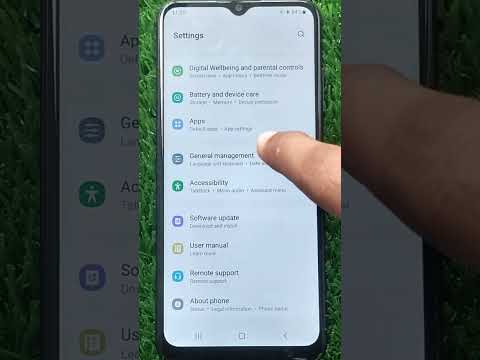 0:00:36
0:00:36
 0:00:53
0:00:53
 0:00:46
0:00:46
 0:00:24
0:00:24
 0:01:08
0:01:08
 0:00:12
0:00:12
 0:02:11
0:02:11
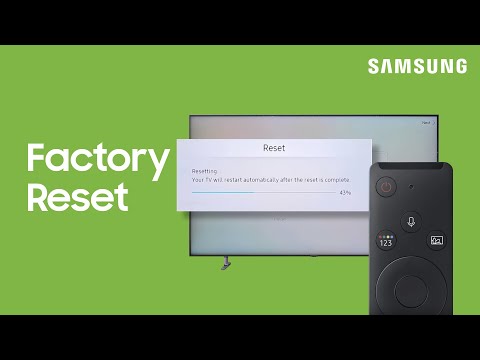 0:00:20
0:00:20
 0:00:31
0:00:31
 0:04:29
0:04:29
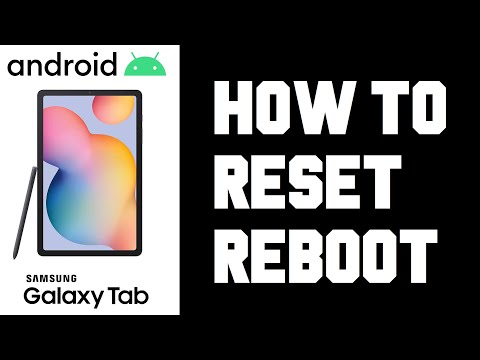 0:02:03
0:02:03
 0:02:31
0:02:31
 0:02:21
0:02:21
 0:00:59
0:00:59
 0:02:56
0:02:56
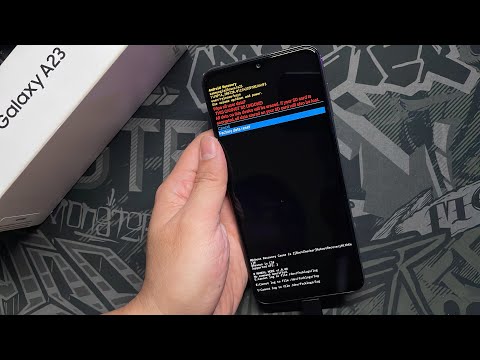 0:01:54
0:01:54
 0:01:56
0:01:56
 0:00:32
0:00:32
 0:00:17
0:00:17