filmov
tv
How to Delete or Create EFI System Partition

Показать описание
-----------------------------------------------------------
✅ 【EFI System Partition】
⏰ 0:00 Start
⏰ 01:15 How to Create EFI System Partition
⏰ 02:43 How to Delete EFI System Partition
-----------------------------------------------------------
✅ 【Detail】
The EFI system partition, also called ESP, is a small partition formatted with FAT32. If you accidentally deleted the partition, then your system will be unbootable. So you have to create a new one.
1. Boot your computer from a Windows installation disc or recovery disk. Press Shift+F10 during the setup to enter the command prompt.
2. Run the commands in the video to shrink the partition to free up some unallocated space.
3. Then you can create an EFI partition out of the 500MB unallocated space using the command in the video.
If you have an external hard drive rather than an internal one, you do not require an EFI partition to boot from the drive, you may want to delete the original EFI partition.
1. Run AOMEI Partition Assistant.
2. Connect either a USB drive or CD to your computer and click Make Bootable Media. Follow the wizard to create a bootable disk. Then boot the computer from the bootable device.
3. In the main window, right-click on the EFI partition that needs to get rid of and select Delete Partition.
4. In the pop-out window, click “OK” to confirm.
5. Then click Apply to save the changes.
Комментарии
 0:05:40
0:05:40
 0:01:43
0:01:43
 0:02:03
0:02:03
 0:03:41
0:03:41
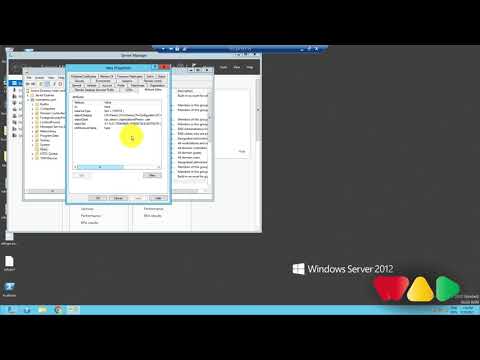 0:02:35
0:02:35
 0:03:16
0:03:16
 0:06:37
0:06:37
 0:01:22
0:01:22
 0:46:11
0:46:11
 0:02:22
0:02:22
 0:02:53
0:02:53
 0:03:29
0:03:29
 0:03:48
0:03:48
 0:02:12
0:02:12
 0:01:41
0:01:41
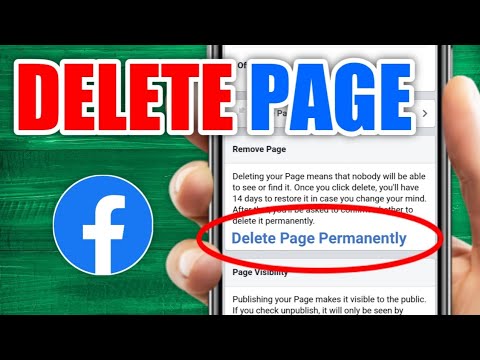 0:01:41
0:01:41
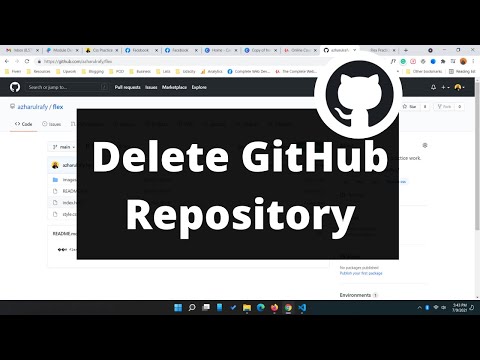 0:02:20
0:02:20
 0:03:13
0:03:13
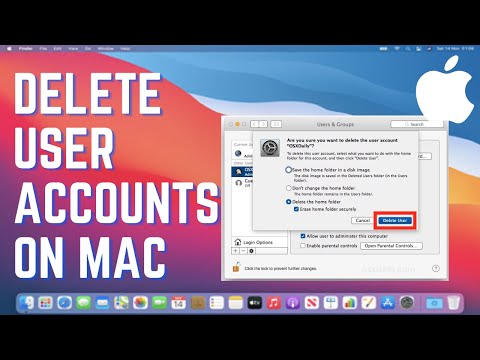 0:01:01
0:01:01
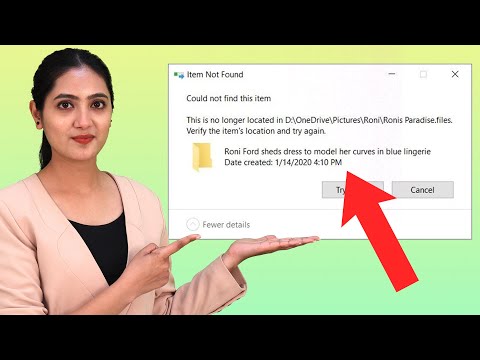 0:02:15
0:02:15
 0:01:13
0:01:13
 0:01:51
0:01:51
 0:03:32
0:03:32
 0:00:36
0:00:36