filmov
tv
Excel Time-Savers - 5 Hidden Features for Busy People

Показать описание
You'll learn 5 Excel features that are mega time-savers. Useful for beginners and advanced Excel users. All of these tips are easy to apply for any level. Here's what we cover:
1. Quick-Jump Excel Bookmarks: Navigating across a large workbook can be challenging. If only there were built-in bookmarks in Excel. There's a trick to achieve the same result, though: use the Name Box.
2. Analyze Data for instant insights: You need to quickly analyze an unfamiliar dataset? Why not outsource it to AI! There's an AI feature built into Excel that can do it for you. You'll find it on the Home tab, it's called Analyze Data. When you run it, it will auto-generate some ready-to-use insights in the form of pivot tables and pivot charts, or you can ask for something specific, like "give me 5 products with lowest customer ratings". It will interpret the question in data analyst terms and prepare a pivot table for you. You can then simply insert it into your report.
3. One-Click Forecasting: Would you like to forecast your future sales revenues based on past data? Select the dataset, go to the Data tab and click on Forecast Sheet. Future sales data is automatically forecasted, even accounting for seasonality.
4. Quick Analysis Tool: This one packs a whole bunch of features in a single shortcut. It's like your personal Excel assistant that you can ask for almost anything. Select the data you're working with, then press Ctrl+Q to bring up the Quick Analysis menu. It allows you to add conditional formatting, charts, totals, tables and sparklines based on your data.
5. The ultimate timesaver - Power Query: I've saved the best for last. You probably know by now that Power Query is my favorite tool. It allows you to grab data from many different sources, like text/csv, web, pdf, and more. But it also allows you to do complex transformations on the data right there in your workbook in a couple of very simple clicks. In the video, I show you how to pivot a column, but there's a ton more that you can achieve with this amazing tool. And the best part? It's fully dynamic. When your data grows, all you have to do is refresh.
00:00 Excel Timesaver features
00:20 Excel Bookmarks
02:16 How to delete a bookmark
02:30 AI Powered Data Analysis
04:29 One-Click Forecasting
06:27 Quick Analysis Tool
08:48 Power Query the ultimate timesaver
09:42 Convert Rows to Columns with Power Query (pivot data)
11:45 Learn Power Query from scratch
13:37 Wrap Up
🚩Let’s connect on social:
This description contains affiliate links, which means at no additional cost to you, we will receive a small commission if you make a purchase using the links. This helps support the channel and allows us to continue to make videos like this. Thank you for your support!
#Excel
Комментарии
 0:14:24
0:14:24
 0:12:51
0:12:51
 0:13:35
0:13:35
 0:22:31
0:22:31
 0:13:58
0:13:58
 0:13:27
0:13:27
 0:09:33
0:09:33
 0:00:52
0:00:52
 21:56:17
21:56:17
 0:00:37
0:00:37
 0:16:07
0:16:07
 0:00:08
0:00:08
 0:00:13
0:00:13
 0:02:54
0:02:54
 0:23:31
0:23:31
 0:00:19
0:00:19
 0:00:33
0:00:33
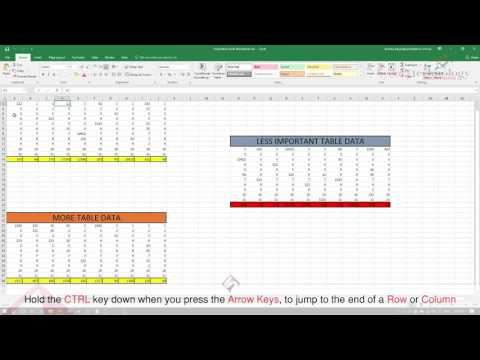 0:02:26
0:02:26
 0:00:27
0:00:27
 0:12:37
0:12:37
 0:00:45
0:00:45
 0:05:17
0:05:17
 0:24:55
0:24:55
 0:10:09
0:10:09