filmov
tv
How to turn on Windows 10's new Start menu | 4K

Показать описание
How to turn on Windows 10's new Start menu
Registry editing is a bit of an advanced procedure, but that's what you'll need to do if you want to see the new menu setup before it's officially available. Be sure to tackle these changes only if you know what you're doing. One small mistake can result in trouble for your PC.
Just in case, back up your registry before you begin. If you've never done anything like this before, it would be in your best interest to simply wait until the Windows 10 20H2 update.
For anyone else who's raring to go, simply follow these steps and you'll be checking out your new Start menu in no time.
1. Before you go to town editing your registry, be sure you have the latest update available. Open Windows Update, click "Check for updates," and choose "view optional updates." Choose Build 19041.423 if it's available.
2. Once you have the update, return to your Windows Update menu and install it.
3. Open Notepad to copy and paste this particular string of information into the app:
Windows Registry Editor Version 5.00
[HKEY_LOCAL_MACHINE\SYSTEM\CurrentControlSet\Control\FeatureManagement\Overrides\0\2093230218]
"EnabledState"=dword:00000002
"EnabledStateOptions"=dword:00000000
4. Save your file and give it a name that makes sense to you, but make sure that you give it the extension ".reg" at the end.
5. Double-click the file you've created, and it will automatically make changes to your registry. You'll need to restart the computer before any final alterations are committed.
Once you've restarted, the new Start menu should be in place.
You can now spend some time with the menu ahead of its official release. It may not be the most glamorous or exciting series of changes to the Windows 10 interface, but it’s good for an early preview, at the very least.
#namnguyencreator #windows10-2004 #NewStartMenu #4k
Registry editing is a bit of an advanced procedure, but that's what you'll need to do if you want to see the new menu setup before it's officially available. Be sure to tackle these changes only if you know what you're doing. One small mistake can result in trouble for your PC.
Just in case, back up your registry before you begin. If you've never done anything like this before, it would be in your best interest to simply wait until the Windows 10 20H2 update.
For anyone else who's raring to go, simply follow these steps and you'll be checking out your new Start menu in no time.
1. Before you go to town editing your registry, be sure you have the latest update available. Open Windows Update, click "Check for updates," and choose "view optional updates." Choose Build 19041.423 if it's available.
2. Once you have the update, return to your Windows Update menu and install it.
3. Open Notepad to copy and paste this particular string of information into the app:
Windows Registry Editor Version 5.00
[HKEY_LOCAL_MACHINE\SYSTEM\CurrentControlSet\Control\FeatureManagement\Overrides\0\2093230218]
"EnabledState"=dword:00000002
"EnabledStateOptions"=dword:00000000
4. Save your file and give it a name that makes sense to you, but make sure that you give it the extension ".reg" at the end.
5. Double-click the file you've created, and it will automatically make changes to your registry. You'll need to restart the computer before any final alterations are committed.
Once you've restarted, the new Start menu should be in place.
You can now spend some time with the menu ahead of its official release. It may not be the most glamorous or exciting series of changes to the Windows 10 interface, but it’s good for an early preview, at the very least.
#namnguyencreator #windows10-2004 #NewStartMenu #4k
Комментарии
 0:00:20
0:00:20
 0:00:07
0:00:07
 0:01:18
0:01:18
 0:00:16
0:00:16
 0:00:16
0:00:16
 0:00:40
0:00:40
 0:00:24
0:00:24
 0:20:37
0:20:37
 0:03:00
0:03:00
 0:00:29
0:00:29
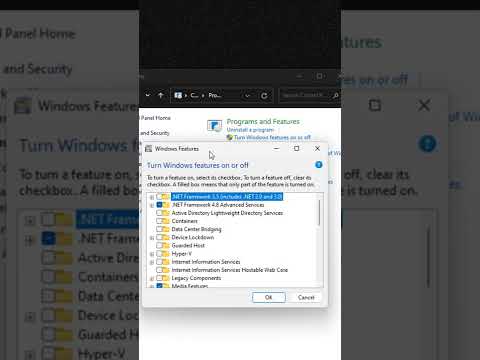 0:00:31
0:00:31
 0:00:17
0:00:17
 0:00:15
0:00:15
 0:00:36
0:00:36
 0:00:45
0:00:45
 0:00:29
0:00:29
 0:00:16
0:00:16
 0:00:20
0:00:20
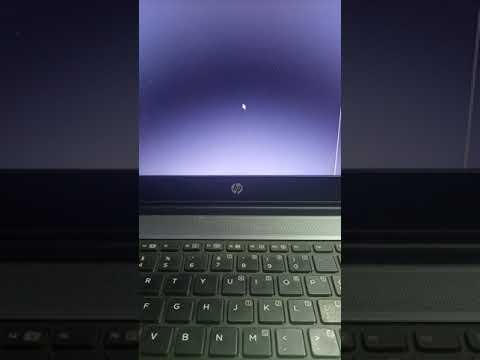 0:00:16
0:00:16
 0:00:11
0:00:11
 0:00:16
0:00:16
 0:00:48
0:00:48
 0:00:23
0:00:23
 0:00:25
0:00:25