filmov
tv
How to Delete Search History on Google Chrome
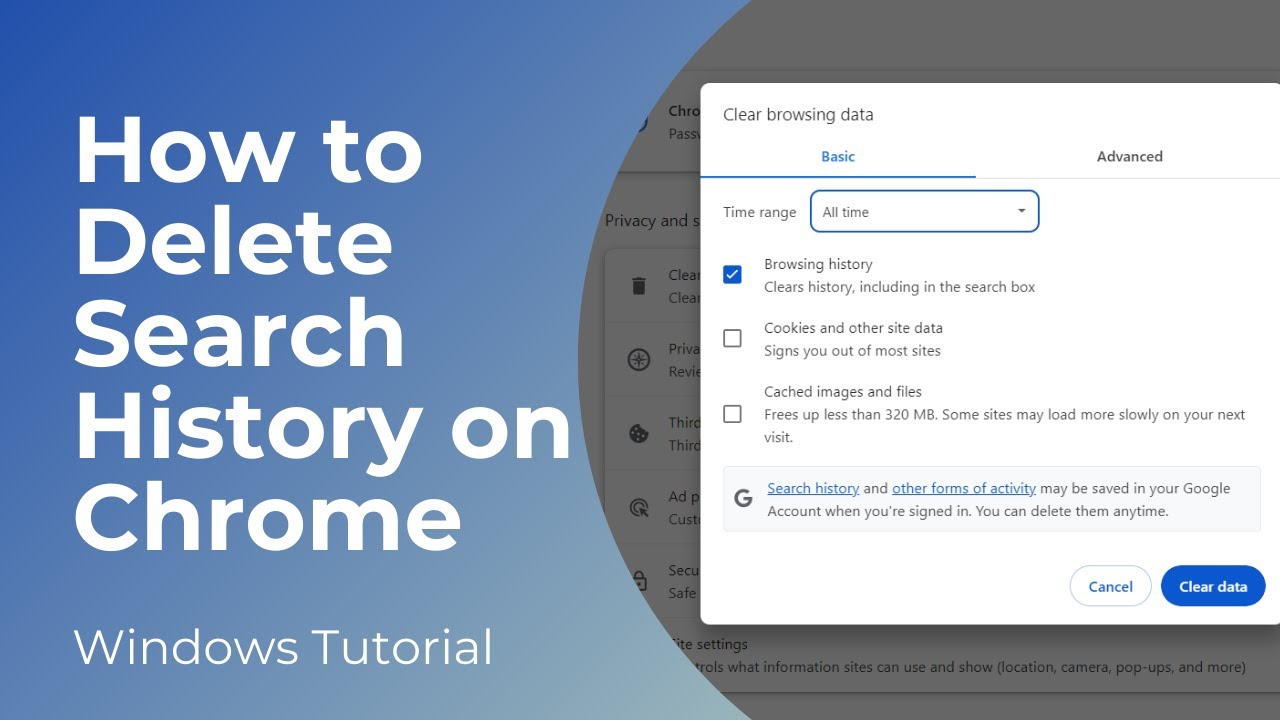
Показать описание
In today’s video, I’m going to show you how to delete search history in Google Chrome.
*To get started:*
1. Open up Google Chrome, and make sure you have a new tab opened.
2. Once you’ve opened a new tab, click on the "Ctrl" and "H" key on your keyboard, and your Google Chrome history will now load.
3. To delete your Chrome search history, click on the “Clear browsing data” hyperlink located on the upper left of the browser window.
4. A clear browsing data modal will now appear.
5. From this modal you can select the time range for which browsing history needs to be deleted. You can select “Last hour”, “Last 24 hours”, “Last 7 days”, “Last 4 weeks”, and “All time”.
6. I’m going to select “All time”, as I’d like to delete all browsing history on Google Chrome.
7. Now click on the “Clear data” button.
8. All of your Google Chrome browsing history will now be deleted
#deletehistory #googlechrome #clearhistory #browser #techsupport
*To get started:*
1. Open up Google Chrome, and make sure you have a new tab opened.
2. Once you’ve opened a new tab, click on the "Ctrl" and "H" key on your keyboard, and your Google Chrome history will now load.
3. To delete your Chrome search history, click on the “Clear browsing data” hyperlink located on the upper left of the browser window.
4. A clear browsing data modal will now appear.
5. From this modal you can select the time range for which browsing history needs to be deleted. You can select “Last hour”, “Last 24 hours”, “Last 7 days”, “Last 4 weeks”, and “All time”.
6. I’m going to select “All time”, as I’d like to delete all browsing history on Google Chrome.
7. Now click on the “Clear data” button.
8. All of your Google Chrome browsing history will now be deleted
#deletehistory #googlechrome #clearhistory #browser #techsupport
How To Delete Search History On YouTube - Full Guide
How To Clear Youtube Search History | Youtube Search History Delete | 2022 #shorts #youtubeshorts
How to Delete All Google Search History - 2021
How To Delete Google Search History Permanently | Clear Google Search History
How to Delete Search History on YouTube App [ YouTube New Update ] | Clear YouTube Search History
How To Delete Search History in Safari on iPhone | Clear Safari Browsing History
😏 How to delete your private browsing history
How to Delete Search History on YouTube App | Clear YouTube Search History
How to Clear Search History on TikTok
How To Clear Search History On YouTube! (2022)
How To Clear Safari Search History On iPhone - Full Guide
How to Delete Search History on Google Chrome Laptop!
How To Delete All Search History On Android!
How to Delete Search History on Google Chrome 2022
How to Delete Browsing History Microsoft Edge
✅ How To Delete Search History On Youtube App 🔴
How to Clear Chrome Browser History and Cookies on Computer
✅ Fix Clear Search History Button Greyed Out Safari iPhone 🔴
How to delete YouTube search History
How To Delete Search History On YouTube 2024 | NEW UPDATE!
Google search history delete kaise kare | How to Clear Google Search History | 2022🔥🔥#shorts
How to Delete Search History on Safari 2024 | Clear Safari Search History With Restrictions iOS 18
How To Delete Browser History On iPhone
Where To Find or Delete Search History On Facebook App (2023)
Комментарии
 0:01:47
0:01:47
 0:00:13
0:00:13
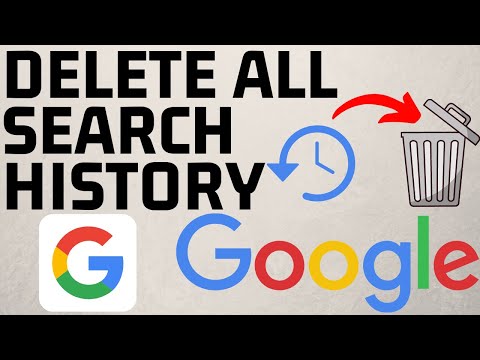 0:02:31
0:02:31
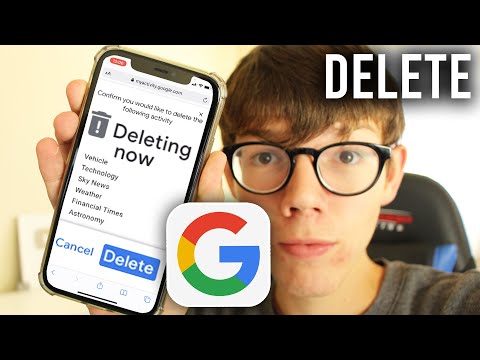 0:02:15
0:02:15
 0:01:47
0:01:47
 0:01:02
0:01:02
 0:00:13
0:00:13
 0:01:20
0:01:20
 0:02:19
0:02:19
 0:02:16
0:02:16
 0:01:05
0:01:05
 0:01:13
0:01:13
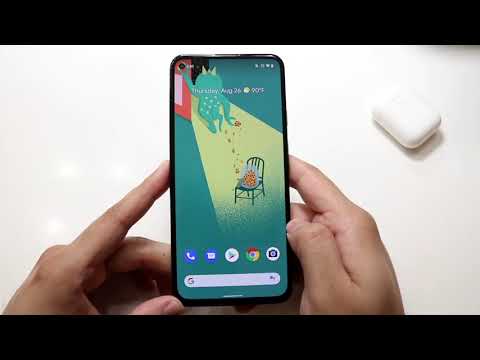 0:02:02
0:02:02
 0:00:37
0:00:37
 0:01:49
0:01:49
 0:03:24
0:03:24
 0:03:04
0:03:04
 0:05:36
0:05:36
 0:00:59
0:00:59
 0:01:17
0:01:17
 0:00:38
0:00:38
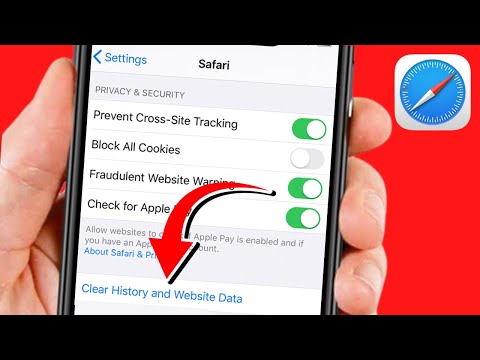 0:01:57
0:01:57
 0:01:42
0:01:42
 0:00:31
0:00:31