filmov
tv
How to save tabs in Chrome with Tablerone

Показать описание
Tablerone is Chrome extension for saving, organising, and exporting sessions. Save all tabs with one click. Get more done with a clean browser.
🗄 Save sessions
🧠 Free memory & CPU wasted by idle tabs
📄 Exports tab metadata to standard file formats
🎩 Auto-save tabs left open overnight
⏭ Multitask faster
🌫 Reduce distractions
---
TRANSCRIPT
---
Hi. Let’s take a quick tour of Tablerone.
The timeline provides an overview of browsing sessions.
The ones open right now are on top, so you can easily find and jump to any tab.
The black ones underneath are saved sessions. Workspaces you use every day, curated collections, or just things you tucked away and will return to later.
You start a session by opening a new window. That way, you separate tabs thematically and keep sessions organised without needing any later effort.
Each session is automatically named based on its first opened tab. Click the title to rename it. Reorder tabs to change the thumbnail.
As you know, having too many tabs open is distracting and slowing your computer. Tablerone makes it easy to save sessions and open them as needed, so you can focus only on those relevant right now.
Sessions can be saved in three ways: from the timeline, with the toolbar button, or by using keyboard shortcuts.
The basic way lets you save all tabs in the current window. You can close unnecessary tabs beforehand or afterwards.
You can also save some of the tabs while keeping the rest open. Press the Control key, select tabs, and save. This is the fastest way to sort out tabs in a mixed session.
To save just one, create a selection with the Tablerone tab.
The clean-up button saves all open sessions in one go. Try it next time before sharing your screen in a conference call.
Press the shift key when you need to just save or just close a session.
And if you ever accidentally close or delete a session or your browser crashes, don’t worry. You can reopen closed windows from the Archive.
The shift trick also lets you open tabs in sleep mode, so you don’t have to wait for all of them to load. Just click anywhere to load them individually as needed.
When you make changes to a session, don’t forget to save them.
After a while, your timeline might become full. To keep frequently used sessions at hand, add them to favourites.
If the default settings don’t suit you, or you wish to try more advanced features, you can customise things in the Settings.
You can take it from here.
Happy browsing!
Комментарии
 0:00:42
0:00:42
 0:01:03
0:01:03
 0:03:14
0:03:14
 0:01:46
0:01:46
 0:01:39
0:01:39
 0:00:16
0:00:16
 0:01:21
0:01:21
 0:00:25
0:00:25
 0:04:04
0:04:04
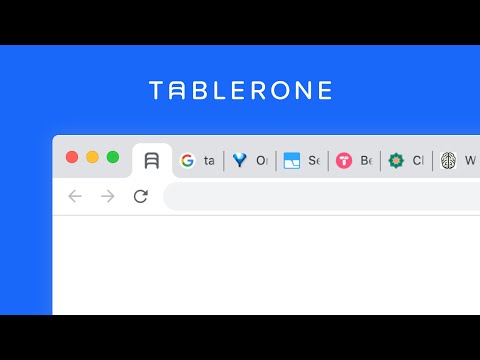 0:02:36
0:02:36
 0:01:04
0:01:04
 0:00:17
0:00:17
 0:05:39
0:05:39
 0:01:00
0:01:00
 0:00:21
0:00:21
 0:08:26
0:08:26
 0:02:57
0:02:57
 0:03:59
0:03:59
 0:07:50
0:07:50
 0:00:39
0:00:39
 0:03:01
0:03:01
 0:03:32
0:03:32
 0:06:24
0:06:24
 0:01:08
0:01:08