filmov
tv
EC2 Essentials: Setup EC2, VPC, Subnet, Route Table, Internet Gateway, NAT Gateway,Jump host-Part 14

Показать описание
▬▬▬▬▬▬ 🚀 Chapters ▬▬▬▬▬▬
▬▬▬▬▬▬ 🚀 Membership ▬▬▬▬▬▬
Join this channel to get access to perks:
▬▬▬▬▬▬ 📖 Video Description: ▬▬▬▬▬▬
Welcome back, tech enthusiasts! Today, we're diving deep into the world of AWS to set up an EC2 instance in both public and private subnets. This step-by-step guide will cover everything from VPC configuration to SSH testing. Let's get started!"
Title: Comprehensive Guide: Setting Up EC2 Instance in Public and Private Subnet on AWS
[Opening shot: A clean, modern office space with a computer screen displaying the AWS console.]
[Background music fades in.]
Host: "Welcome back, tech enthusiasts! Today, we're diving deep into the world of AWS to set up an EC2 instance in both public and private subnets. This step-by-step guide will cover everything from VPC configuration to SSH testing. Let's get started!"
[Cut to screen capture of AWS Management Console.]
1. Setting Up the VPC: "The Virtual Private Cloud (VPC) serves as the foundation of our network. We'll configure it to define the networking environment, including IP address ranges, subnets, and route tables."
2. Creating Subnets: "Next, we'll create both public and private subnets within our VPC. Public subnets are accessible from the internet, while private subnets remain isolated."
3. Configuring Route Tables: "Route tables determine the traffic's flow within the VPC. We'll configure separate route tables for our public and private subnets to manage internet and internal traffic accordingly."
4. Attaching Internet Gateway: "For our public subnet to communicate with the internet, we'll attach an Internet Gateway. This enables outbound traffic and allows our EC2 instances to access resources outside the VPC."
5. Deploying NAT Gateway: "To facilitate outbound internet access for instances in our private subnet, we'll deploy a NAT Gateway. This acts as a bridge between the private subnet and the internet, without exposing internal resources."
6. Setting Up Jump Host (Bastion Host): "Security is paramount. We'll create a bastion host, also known as a jump host, to provide secure access to instances in the private subnet. This adds an additional layer of protection by acting as a gateway for SSH connections."
7. Testing the Setup: "Now comes the moment of truth! We'll SSH into our EC2 instance in the public subnet. From there, we'll jump to the private subnet to ensure seamless connectivity and verify our setup."
And there you have it, folks! We've successfully set up an EC2 instance in both public and private subnets on AWS. With proper networking and security configurations, you're now ready to deploy and manage your applications with confidence."
Thanks for joining me today. Don't forget to like, subscribe, and hit that notification bell for more tech tutorials. Until next time, happy cloud computing!
▬▬▬▬▬▬ 🚀 Membership ▬▬▬▬▬▬
Join this channel to get access to perks:
▬▬▬▬▬▬ 📖 Video Description: ▬▬▬▬▬▬
Welcome back, tech enthusiasts! Today, we're diving deep into the world of AWS to set up an EC2 instance in both public and private subnets. This step-by-step guide will cover everything from VPC configuration to SSH testing. Let's get started!"
Title: Comprehensive Guide: Setting Up EC2 Instance in Public and Private Subnet on AWS
[Opening shot: A clean, modern office space with a computer screen displaying the AWS console.]
[Background music fades in.]
Host: "Welcome back, tech enthusiasts! Today, we're diving deep into the world of AWS to set up an EC2 instance in both public and private subnets. This step-by-step guide will cover everything from VPC configuration to SSH testing. Let's get started!"
[Cut to screen capture of AWS Management Console.]
1. Setting Up the VPC: "The Virtual Private Cloud (VPC) serves as the foundation of our network. We'll configure it to define the networking environment, including IP address ranges, subnets, and route tables."
2. Creating Subnets: "Next, we'll create both public and private subnets within our VPC. Public subnets are accessible from the internet, while private subnets remain isolated."
3. Configuring Route Tables: "Route tables determine the traffic's flow within the VPC. We'll configure separate route tables for our public and private subnets to manage internet and internal traffic accordingly."
4. Attaching Internet Gateway: "For our public subnet to communicate with the internet, we'll attach an Internet Gateway. This enables outbound traffic and allows our EC2 instances to access resources outside the VPC."
5. Deploying NAT Gateway: "To facilitate outbound internet access for instances in our private subnet, we'll deploy a NAT Gateway. This acts as a bridge between the private subnet and the internet, without exposing internal resources."
6. Setting Up Jump Host (Bastion Host): "Security is paramount. We'll create a bastion host, also known as a jump host, to provide secure access to instances in the private subnet. This adds an additional layer of protection by acting as a gateway for SSH connections."
7. Testing the Setup: "Now comes the moment of truth! We'll SSH into our EC2 instance in the public subnet. From there, we'll jump to the private subnet to ensure seamless connectivity and verify our setup."
And there you have it, folks! We've successfully set up an EC2 instance in both public and private subnets on AWS. With proper networking and security configurations, you're now ready to deploy and manage your applications with confidence."
Thanks for joining me today. Don't forget to like, subscribe, and hit that notification bell for more tech tutorials. Until next time, happy cloud computing!
Комментарии
 0:40:36
0:40:36
 0:18:09
0:18:09
 0:42:43
0:42:43
 0:16:39
0:16:39
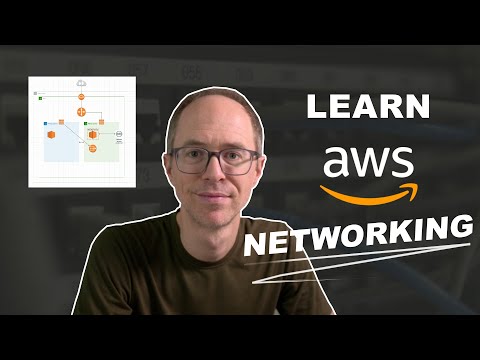 0:27:14
0:27:14
 0:12:40
0:12:40
 0:22:17
0:22:17
 2:11:42
2:11:42
 0:21:31
0:21:31
 0:13:36
0:13:36
 0:30:02
0:30:02
 0:03:45
0:03:45
 0:28:24
0:28:24
 0:09:50
0:09:50
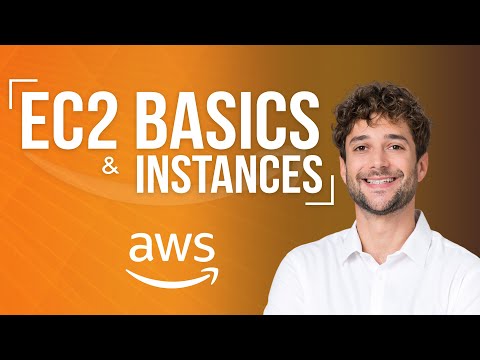 0:09:53
0:09:53
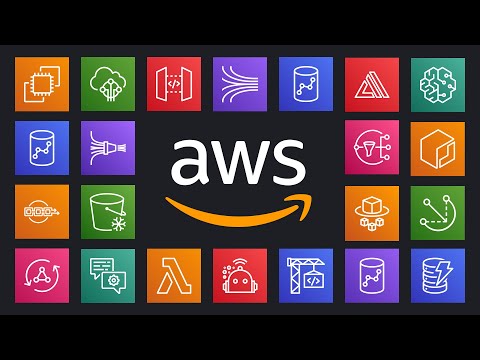 0:11:46
0:11:46
 0:25:36
0:25:36
 0:24:38
0:24:38
 0:41:25
0:41:25
 0:06:05
0:06:05
 0:28:28
0:28:28
 0:13:38
0:13:38
 0:04:18
0:04:18
 0:03:57
0:03:57