filmov
tv
How to Download Windows 11 ISO Insider Preview using UUP Dump Tool

Показать описание
In this video, we will show you how you can download Windows 11 Insider Preview ISO file from Microsoft directly using UUP Dump Tool.
UUP Dump is an open-source dump tool that allows you to download Cumulative Updates, as well as Windows Insider Preview, builds directly from Microsoft servers using a set of scripts and tools, and then repackages the downloaded preview build into an ISO file
2. Under the Quick options section, click either x64, x86 or arm64.
3. On the Server response page, click the Cumulative Update for Windows 11 (10.0.22000.51) link
4. Click the Next bar to select the preferred language for the ISO.
5. Tick the editions to include in the ISO file.
6. Under Download method section, select the radio button for Download and convert to ISO.
8. Under the Conversion options section below, you can choose to integrate updates, .NET framework, etc.
9. When done, click on Create download package bar.
10. Once done, you need to Unzip the archive package you just downloaded
12. The script will start building the ISO file once all files are downloaded.
13. Once the procedure completes, you’ll have a new Windows 11 Insider Preview ISO file in the same folder where the script was downloaded to.
Now, you can mount the ISO and run set up from there to perform an in-place upgrade of your existing Windows install, or create a bootable media to clean install Windows 11 Preview build.
Download Windows 11 Preview ISO 32 bit / Windows 11 Preview 64 bit ISO from Microsoft website for free
UUP Dump is an open-source dump tool that allows you to download Cumulative Updates, as well as Windows Insider Preview, builds directly from Microsoft servers using a set of scripts and tools, and then repackages the downloaded preview build into an ISO file
2. Under the Quick options section, click either x64, x86 or arm64.
3. On the Server response page, click the Cumulative Update for Windows 11 (10.0.22000.51) link
4. Click the Next bar to select the preferred language for the ISO.
5. Tick the editions to include in the ISO file.
6. Under Download method section, select the radio button for Download and convert to ISO.
8. Under the Conversion options section below, you can choose to integrate updates, .NET framework, etc.
9. When done, click on Create download package bar.
10. Once done, you need to Unzip the archive package you just downloaded
12. The script will start building the ISO file once all files are downloaded.
13. Once the procedure completes, you’ll have a new Windows 11 Insider Preview ISO file in the same folder where the script was downloaded to.
Now, you can mount the ISO and run set up from there to perform an in-place upgrade of your existing Windows install, or create a bootable media to clean install Windows 11 Preview build.
Download Windows 11 Preview ISO 32 bit / Windows 11 Preview 64 bit ISO from Microsoft website for free
Комментарии
 0:01:44
0:01:44
 0:05:57
0:05:57
 0:06:13
0:06:13
 0:05:44
0:05:44
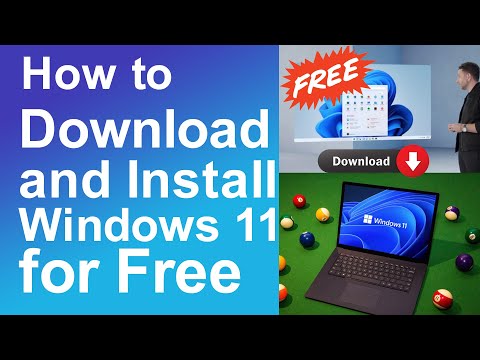 0:05:29
0:05:29
 0:11:17
0:11:17
 0:00:38
0:00:38
 0:01:45
0:01:45
 0:01:07
0:01:07
 0:03:28
0:03:28
 0:06:53
0:06:53
 0:03:13
0:03:13
 0:05:06
0:05:06
 0:06:43
0:06:43
 0:05:36
0:05:36
 0:20:47
0:20:47
 0:04:31
0:04:31
 0:10:51
0:10:51
 0:06:47
0:06:47
 0:00:48
0:00:48
 0:05:50
0:05:50
 0:00:40
0:00:40
 0:05:15
0:05:15
 0:19:48
0:19:48