filmov
tv
How to Set up Visual Studio Code for C and C++ Programming

Показать описание
Welcome to the channel! In this video, we will explore how to set up Visual Studio Code for writing and executing C and C++ programs. To proceed, you need to download and install the latest version of VS Code on your computer, as well as a C/C++ compiler or toolset. If you need help with this step, tutorials are available here.
Download and Install Mingw
Download and Install Visual Studio Code
Once VS Code and the compilers are installed, we can set up the VS Code workspace.
First, we will create a workspace for C/C++ programming by saving it in a designated folder on the desktop. Inside this workspace, we will create individual folders for different projects. For our example project, we will create a folder named "hello" to display a simple "Hello World" text on the screen using a C program.
After setting up the workspace, we will add a new file named "hello. c" to start writing our C program. Before proceeding, we will install essential extensions for C/C++ development. This includes the C/C++ extension and the C/C++ extension pack. These extensions provide features like IntelliSense, debugging, and code browsing. Once installed, we will close the extensions tab and welcome window.
Now, we can write a basic C program that includes stdio. h header file, main function returning 0, and a printf statement to display "Hello World" text. After saving the program, we can run it by selecting the C/C++ tool chain option. The terminal window will show the output of the program, confirming its successful execution.
To enhance the program, we can modify it to take user input for their name and display a personalized message using scanf and printf functions. After making the changes, we can run the updated program to see the new output.
If you encounter any issues or have feedback, feel free to leave a comment. Thank you for watching, and stay tuned for more videos on programming with VS Code!
Setup Visual Studio code for Python Programming
Our Website
Social Media
Download and Install Mingw
Download and Install Visual Studio Code
Once VS Code and the compilers are installed, we can set up the VS Code workspace.
First, we will create a workspace for C/C++ programming by saving it in a designated folder on the desktop. Inside this workspace, we will create individual folders for different projects. For our example project, we will create a folder named "hello" to display a simple "Hello World" text on the screen using a C program.
After setting up the workspace, we will add a new file named "hello. c" to start writing our C program. Before proceeding, we will install essential extensions for C/C++ development. This includes the C/C++ extension and the C/C++ extension pack. These extensions provide features like IntelliSense, debugging, and code browsing. Once installed, we will close the extensions tab and welcome window.
Now, we can write a basic C program that includes stdio. h header file, main function returning 0, and a printf statement to display "Hello World" text. After saving the program, we can run it by selecting the C/C++ tool chain option. The terminal window will show the output of the program, confirming its successful execution.
To enhance the program, we can modify it to take user input for their name and display a personalized message using scanf and printf functions. After making the changes, we can run the updated program to see the new output.
If you encounter any issues or have feedback, feel free to leave a comment. Thank you for watching, and stay tuned for more videos on programming with VS Code!
Setup Visual Studio code for Python Programming
Our Website
Social Media
Комментарии
 0:05:44
0:05:44
 0:07:17
0:07:17
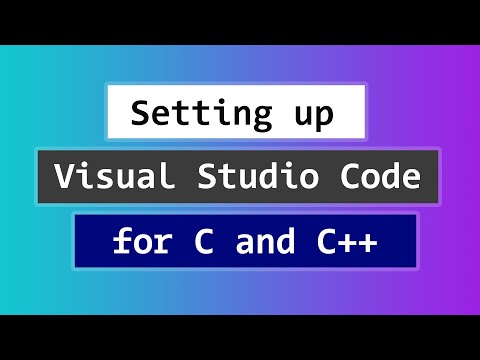 0:07:22
0:07:22
 0:06:20
0:06:20
 0:19:37
0:19:37
 0:06:57
0:06:57
 0:06:16
0:06:16
 0:13:56
0:13:56
 0:09:51
0:09:51
 0:16:40
0:16:40
 0:04:24
0:04:24
 0:12:08
0:12:08
 0:11:48
0:11:48
 0:04:31
0:04:31
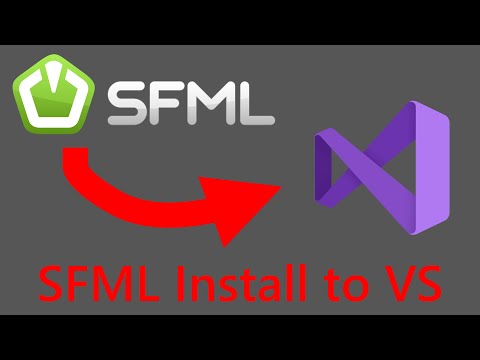 0:04:56
0:04:56
 0:07:42
0:07:42
 0:00:44
0:00:44
 0:08:08
0:08:08
 0:02:31
0:02:31
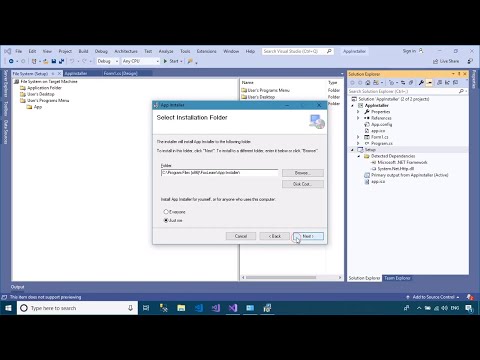 0:07:04
0:07:04
 0:09:00
0:09:00
 0:04:55
0:04:55
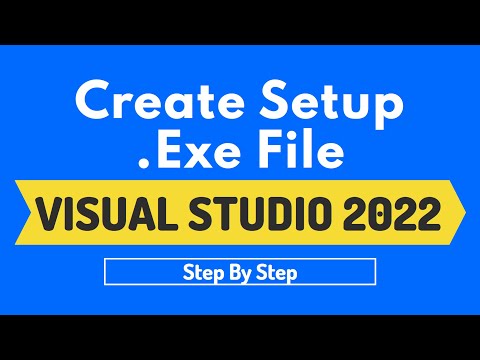 0:12:58
0:12:58
 0:05:37
0:05:37