filmov
tv
How to Delete Books from Audible Library

Показать описание
This video walks you through how to delete a book from your Audible audiobook library on the Audible mobile app for iPhone, iPad, and Android devices, and also the Audible Windows app.
Video Transcript:
Audible makes apps available for all of the major platforms that make it possible for you to download your audiobooks to your device. However, given that those audiobooks are generally at least a few hundred megabytes in size, it doesn't take long before they are chewing up serious real estate on your device. You can free that space back up by deleting downloaded Audible audiobooks from your device that you no longer listen to. In this video, I'll walk through how to delete downloaded audiobooks from the iPhone, iPad, or Android mobile app, and then from the Windows app.
And now, how to delete a downloaded Audible audiobook from the iPhone, iPad, or Android Mobile App.
Step 1. Launch the Audible app on your Apple or Android mobile device.
Step 2. Tap "My Library" in the row of options along the bottom of the screen. A list of books associated with your account will appear on the right side of the screen.
Step 3. Tap "Delete" in the row of options along the top of the app. A Delete icon in the form of a red circle with a white dash in the middle of it appears to the left of any audiobooks you have downloaded to your device.
Step 4. Tap the "Delete" icon to the left of any Audible audiobook you want to delete from your device. A red "Delete from Device" icon appears to the right of the audiobook you chose to delete. Tap "Delete from Device." The Delete from Device icon disappears, and a down-pointing arrow appears in the lower right corner of the book image. The audiobook has successfully been removed from your Apple or Android device.
And now, let's walk through how to delete a downloaded Audible audiobook from the Windows PC app.
Step 1. Launch the Audible app for your Windows computer, and then log into your account if prompted.
Step 2. Click "Library" on the left side of the screen. A list of books associated with your account will appear on the right side of the screen.
Step 3. Click the three ellipses that appear to the right of the audiobook you want to delete from your Audible library on this device. A menu appears directly beneath the book cover and information.
Step 4. Click "Remove this title from device" in the menu. The menu will disappear, and a down-pointing arrow will appear in the lower left corner of the book cover image. The audiobook has successfully been removed from your Windows PC.
Video Transcript:
Audible makes apps available for all of the major platforms that make it possible for you to download your audiobooks to your device. However, given that those audiobooks are generally at least a few hundred megabytes in size, it doesn't take long before they are chewing up serious real estate on your device. You can free that space back up by deleting downloaded Audible audiobooks from your device that you no longer listen to. In this video, I'll walk through how to delete downloaded audiobooks from the iPhone, iPad, or Android mobile app, and then from the Windows app.
And now, how to delete a downloaded Audible audiobook from the iPhone, iPad, or Android Mobile App.
Step 1. Launch the Audible app on your Apple or Android mobile device.
Step 2. Tap "My Library" in the row of options along the bottom of the screen. A list of books associated with your account will appear on the right side of the screen.
Step 3. Tap "Delete" in the row of options along the top of the app. A Delete icon in the form of a red circle with a white dash in the middle of it appears to the left of any audiobooks you have downloaded to your device.
Step 4. Tap the "Delete" icon to the left of any Audible audiobook you want to delete from your device. A red "Delete from Device" icon appears to the right of the audiobook you chose to delete. Tap "Delete from Device." The Delete from Device icon disappears, and a down-pointing arrow appears in the lower right corner of the book image. The audiobook has successfully been removed from your Apple or Android device.
And now, let's walk through how to delete a downloaded Audible audiobook from the Windows PC app.
Step 1. Launch the Audible app for your Windows computer, and then log into your account if prompted.
Step 2. Click "Library" on the left side of the screen. A list of books associated with your account will appear on the right side of the screen.
Step 3. Click the three ellipses that appear to the right of the audiobook you want to delete from your Audible library on this device. A menu appears directly beneath the book cover and information.
Step 4. Click "Remove this title from device" in the menu. The menu will disappear, and a down-pointing arrow will appear in the lower left corner of the book cover image. The audiobook has successfully been removed from your Windows PC.
Комментарии
 0:02:00
0:02:00
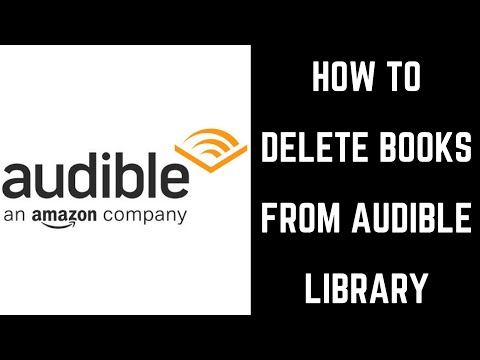 0:02:59
0:02:59
 0:00:25
0:00:25
 0:00:50
0:00:50
 0:02:09
0:02:09
 0:01:09
0:01:09
 0:01:38
0:01:38
 0:00:30
0:00:30
 0:01:06
0:01:06
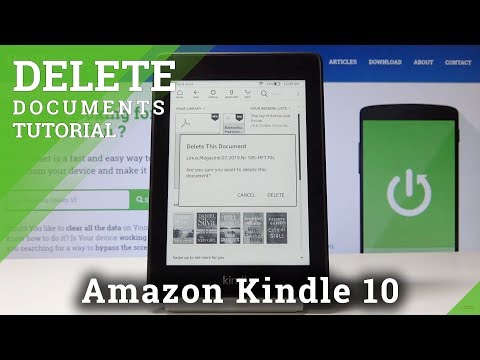 0:00:48
0:00:48
 0:01:33
0:01:33
 0:00:38
0:00:38
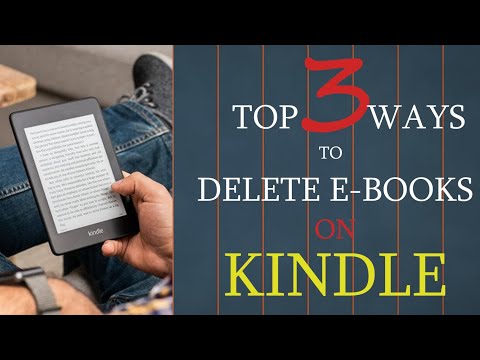 0:03:09
0:03:09
 0:00:26
0:00:26
 0:01:15
0:01:15
 0:01:36
0:01:36
 0:02:29
0:02:29
 0:01:07
0:01:07
 0:00:51
0:00:51
 0:00:51
0:00:51
 0:00:59
0:00:59
 0:02:07
0:02:07
 0:01:19
0:01:19
 0:01:53
0:01:53