filmov
tv
How To Pair a Bluetooth Mouse with iPad or iPhone iPadOS 13 4
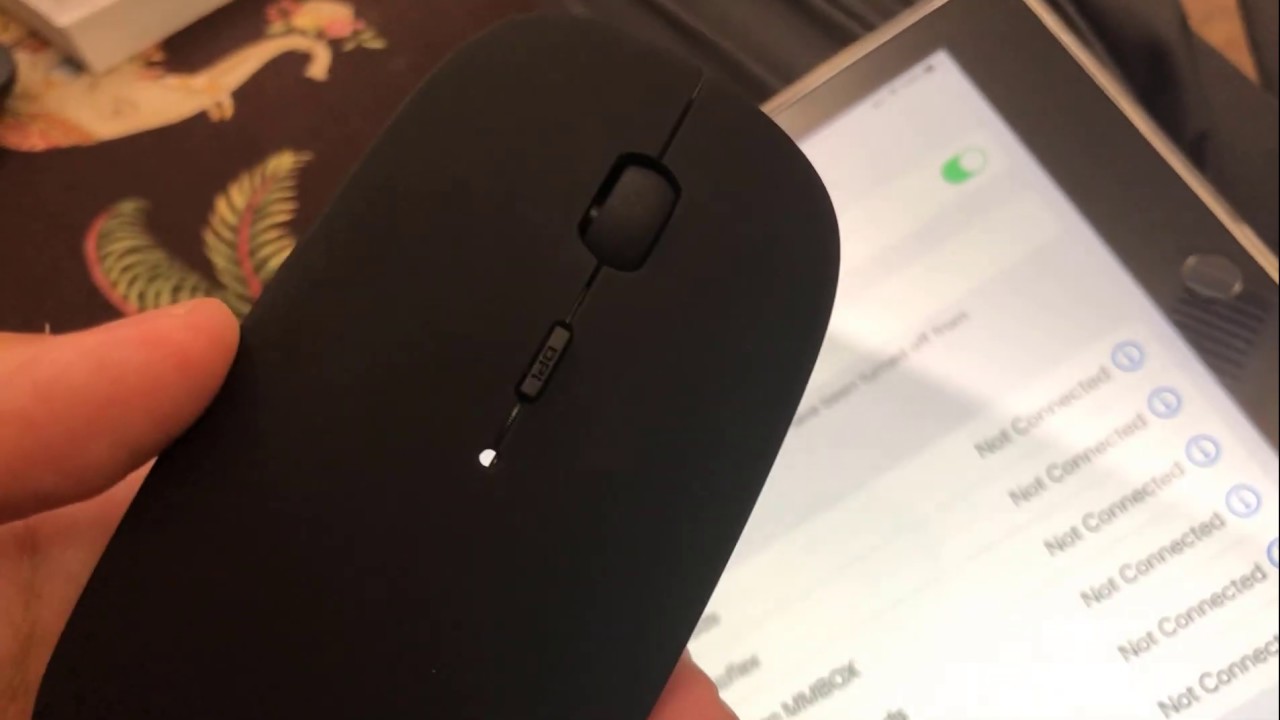
Показать описание
How to use a mouse with your iPad or iPhone
Go to the Settings app
Press Bluetooth.Go to the Settings app
Press Bluetooth.
Make sure Bluetooth is toggled on at the top. (The toggle will be green.)
Put your mouse into pairing mode. If your Magic Mouse 2 is unpaired, you should simply have to turn it off and on again for it to show up.
You should see your device appear under a header in the Bluetooth interface called Other Devices.
Press the name of your device.
You might get a “Bluetooth Pairing Request.” If you do, press Pair.
Your mouse should immediately start working. You’ll know it’s working if you can see the new circular pointer moving around the screen.
You can customize your mouse experience by going to Settings General Trackpad & Mouse. There you can change the tracking speed and choose whether the “Secondary Click” i.e., “right-click” will be on the right or the left. You can also turn off Apple’s “Natural Scrolling,” which I’ve personally never found natural.
How to Pair Bluetooth Devices with Android
How to Pair Bluetooth with Android - Quick & Easy
how to pair new device using Bluetooth technology on android phone
How To Pair Bluetooth On The iPhone
How To Pair Bluetooth On Android
How to Connect Airpods to Galaxy S22 Ultra and Android smartphone #shorts
How Do I Connect My Bluetooth To My Phone?
Bluetooth ON Kaise kare || Bluetooth me apna Name kaise add kare || #shorts
How To Fix Check the PIN and Try Connecting Again Bluetooth Pairing Error in Windows
How to fix Bluetooth issues on your iPhone in 4 easy steps #Shorts
How to Connect AirPods (3rd Gen or ANY) to iPhone & Set Up!
How to Connect Bluetooth Wireless Earbuds to Phone - Tutorial 2020
How To - DEH-X6800BT - iPhone Bluetooth Pairing
How to Pair & Connect Bluetooth Headphones with Android Device? Use BT Headphones on Android Pho...
This Is Why It's Called 'Bluetooth' 🤔 (EXPLAINED)
How to get Bluetooth to work on Sync enabled Radios like the Ford Fiesta
Bluetooth Unpair Ho Jaye To Kya Kare | Bluetooth Unpair Ho Gaya Fir Se Pair Kaise Kare
How to Pair Bluetooth Headphones to Phone - Android Bluetooth Earbud Pairing Tutorial
How To Connect Bluetooth Device In Android Phone | Malayalam
How to Connect Bluetooth Headphones to PC
How to use any Bluetooth headset with Xbox Series X
how to connect iphone to bluetooth speakers | how to pair bluetooth speakers with iphone
AfterShokz OPENCOMM FAQ - Bluetooth Pairing
PS5 DuelSense Controller Hidden Bluetooth Pairing Mode
Комментарии
 0:02:44
0:02:44
 0:02:30
0:02:30
 0:02:13
0:02:13
 0:01:22
0:01:22
 0:02:03
0:02:03
 0:00:19
0:00:19
 0:04:04
0:04:04
 0:00:20
0:00:20
 0:01:15
0:01:15
 0:00:42
0:00:42
 0:02:07
0:02:07
 0:04:25
0:04:25
 0:00:55
0:00:55
 0:01:03
0:01:03
 0:00:28
0:00:28
 0:00:17
0:00:17
 0:01:34
0:01:34
 0:02:23
0:02:23
 0:01:44
0:01:44
 0:02:24
0:02:24
 0:00:20
0:00:20
 0:02:53
0:02:53
 0:00:37
0:00:37
 0:00:45
0:00:45