filmov
tv
How to Clearing Browser History and Cache in Google Chrome

Показать описание
In this video, How To Clearing Browser History and Cache in Google Chrome. Clear Browsing Data on Chrome using Android Device.
--: How to Clear Browsing Data on Chrome:---
01. On your Android Phone or Tablet, Open the Chrome App.
02. At the top right, tap More.
03. Tap History.
04. Tap Clear browsing data.
05. At the top, choose a time range. To delete everything, select All time.
06. Select the Checkmark boxes: Browsing history, Cookies and site data, Cached images and files.
07. Then Tap Clear Data.
08. Then Click on Clear.
#Shorts
#googlechrome
#clearbrowsingdata
--: How to Clear Browsing Data on Chrome:---
01. On your Android Phone or Tablet, Open the Chrome App.
02. At the top right, tap More.
03. Tap History.
04. Tap Clear browsing data.
05. At the top, choose a time range. To delete everything, select All time.
06. Select the Checkmark boxes: Browsing history, Cookies and site data, Cached images and files.
07. Then Tap Clear Data.
08. Then Click on Clear.
#Shorts
#googlechrome
#clearbrowsingdata
How to Clear Chrome Browser History and Cookies on Computer
How to Clear Browsing History on Google Chrome
How To Clear Chrome Browser History in Android
How To Clear Browsing History on Google Chrome
How to Delete Browsing History Microsoft Edge
How to Clear Browsing History on iPhone or iPad
Clear Browser History | Key & Peele
How to Clear Any Browsing History When You Close Your Browser
【Microsoft Edge】How to delete your search and browsing history
How to Clearing Browser History and Cache in Google Chrome
How to Clear Google Search and Browser History on Android - 2022
How to clear browsing history & cache on Chrome for Android Phone
How To Delete Browser History On iPhone
How to Clear Cache in Google Chrome | Delete Browser Cache
How To Delete Google Search History Permanently | Clear Google Search History
Browser History Kaise Delete Kare | How to Delete Browsing History Android
Deleting browser history doesn’t always help #techiela #techhacks #techshorts
How to Clear Google Search & Browser History on Android 2024
How to Clear Safari Browsing History on Apple iPhone or iPad
clear your browser history #shorts
How to Clear Windows 10 Search History and Remove Recent Activities [Tutorial]
#iphone #safari #clearsafarihistory How to Clear Safari Browser History on iPhone and iPads
How to clear safari history on iPhone?
Microsoft Edge: How to Clear Browsing History in Microsoft Edge Web Browser - Delete History & C...
Комментарии
 0:03:04
0:03:04
 0:01:45
0:01:45
 0:02:29
0:02:29
 0:02:13
0:02:13
 0:01:49
0:01:49
 0:02:38
0:02:38
 0:02:16
0:02:16
 0:05:59
0:05:59
 0:01:42
0:01:42
 0:00:46
0:00:46
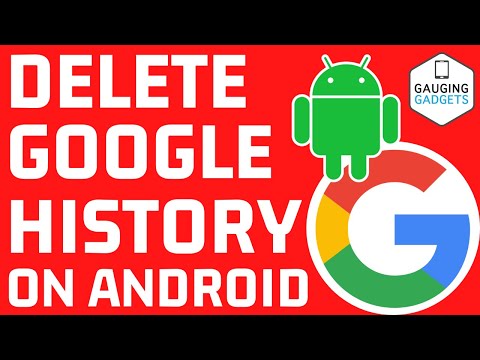 0:01:37
0:01:37
 0:02:52
0:02:52
 0:01:42
0:01:42
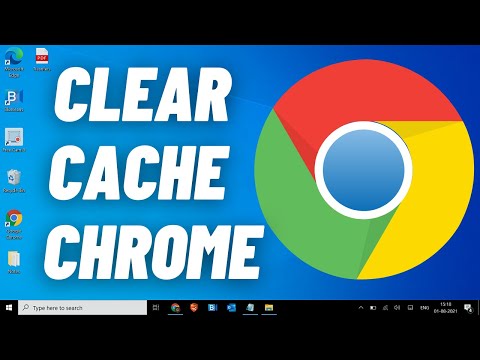 0:01:38
0:01:38
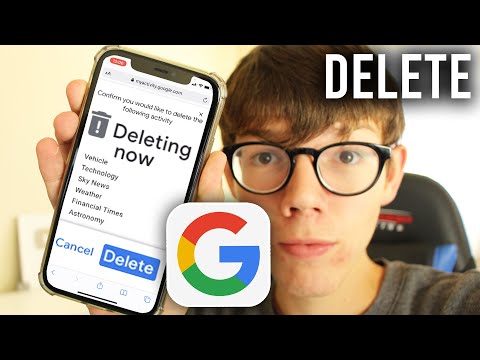 0:02:15
0:02:15
 0:01:45
0:01:45
 0:00:16
0:00:16
 0:01:48
0:01:48
 0:01:33
0:01:33
 0:00:21
0:00:21
 0:01:32
0:01:32
 0:00:25
0:00:25
 0:00:22
0:00:22
 0:01:35
0:01:35