filmov
tv
07.Enable SSH on Ubuntu VM: Quick and Easy Tutorial

Показать описание
Enable SSH on Ubuntu VM: Quick and Easy Tutorial
In this video, we’ll walk you through the steps to set up and enable SSH on an Ubuntu Virtual Machine. SSH, or Secure Shell, allows you to remotely access and manage your Ubuntu VM securely. This is especially useful for developers and system administrators who need remote access to their servers."
Key Points Covered in the Video:
1. What is SSH?
A quick explanation of SSH and why it’s essential for remote access.
2. Prerequisites:
An Ubuntu VM created using Oracle VirtualBox (or another platform).
Basic familiarity with the Linux terminal.
3. Configure Network Settings in VirtualBox
To allow your Windows machine to communicate with the Ubuntu VM, you need to configure the
network settings in VirtualBox:
Shut down the Ubuntu VM (if running).
Open VirtualBox Manager and select your Ubuntu VM.
Go to Settings Network:
Adapter 1: Ensure it is attached to NAT.
Adapter 2: Enable it and set it to Host-Only Adapter.
Select the VirtualBox Host-Only Ethernet Adapter.
Start the Ubuntu VM and check the IP address again
4. Steps to Enable SSH:
Installing the OpenSSH server package.
Configuring the SSH service.
Starting and enabling the SSH service.
5. Testing SSH Access:
Verifying that SSH is working by connecting to your VM remotely using an SSH client.
6. Tips for Secure SSH Usage:
Changing the default SSH port.
Disabling root login.
Using key-based authentication for added security.
Time Line
-----------------------------------------------
00:00:00 - Introduction
00:00:11 - What is SSH
00:00:46 - SSH issue with new VM
00:03:21 - Installing Open SSH Server in VM
00:05:26 - Generating the SSH Keys
00:08:06 - Connecting to Ubuntu VM via SSH from Windows 11
00:09:05 - Running the commands on VM remotely from Windows 11 using SSH
00:11:15 - Summary
----------------------------------------------------------------
Commands
Open SSH Server Command
Check Status : sudo systemctl status ssh
Install Open SSH Server : sudo apt install openssh-server
Start the Server : sudo systemctl start ssh
Enable the Server at power on : sudo systemctl enable ssh
#SSH #UbuntuVM #VirtualMachine #NetworkConfiguration #WindowsToUbuntu #SecureConnection #TechTutorial #RemoteAccess #VMSetup
In this video, we’ll walk you through the steps to set up and enable SSH on an Ubuntu Virtual Machine. SSH, or Secure Shell, allows you to remotely access and manage your Ubuntu VM securely. This is especially useful for developers and system administrators who need remote access to their servers."
Key Points Covered in the Video:
1. What is SSH?
A quick explanation of SSH and why it’s essential for remote access.
2. Prerequisites:
An Ubuntu VM created using Oracle VirtualBox (or another platform).
Basic familiarity with the Linux terminal.
3. Configure Network Settings in VirtualBox
To allow your Windows machine to communicate with the Ubuntu VM, you need to configure the
network settings in VirtualBox:
Shut down the Ubuntu VM (if running).
Open VirtualBox Manager and select your Ubuntu VM.
Go to Settings Network:
Adapter 1: Ensure it is attached to NAT.
Adapter 2: Enable it and set it to Host-Only Adapter.
Select the VirtualBox Host-Only Ethernet Adapter.
Start the Ubuntu VM and check the IP address again
4. Steps to Enable SSH:
Installing the OpenSSH server package.
Configuring the SSH service.
Starting and enabling the SSH service.
5. Testing SSH Access:
Verifying that SSH is working by connecting to your VM remotely using an SSH client.
6. Tips for Secure SSH Usage:
Changing the default SSH port.
Disabling root login.
Using key-based authentication for added security.
Time Line
-----------------------------------------------
00:00:00 - Introduction
00:00:11 - What is SSH
00:00:46 - SSH issue with new VM
00:03:21 - Installing Open SSH Server in VM
00:05:26 - Generating the SSH Keys
00:08:06 - Connecting to Ubuntu VM via SSH from Windows 11
00:09:05 - Running the commands on VM remotely from Windows 11 using SSH
00:11:15 - Summary
----------------------------------------------------------------
Commands
Open SSH Server Command
Check Status : sudo systemctl status ssh
Install Open SSH Server : sudo apt install openssh-server
Start the Server : sudo systemctl start ssh
Enable the Server at power on : sudo systemctl enable ssh
#SSH #UbuntuVM #VirtualMachine #NetworkConfiguration #WindowsToUbuntu #SecureConnection #TechTutorial #RemoteAccess #VMSetup
 0:11:50
0:11:50
 0:03:46
0:03:46
 0:09:55
0:09:55
 0:10:42
0:10:42
 0:02:36
0:02:36
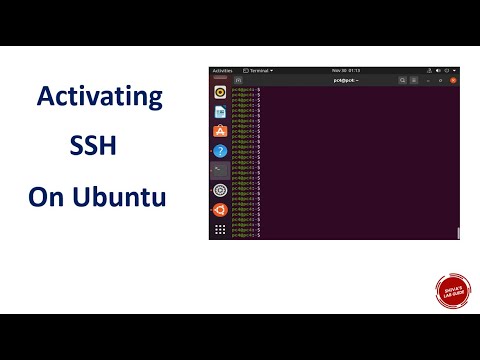 0:04:32
0:04:32
 0:07:29
0:07:29
![[2023]How to Enable](https://i.ytimg.com/vi/ihDRkGMzyNc/hqdefault.jpg) 0:07:36
0:07:36
 0:07:13
0:07:13
 0:06:47
0:06:47
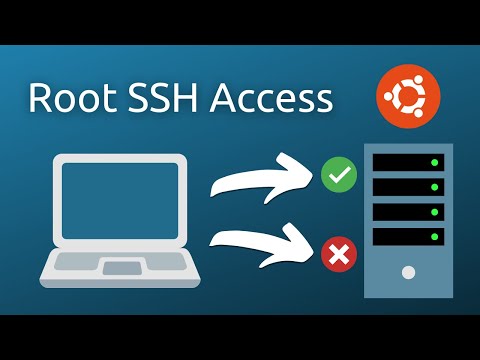 0:03:35
0:03:35
 0:07:45
0:07:45
 0:03:24
0:03:24
 0:03:25
0:03:25
 0:22:12
0:22:12
 0:02:59
0:02:59
 0:05:01
0:05:01
 0:15:54
0:15:54
 0:13:28
0:13:28
 0:19:43
0:19:43
 0:07:38
0:07:38
 0:04:26
0:04:26
 0:02:40
0:02:40
 0:02:35
0:02:35