filmov
tv
How to Install MongoDB on Mac | Install MongoDB on macOS (2024)
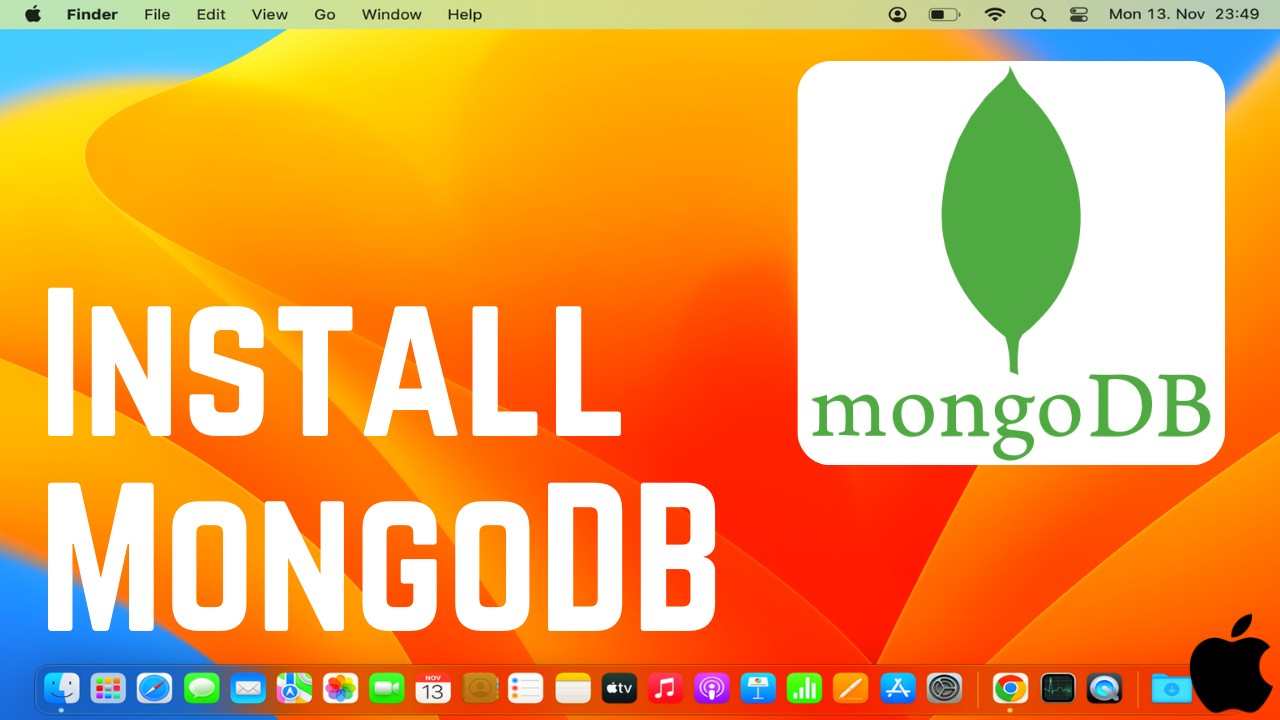
Показать описание
🍏📦 **No Homebrew Needed: How to Install MongoDB on Mac (M1, M2, M3, MacBook Pro, MacBook Air) Without Homebrew and Configure in Zsh!** 🚀🖥️
If you prefer not to use Homebrew, you can manually download and install MongoDB on your Mac. Additionally, we'll cover setting up MongoDB in the Zsh shell.
🌟 **Step-by-Step Guide:**
1. **Download MongoDB:**
2. **Extract the Archive:**
```bash
```
3. **Move MongoDB to /usr/local:**
- Move the extracted MongoDB folder to `/usr/local` for easier access:
```bash
sudo mv mongodb-osx-ssl-x86_64-4.x.x /usr/local/mongodb
```
4. **Create Data Directory:**
- MongoDB requires a data directory. Create one using:
```bash
sudo mkdir -p /usr/local/var/mongodb
```
5. **Set Permissions:**
- Set proper permissions for the data directory:
```bash
sudo chown -R $(whoami) /usr/local/var/mongodb
```
6. **Add MongoDB Binaries to PATH:**
- To access MongoDB from any location in the terminal, add the MongoDB binaries to your shell's PATH. If you're using Zsh, edit your Zsh configuration file (usually `~/.zshrc`):
```bash
nano ~/.zshrc
```
Add the following line at the end:
```bash
export PATH="/usr/local/mongodb/bin:$PATH"
```
Save and exit.
7. **Restart Zsh or Source the Configuration:**
- Restart Zsh or source the updated configuration:
```bash
source ~/.zshrc
```
8. **Start MongoDB:**
- Start MongoDB by running:
```bash
mongod --dbpath /usr/local/var/mongodb
```
9. **Verify Installation:**
- Open a new terminal window and run the MongoDB shell:
```bash
mongo
```
You should see the MongoDB shell prompt.
10. **Explore MongoDB:**
- You're ready to explore MongoDB! Use commands like `show dbs` and `use your_database_name` to get started.
11. **Stop MongoDB (Optional):**
- If you want to stop MongoDB, press **Ctrl + C** in the terminal where MongoDB is running.
🚀 **Additional Tips:**
- **Configure MongoDB as a Service (Optional):**
- To run MongoDB as a service, create a launch agent plist file. Refer to the MongoDB documentation for detailed instructions.
- **Upgrade MongoDB Version:**
- To upgrade MongoDB, download the latest version, repeat the installation steps, and replace the old binaries.
🍃 **Congratulations! You've successfully installed MongoDB on your Mac without Homebrew and configured it to work seamlessly with Zsh!**
🍃 **Hashtags:**
#MongoDB #MacOS #DatabaseInstallation #TechTutorial #NoHomebrew #ZshConfiguration #DevelopmentEnvironment #ManualInstallation #TechHowTo
If you prefer not to use Homebrew, you can manually download and install MongoDB on your Mac. Additionally, we'll cover setting up MongoDB in the Zsh shell.
🌟 **Step-by-Step Guide:**
1. **Download MongoDB:**
2. **Extract the Archive:**
```bash
```
3. **Move MongoDB to /usr/local:**
- Move the extracted MongoDB folder to `/usr/local` for easier access:
```bash
sudo mv mongodb-osx-ssl-x86_64-4.x.x /usr/local/mongodb
```
4. **Create Data Directory:**
- MongoDB requires a data directory. Create one using:
```bash
sudo mkdir -p /usr/local/var/mongodb
```
5. **Set Permissions:**
- Set proper permissions for the data directory:
```bash
sudo chown -R $(whoami) /usr/local/var/mongodb
```
6. **Add MongoDB Binaries to PATH:**
- To access MongoDB from any location in the terminal, add the MongoDB binaries to your shell's PATH. If you're using Zsh, edit your Zsh configuration file (usually `~/.zshrc`):
```bash
nano ~/.zshrc
```
Add the following line at the end:
```bash
export PATH="/usr/local/mongodb/bin:$PATH"
```
Save and exit.
7. **Restart Zsh or Source the Configuration:**
- Restart Zsh or source the updated configuration:
```bash
source ~/.zshrc
```
8. **Start MongoDB:**
- Start MongoDB by running:
```bash
mongod --dbpath /usr/local/var/mongodb
```
9. **Verify Installation:**
- Open a new terminal window and run the MongoDB shell:
```bash
mongo
```
You should see the MongoDB shell prompt.
10. **Explore MongoDB:**
- You're ready to explore MongoDB! Use commands like `show dbs` and `use your_database_name` to get started.
11. **Stop MongoDB (Optional):**
- If you want to stop MongoDB, press **Ctrl + C** in the terminal where MongoDB is running.
🚀 **Additional Tips:**
- **Configure MongoDB as a Service (Optional):**
- To run MongoDB as a service, create a launch agent plist file. Refer to the MongoDB documentation for detailed instructions.
- **Upgrade MongoDB Version:**
- To upgrade MongoDB, download the latest version, repeat the installation steps, and replace the old binaries.
🍃 **Congratulations! You've successfully installed MongoDB on your Mac without Homebrew and configured it to work seamlessly with Zsh!**
🍃 **Hashtags:**
#MongoDB #MacOS #DatabaseInstallation #TechTutorial #NoHomebrew #ZshConfiguration #DevelopmentEnvironment #ManualInstallation #TechHowTo
Комментарии
 0:13:32
0:13:32
 0:04:29
0:04:29
 0:09:39
0:09:39
 0:06:14
0:06:14
 0:08:03
0:08:03
 0:06:15
0:06:15
 0:15:47
0:15:47
 0:05:24
0:05:24
 0:11:00
0:11:00
 0:04:17
0:04:17
 0:13:49
0:13:49
 0:08:11
0:08:11
 0:08:09
0:08:09
 0:14:55
0:14:55
 1:00:00
1:00:00
 0:05:36
0:05:36
 0:15:10
0:15:10
 0:12:14
0:12:14
 0:24:33
0:24:33
 0:02:35
0:02:35
 0:03:30
0:03:30
 0:05:55
0:05:55
 0:07:18
0:07:18
 0:11:02
0:11:02