filmov
tv
Power BI Tutorial (6/50) - How to connect various Data Sources
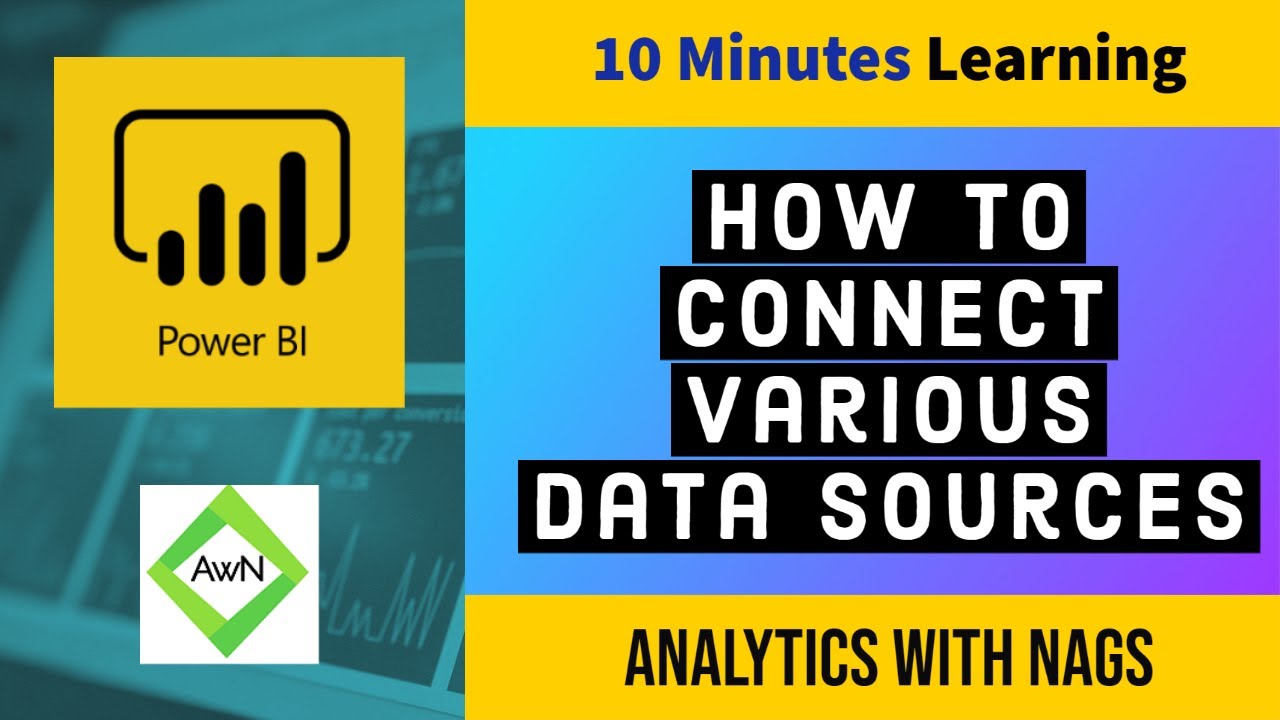
Показать описание
In this video you can explore, how to connect different data sources in Power BI
Things You can Learn
How to read Excel data in Power BI
How to Connect to Sql server Database in Power BI
How to Read Csv file in Power BI
How to get website data in Power BI
#powerbi #powerbitutorial #powerbitricks
in this video we are going to see about how to connect different data sources we are discussing about a business scenario a guy is running a garment shop and he's owning men's casual and ladies casual and accessories so all these things he is maintaining in Excel for his point of sales are considered for sales information he is maintaining it in Excel and he maintains a customer information in text file so this is second source for him and he made in supply database and website so all this information he is currently maintaining in different places customer in text supplier and database websites he's having some websites and excellent for sales related so how he will connect to all these different sources and how he will generate that report there is no relationship between these things there is not purpose of this demo and just this demo is for connecting two different resources okay so now this is the report that we have already created using Excel and now we are going to connect to customer text file for that just go to gate data then text a CSV to read text files click on this now now get to that file txt file that customer data where it exists then click on that so the text files are similar to itself and you can see he don't maintain the column names he maintained the customer name and phone number customer name phone number for his data and we need to do the rename of that column so let us quickly do some transformation so this thinks he based on delimiter it will split they in the CSV file he maintains some space now he's fine it is loaded now change it to customer name let's call it as name and here also customer name that's after changing it and close and apply so the data came from mixer and you can see the difference here the second data customer data came from CSV file so both will be displayed and you can find a plus symbol for a customer name why it's plus symbol it's it should not be a customer name we will change it it's a phone number so we will rename it so this is how you need to do change of columns if you did some mistake so it's changed now you can see a name and phone number column that will be easy to analyze but the phone number should not be summarized
power bi tutorial, power bi for beginners, power bi tutorial for beginners, dashboard power bi, power bi data, power bi excel, power bi dax, dax, microsoft power bi, power bi desktop, power bi report, power bi español, power bi sql, power query, power by, power bi server, powerbi, power bi curso, power bi filter, tableau, using power bi, power bi slicer, power bi kpi, power bi sharepoint, power bi map, power bi tutorial, power bi for beginners, power bi tutorial for beginners, dashboard power bi, power bi data, power bi excel, power bi dax, dax, microsoft power bi, power bi desktop, power bi report, power bi español, power bi sql, power query, power by, power bi server, powerbi, power bi curso, power bi filter, tableau, using power bi, power bi slicer, power bi kpi, power bi sharepoint, power bi map, tutorial power bi, power bi for beginners, power bi tutorial for beginners, dashboard power bi, excel power bi, excel, dax, power bi dax, power bi report, power bi desktop, power bi microsoft, filter power bi, power query, power bi curso, power query power bi, power bi sql, tableau, power bi español, powerbi, slicer power bi, using power bi, python power bi, power bi reports, sharepoint power bi, kpi power bi, power bi interview questions and answers, concatenate power bi, how to install power bi desktop, power bi administration, power bi november 2019 update, power bi overview, arcgis power bi, power bi report builder, power bi gantt chart, conditional formatting in power bi, sumx power bi, power bi on mac, python power bi, sharepoint power bi, power bi pro, calculate power bi, power bi update
Things You can Learn
How to read Excel data in Power BI
How to Connect to Sql server Database in Power BI
How to Read Csv file in Power BI
How to get website data in Power BI
#powerbi #powerbitutorial #powerbitricks
in this video we are going to see about how to connect different data sources we are discussing about a business scenario a guy is running a garment shop and he's owning men's casual and ladies casual and accessories so all these things he is maintaining in Excel for his point of sales are considered for sales information he is maintaining it in Excel and he maintains a customer information in text file so this is second source for him and he made in supply database and website so all this information he is currently maintaining in different places customer in text supplier and database websites he's having some websites and excellent for sales related so how he will connect to all these different sources and how he will generate that report there is no relationship between these things there is not purpose of this demo and just this demo is for connecting two different resources okay so now this is the report that we have already created using Excel and now we are going to connect to customer text file for that just go to gate data then text a CSV to read text files click on this now now get to that file txt file that customer data where it exists then click on that so the text files are similar to itself and you can see he don't maintain the column names he maintained the customer name and phone number customer name phone number for his data and we need to do the rename of that column so let us quickly do some transformation so this thinks he based on delimiter it will split they in the CSV file he maintains some space now he's fine it is loaded now change it to customer name let's call it as name and here also customer name that's after changing it and close and apply so the data came from mixer and you can see the difference here the second data customer data came from CSV file so both will be displayed and you can find a plus symbol for a customer name why it's plus symbol it's it should not be a customer name we will change it it's a phone number so we will rename it so this is how you need to do change of columns if you did some mistake so it's changed now you can see a name and phone number column that will be easy to analyze but the phone number should not be summarized
power bi tutorial, power bi for beginners, power bi tutorial for beginners, dashboard power bi, power bi data, power bi excel, power bi dax, dax, microsoft power bi, power bi desktop, power bi report, power bi español, power bi sql, power query, power by, power bi server, powerbi, power bi curso, power bi filter, tableau, using power bi, power bi slicer, power bi kpi, power bi sharepoint, power bi map, power bi tutorial, power bi for beginners, power bi tutorial for beginners, dashboard power bi, power bi data, power bi excel, power bi dax, dax, microsoft power bi, power bi desktop, power bi report, power bi español, power bi sql, power query, power by, power bi server, powerbi, power bi curso, power bi filter, tableau, using power bi, power bi slicer, power bi kpi, power bi sharepoint, power bi map, tutorial power bi, power bi for beginners, power bi tutorial for beginners, dashboard power bi, excel power bi, excel, dax, power bi dax, power bi report, power bi desktop, power bi microsoft, filter power bi, power query, power bi curso, power query power bi, power bi sql, tableau, power bi español, powerbi, slicer power bi, using power bi, python power bi, power bi reports, sharepoint power bi, kpi power bi, power bi interview questions and answers, concatenate power bi, how to install power bi desktop, power bi administration, power bi november 2019 update, power bi overview, arcgis power bi, power bi report builder, power bi gantt chart, conditional formatting in power bi, sumx power bi, power bi on mac, python power bi, sharepoint power bi, power bi pro, calculate power bi, power bi update
Комментарии
 0:10:17
0:10:17
 0:15:32
0:15:32
 0:00:15
0:00:15
 0:05:22
0:05:22
 0:09:19
0:09:19
 0:00:12
0:00:12
 0:06:14
0:06:14
 0:00:59
0:00:59
 0:00:27
0:00:27
 0:00:10
0:00:10
 0:11:20
0:11:20
 0:00:23
0:00:23
 0:00:15
0:00:15
 3:40:48
3:40:48
 0:11:15
0:11:15
 0:16:22
0:16:22
 0:08:53
0:08:53
 0:08:30
0:08:30
 0:00:30
0:00:30
 0:11:12
0:11:12
 0:06:57
0:06:57
 0:00:30
0:00:30
 0:00:16
0:00:16
 0:09:36
0:09:36