filmov
tv
Adjust contrast highlights and shadows
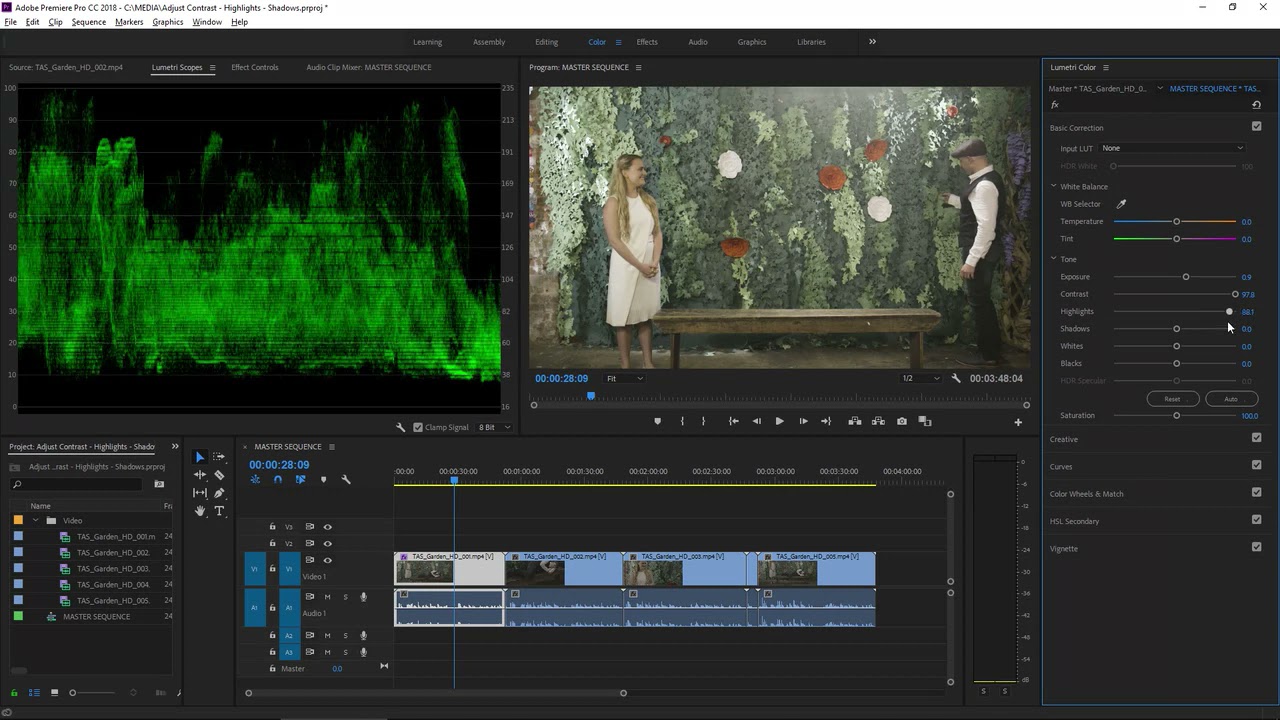
Показать описание
What you learned: Use Tone controls to improve the appearance of footage
The Lumetri Color panel Tone controls allow you to make subtle changes to the brightness and color saturation of your footage.
Flat-looking footage can often be enhanced
Provided a clip has some range in the brighter and darker areas (dynamic range), you can usually improve the appearance by making nuanced adjustments to the brightness levels.
Use the Color workspace
Switch to the Color workspace to display the Lumetri Color panel and the Lumetri Scopes panel. The Selection Follows Playhead option is enabled in the Color workspace automatically.
Access the Tone controls
Access the Tone controls in the Basic Correction section of the Lumetri Color panel.
Check your shot in the Lumetri Scopes panel
View the YC no Chroma Waveform in the Lumetri Scopes panel to objectively review and analyze your footage.
Adjust the brightness of pixels at various luminance levels
Individual Tone controls adjust pixels at different brightness levels. Use each control to adjust just one part of the image.
Adjust Saturation, Temperature, and Tint
The Saturation, Temperature, and Tint controls adjust the overall color of a shot. Use them to make broad, natural-looking adjustments.
Tip: There are multiple sections in the Lumetri Color panel. You can combine any and all adjustments and change previous adjustments at any time.
 0:06:36
0:06:36
 0:06:36
0:06:36
 0:03:49
0:03:49
 0:09:14
0:09:14
 0:08:29
0:08:29
 0:10:07
0:10:07
 0:01:08
0:01:08
 0:01:24
0:01:24
 0:15:00
0:15:00
 0:02:59
0:02:59
 0:03:44
0:03:44
 0:04:20
0:04:20
 0:01:20
0:01:20
 0:02:44
0:02:44
 0:15:18
0:15:18
 0:00:38
0:00:38
 0:03:36
0:03:36
 0:01:35
0:01:35
 0:00:20
0:00:20
 0:03:48
0:03:48
 0:00:13
0:00:13
 0:03:49
0:03:49
 0:03:35
0:03:35
 0:10:01
0:10:01