filmov
tv
How To Change Default Browser On Android (Samsung Galaxy)

Показать описание
In this step-by-step tutorial, learn how to change the default browser on your Android (Samsung Galaxy) device. Easily switch the default browser on your Samsung Galaxy Android device.
Whether you prefer Chrome, Firefox, Opera, or any other browser, customizing your browsing experience is simple and can be done in just a few easy steps!
Discover how adjusting your default browser can personalize your browsing experience, enhance performance, and unlock new features tailored to your preferences.
Change Default Browser On Android (Samsung Galaxy):
How To Change Default Browser On Android:
How To Change Default Browser On Samsung Galaxy:
Step 1: Before changing your default browser, ensure that the browser you want to set as default is installed on your Android (Samsung Galaxy) device. You can download and install various browsers from the Google Play Store, such as Google Chrome, Mozilla Firefox, Opera, or Microsoft Edge.
Step 2: Open the "Settings" app on your Samsung Galaxy device. You can typically find this in your app drawer or by swiping down from the top of the screen and tapping the gear-shaped icon.
Scroll down and select "Apps".
Step 3: In the "Apps" settings, tap on "Choose Default apps". This section allows you to manage your default browser and other default applications.
Look for and tap on "Browser app" option that controls the default browser settings.
Step 4: You'll see a list of installed browsers on your device. Select the browser you want to set as the default.
Step 5: Once you've selected your preferred browser as the default, test it by opening links from various apps. You should notice that the links now open in your newly set default browser instead of the previous one.
#samsung #samsunggalaxy #samsunggalaxys23 #samsunggalaxys23plus #samsunggalaxys23ultra #galaxys23 #galaxys23plus #galaxys23ultra #s23 #s23plus #s23ultra #samsungmobile #samsungphone #samsungphones #samsunggalaxytab #galaxytab #androidtips #mobiletips #SamsungTutorial #androidapps #BrowserSettings #techtutorial #techtutorials #androidcustomization #SamsungTipsAndTricks #webbrowsing #HowTo #tutorial #tutorials
-----My Gear for YouTube videos-----
As full disclosure, I use affiliate links on this channel and purchasing through these links earns me a small commission. The price you pay will be the same!
Whether you prefer Chrome, Firefox, Opera, or any other browser, customizing your browsing experience is simple and can be done in just a few easy steps!
Discover how adjusting your default browser can personalize your browsing experience, enhance performance, and unlock new features tailored to your preferences.
Change Default Browser On Android (Samsung Galaxy):
How To Change Default Browser On Android:
How To Change Default Browser On Samsung Galaxy:
Step 1: Before changing your default browser, ensure that the browser you want to set as default is installed on your Android (Samsung Galaxy) device. You can download and install various browsers from the Google Play Store, such as Google Chrome, Mozilla Firefox, Opera, or Microsoft Edge.
Step 2: Open the "Settings" app on your Samsung Galaxy device. You can typically find this in your app drawer or by swiping down from the top of the screen and tapping the gear-shaped icon.
Scroll down and select "Apps".
Step 3: In the "Apps" settings, tap on "Choose Default apps". This section allows you to manage your default browser and other default applications.
Look for and tap on "Browser app" option that controls the default browser settings.
Step 4: You'll see a list of installed browsers on your device. Select the browser you want to set as the default.
Step 5: Once you've selected your preferred browser as the default, test it by opening links from various apps. You should notice that the links now open in your newly set default browser instead of the previous one.
#samsung #samsunggalaxy #samsunggalaxys23 #samsunggalaxys23plus #samsunggalaxys23ultra #galaxys23 #galaxys23plus #galaxys23ultra #s23 #s23plus #s23ultra #samsungmobile #samsungphone #samsungphones #samsunggalaxytab #galaxytab #androidtips #mobiletips #SamsungTutorial #androidapps #BrowserSettings #techtutorial #techtutorials #androidcustomization #SamsungTipsAndTricks #webbrowsing #HowTo #tutorial #tutorials
-----My Gear for YouTube videos-----
As full disclosure, I use affiliate links on this channel and purchasing through these links earns me a small commission. The price you pay will be the same!
Комментарии
 0:02:11
0:02:11
 0:00:24
0:00:24
 0:01:51
0:01:51
 0:00:16
0:00:16
 0:00:22
0:00:22
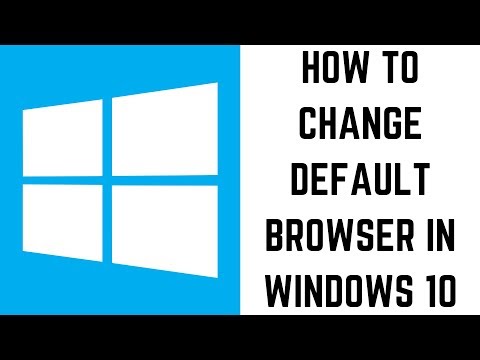 0:01:40
0:01:40
 0:01:41
0:01:41
 0:01:57
0:01:57
 2:02:00
2:02:00
 0:01:13
0:01:13
 0:00:18
0:00:18
 0:00:23
0:00:23
 0:00:20
0:00:20
 0:01:30
0:01:30
 0:00:19
0:00:19
 0:02:15
0:02:15
 0:01:35
0:01:35
 0:01:20
0:01:20
 0:01:04
0:01:04
 0:00:59
0:00:59
 0:01:13
0:01:13
 0:01:19
0:01:19
 0:01:33
0:01:33
 0:00:28
0:00:28