filmov
tv
The Text Pen is Here! OneNote’s Best Feature Ever! How to Use it and Why you'll LOVE it!
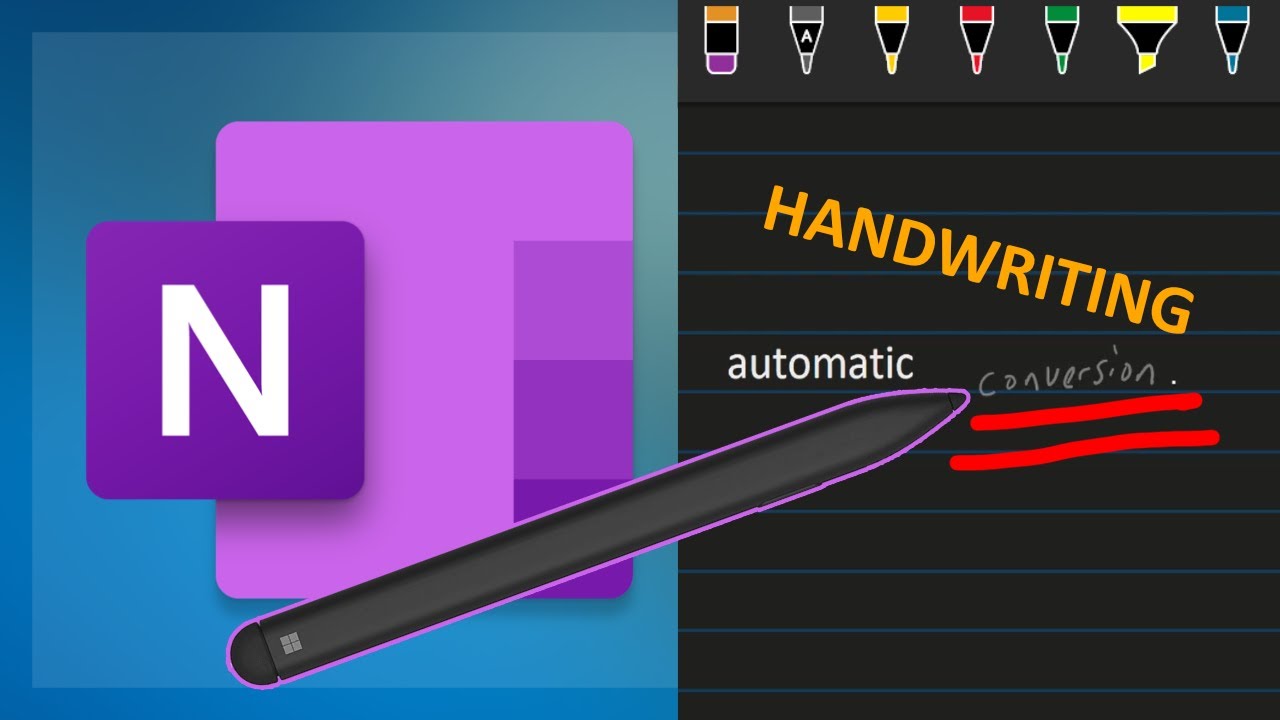
Показать описание
In this video, I show you how to use the new text pen in OneNote, a feature that I’ve wanted for a long time. The text pen lets you write with your stylus and convert it to text immediately. You can also use gestures to edit, format and delete your text. This is a huge time-saver and a great way to take notes in OneNote. Watch this video to see the text pen in action and learn some tips and tricks to use it effectively.
If you’re interested in learning more about OneNote, please subscribe to my channel and check out my OneNote course, where I teach you how to take better, faster notes with half the effort. You’ll gain so much extra time and productivity by using OneNote the right way. Thanks for watching and stay creative!
Do you love OneNote? Then you’ll love this video, where I reveal the latest update that OneNote just got - the text pen! The text pen is an amazing feature that allows you to write with your stylus and have it converted to text instantly. You can also use simple gestures to split, join, delete and format your text. This is a game-changer for note-taking and writing in OneNote. In this video, I show you how to use the text pen and some of the gestures that you can use to make your life easier.
The text pen is a new tool that lets you write with your stylus and turn it into text on the fly. You can also use handy gestures to manipulate, edit and style your text. This is a fantastic feature for anyone who uses OneNote for note-taking, writing or drawing. In this video, I demonstrate how to use the text pen and some of the gestures that you can use to make your writing easier. #tabletpro #onenote #notetaking @surface @TiagoForte
Tags: OneNote,text pen,text conversion,stylus,writing,note-taking,gestures,tips,tricks,demo,tutorial,course,Windows 11,Voice Access,Tablet Pro
Join this channel to get access to perks:
⭐ - Install the Tablet Pro PEN & TOUCH apps : on-screen keyboard combo buttons, radial menu and stylus customization - ⭐
Top Products List:
learn how to use Tablet Pro in the Tablet Pro academy
If you’re interested in learning more about OneNote, please subscribe to my channel and check out my OneNote course, where I teach you how to take better, faster notes with half the effort. You’ll gain so much extra time and productivity by using OneNote the right way. Thanks for watching and stay creative!
Do you love OneNote? Then you’ll love this video, where I reveal the latest update that OneNote just got - the text pen! The text pen is an amazing feature that allows you to write with your stylus and have it converted to text instantly. You can also use simple gestures to split, join, delete and format your text. This is a game-changer for note-taking and writing in OneNote. In this video, I show you how to use the text pen and some of the gestures that you can use to make your life easier.
The text pen is a new tool that lets you write with your stylus and turn it into text on the fly. You can also use handy gestures to manipulate, edit and style your text. This is a fantastic feature for anyone who uses OneNote for note-taking, writing or drawing. In this video, I demonstrate how to use the text pen and some of the gestures that you can use to make your writing easier. #tabletpro #onenote #notetaking @surface @TiagoForte
Tags: OneNote,text pen,text conversion,stylus,writing,note-taking,gestures,tips,tricks,demo,tutorial,course,Windows 11,Voice Access,Tablet Pro
Join this channel to get access to perks:
⭐ - Install the Tablet Pro PEN & TOUCH apps : on-screen keyboard combo buttons, radial menu and stylus customization - ⭐
Top Products List:
learn how to use Tablet Pro in the Tablet Pro academy
Комментарии
 0:04:07
0:04:07
 0:01:18
0:01:18
 0:00:41
0:00:41
 0:17:47
0:17:47
 0:14:00
0:14:00
 1:37:57
1:37:57
 0:00:16
0:00:16
 0:00:26
0:00:26
 0:14:09
0:14:09
 0:01:54
0:01:54
 0:00:29
0:00:29
 0:05:41
0:05:41
 0:00:36
0:00:36
 0:00:28
0:00:28
 0:00:31
0:00:31
 0:00:17
0:00:17
 0:00:54
0:00:54
 0:15:15
0:15:15
 0:21:53
0:21:53
 0:07:13
0:07:13
 0:00:37
0:00:37
 0:00:21
0:00:21
 0:00:40
0:00:40
 0:05:31
0:05:31