filmov
tv
LaserGRBL In Depth Tutorial - Part 1 - Interface and Control Plus Engraving
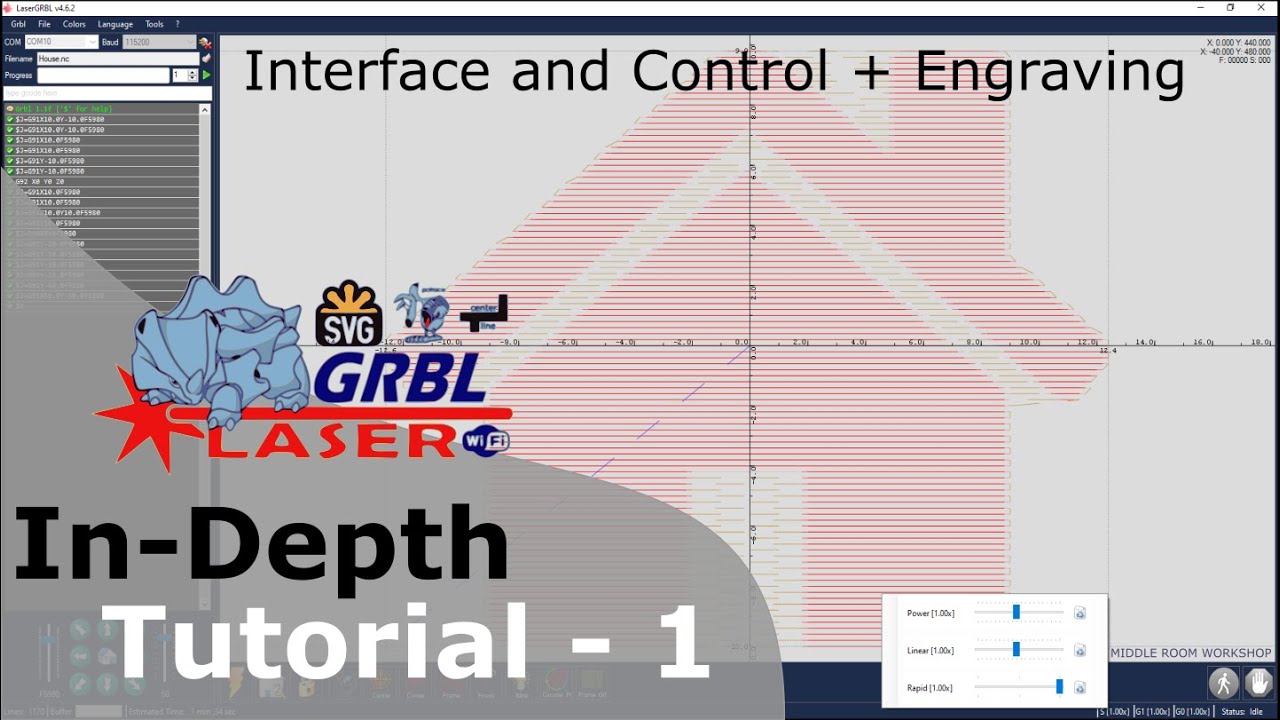
Показать описание
In this video, I will show you Part 1 of an in-depth Tutorial on LaserGRBL software.
Part 1 will cover the interface and control of the machine as well as the engraving workflow toward the end.
The machine in the video is a NEJE Master 2s Plus with a 40W Dual laser module.
My Blog where you can find content related to Laser Machines and Engravings as well as free 3d accessories, testing templates and projects for your laser engraver :
Machines:
Atomstack
Official - All machines
Amazon
Aufero & Ortur
Amazon
NEJE
Amazon
XTOOL
Official – All Machines
Longer Ray 5W & 10W
Amazon
Other Brands
LaserPecker 2
Accessory:
Timestamp
00:00 Start
04:27 Left Section
07:21 Jogging control
09:16 Lines Count & Estimated Time
10:43 Speed and Power Override
12:04 Reset Button
12:13 Home Button
12:32 Unlocking Button
13:24 Quick Action Button + Custom Buttons
13:54 Set Zero Button
16:05 Center Button
16:27 Corner Button
16:41 Frame Button
17:40 Focus Button
18:17 Blink Button
18:46 Submenus
19:20 Material Database
21:00 Hot Keys
21:44 Send to Machine
21:50 Send From Position
22:42 Change Color Theme
23:58 Update
24:14 Session Log
25:04 Engraving
26:23 Setting overrides while engraving
See Also:
LaserGRBL In Depth Tutorial
How to cut large sheets
How to test your machine and materials in one Go
Safely home your axis
How to cut Leather
What is G-code
Laser Problem
Can you engrave Metals?
Upgrade the Neje Master with the 40W Dual Laser Module
Automate Layering in LightBurn using Inkscape or Autocad
How to engrave custom fonts with the Neje Desktop App
See Also the in-depth tutorial of Neje Desktop App
See Lightburn vs Neje desktop App
See also Useful upgrades for your Laser Cutting and Engraving Machine:
See where you can find Project ideas ready to download:
See how to find the right cutting height and Quickly Focus
Set up J Tech photonics extension for Inkscape:
See how you can engrave custom projects with Inkscape:
See how to engrave custom projects with AutoCAD or LibreCad:
See how to create projects that combine engraving and cutting:
See how to control your NEJE machine through your smartphone:
Thanks for watching
Part 1 will cover the interface and control of the machine as well as the engraving workflow toward the end.
The machine in the video is a NEJE Master 2s Plus with a 40W Dual laser module.
My Blog where you can find content related to Laser Machines and Engravings as well as free 3d accessories, testing templates and projects for your laser engraver :
Machines:
Atomstack
Official - All machines
Amazon
Aufero & Ortur
Amazon
NEJE
Amazon
XTOOL
Official – All Machines
Longer Ray 5W & 10W
Amazon
Other Brands
LaserPecker 2
Accessory:
Timestamp
00:00 Start
04:27 Left Section
07:21 Jogging control
09:16 Lines Count & Estimated Time
10:43 Speed and Power Override
12:04 Reset Button
12:13 Home Button
12:32 Unlocking Button
13:24 Quick Action Button + Custom Buttons
13:54 Set Zero Button
16:05 Center Button
16:27 Corner Button
16:41 Frame Button
17:40 Focus Button
18:17 Blink Button
18:46 Submenus
19:20 Material Database
21:00 Hot Keys
21:44 Send to Machine
21:50 Send From Position
22:42 Change Color Theme
23:58 Update
24:14 Session Log
25:04 Engraving
26:23 Setting overrides while engraving
See Also:
LaserGRBL In Depth Tutorial
How to cut large sheets
How to test your machine and materials in one Go
Safely home your axis
How to cut Leather
What is G-code
Laser Problem
Can you engrave Metals?
Upgrade the Neje Master with the 40W Dual Laser Module
Automate Layering in LightBurn using Inkscape or Autocad
How to engrave custom fonts with the Neje Desktop App
See Also the in-depth tutorial of Neje Desktop App
See Lightburn vs Neje desktop App
See also Useful upgrades for your Laser Cutting and Engraving Machine:
See where you can find Project ideas ready to download:
See how to find the right cutting height and Quickly Focus
Set up J Tech photonics extension for Inkscape:
See how you can engrave custom projects with Inkscape:
See how to engrave custom projects with AutoCAD or LibreCad:
See how to create projects that combine engraving and cutting:
See how to control your NEJE machine through your smartphone:
Thanks for watching
Комментарии
 0:28:31
0:28:31
 0:07:26
0:07:26
 0:01:51
0:01:51
 0:09:38
0:09:38
 0:28:02
0:28:02
 0:20:43
0:20:43
 0:13:02
0:13:02
 0:32:08
0:32:08
 0:00:15
0:00:15
 0:20:14
0:20:14
 0:09:17
0:09:17
 0:13:05
0:13:05
 0:19:11
0:19:11
 0:29:34
0:29:34
 0:00:52
0:00:52
 0:06:23
0:06:23
 0:14:47
0:14:47
 0:23:15
0:23:15
 0:17:36
0:17:36
 0:08:17
0:08:17
 0:36:45
0:36:45
 0:04:08
0:04:08
 0:28:47
0:28:47
 0:04:08
0:04:08