filmov
tv
Removing XRef Files in 3ds Max
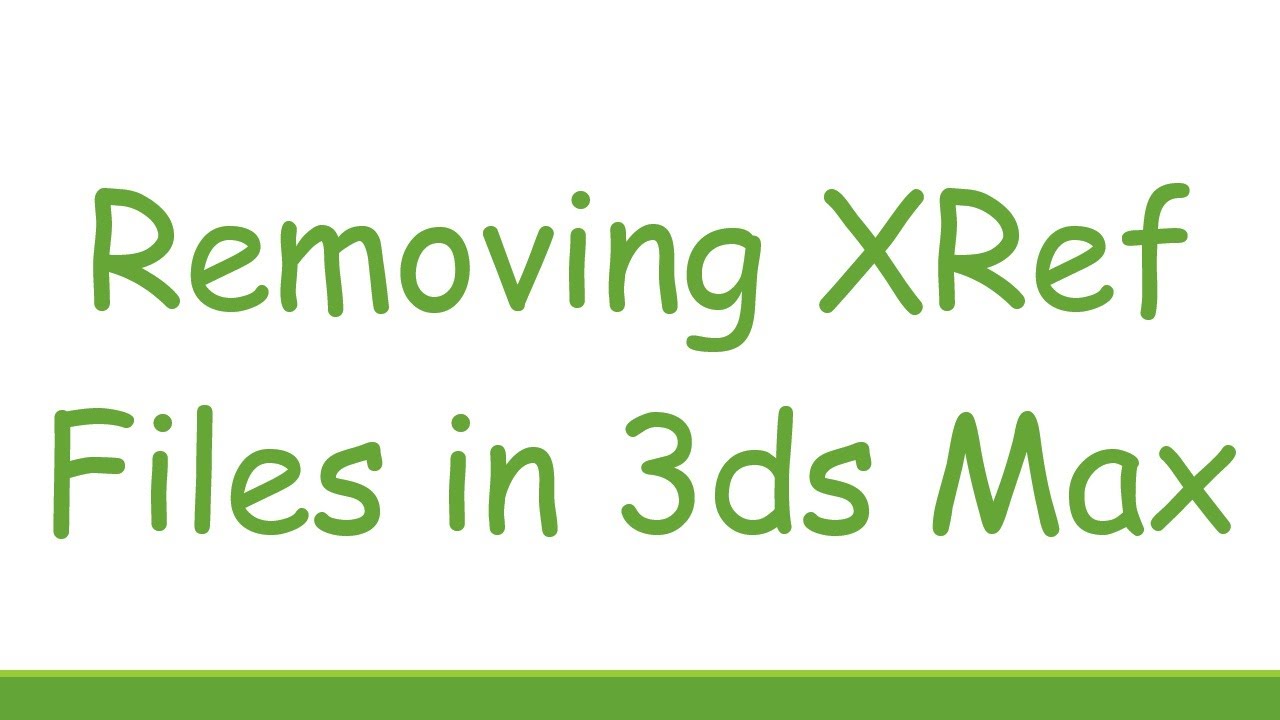
Показать описание
Disclaimer/Disclosure: Some of the content was synthetically produced using various Generative AI (artificial intelligence) tools; so, there may be inaccuracies or misleading information present in the video. Please consider this before relying on the content to make any decisions or take any actions etc. If you still have any concerns, please feel free to write them in a comment. Thank you.
---
Summary: Learn how to effectively remove XRef files in 3ds Max with this step-by-step guide. Discover the process to streamline your workflow and manage your project resources efficiently.
---
XRef files, short for external reference files, are a powerful feature in 3ds Max that allows artists to link and manage external resources within a project. However, there are instances where you might need to remove or replace these references to maintain a clean and organized workflow. In this guide, we'll walk you through the steps to remove XRef files in 3ds Max.
Steps to Remove XRef Files:
Open the Scene:
Open the 3ds Max scene that contains the XRef files you want to remove.
Access the XRef Scene Manager:
Navigate to the "File" menu.
Choose "References" and then select "XRef Scene Manager."
Identify and Select the XRef Files:
In the XRef Scene Manager, you'll see a list of all referenced files.
Identify the XRef files you want to remove and select them.
Remove Selected XRef Files:
Once the XRef files are selected, click on the "Remove" button.
Confirm the removal when prompted.
Save the Scene:
After removing the XRef files, save your scene to apply the changes.
Additional Tips:
Replace XRef Files:
If you need to replace an XRef file with a different version or asset, you can use the "Replace" option in the XRef Scene Manager.
Manage Paths:
Pay attention to file paths when working with XRef files. If the location of the referenced file changes, it may lead to issues. Use the "Set Path" option in the XRef Scene Manager if needed.
Consider XRef Objects:
Apart from XRef scenes, 3ds Max also allows XRef objects. If you're dealing with external objects, use the XRef Object dialog for management.
By following these steps, you can efficiently remove XRef files from your 3ds Max project, helping you maintain a clean and organized workflow. Whether you're optimizing your scene or updating assets, managing XRef files is a crucial aspect of 3D modeling and animation.
---
Summary: Learn how to effectively remove XRef files in 3ds Max with this step-by-step guide. Discover the process to streamline your workflow and manage your project resources efficiently.
---
XRef files, short for external reference files, are a powerful feature in 3ds Max that allows artists to link and manage external resources within a project. However, there are instances where you might need to remove or replace these references to maintain a clean and organized workflow. In this guide, we'll walk you through the steps to remove XRef files in 3ds Max.
Steps to Remove XRef Files:
Open the Scene:
Open the 3ds Max scene that contains the XRef files you want to remove.
Access the XRef Scene Manager:
Navigate to the "File" menu.
Choose "References" and then select "XRef Scene Manager."
Identify and Select the XRef Files:
In the XRef Scene Manager, you'll see a list of all referenced files.
Identify the XRef files you want to remove and select them.
Remove Selected XRef Files:
Once the XRef files are selected, click on the "Remove" button.
Confirm the removal when prompted.
Save the Scene:
After removing the XRef files, save your scene to apply the changes.
Additional Tips:
Replace XRef Files:
If you need to replace an XRef file with a different version or asset, you can use the "Replace" option in the XRef Scene Manager.
Manage Paths:
Pay attention to file paths when working with XRef files. If the location of the referenced file changes, it may lead to issues. Use the "Set Path" option in the XRef Scene Manager if needed.
Consider XRef Objects:
Apart from XRef scenes, 3ds Max also allows XRef objects. If you're dealing with external objects, use the XRef Object dialog for management.
By following these steps, you can efficiently remove XRef files from your 3ds Max project, helping you maintain a clean and organized workflow. Whether you're optimizing your scene or updating assets, managing XRef files is a crucial aspect of 3D modeling and animation.
 0:01:02
0:01:02
 0:01:21
0:01:21
 0:01:13
0:01:13
 0:01:39
0:01:39
 0:01:25
0:01:25
 0:03:51
0:03:51
 0:19:59
0:19:59
 0:01:18
0:01:18
 0:14:51
0:14:51
 0:01:28
0:01:28
 0:00:23
0:00:23
 0:00:38
0:00:38
 0:00:30
0:00:30
 0:01:00
0:01:00
 0:02:40
0:02:40
 0:01:44
0:01:44
 0:08:50
0:08:50
 0:01:33
0:01:33
![[3Ds Max] -](https://i.ytimg.com/vi/Ql5XmamH7Bw/hqdefault.jpg) 0:01:03
0:01:03
 0:09:24
0:09:24
 0:43:16
0:43:16
 0:20:53
0:20:53
 0:01:31
0:01:31
 0:06:44
0:06:44