filmov
tv
How to Backup & Restore Google Health Connect Fitness Data?

Показать описание
A new update to Health Connect allows you to backup and restore your personal health and fitness data.
~~~~~
Links
~~~~
Video Description
~~~~~~
I have the Pixel 8 here and today I'll be showing you how to backup and restore your personal fitness data from Google Health Connect.
#android #healthconnect
If you've ever lost your phone, accidentally broken your device, or ran into a bootloop from installing some new update. Then you know how frustrating it can be to not have a backup of your important data.
This can be especially true if you like to keep track of your health and fitness data.
Thankfully, Google has recently pushed out an update that allows you to create scheduled backups of your Health Connect data.
Requirements
You'll want to have the latest version of the Health Connect application installed.
I went to the Google Play Store to download this, but you could sideload a newer update if you needed to.
You will also need to have the October Google Play System Update installed for this to work.
This is done by visiting the About Phone section of the Settings app
Finding the Android Version entry from that menu.
And then tapping on the Google Play System Update option from there.
Backup Health Connect Data
With all of that done, we're ready to setup the phone to backup your Health Connect data on a schedule.
Sadly, we're unable to manually backup this information, but you can set it up to backup the data on a schedule.
This is done by launching the Settings app.
And then performing a search for the words Health Connect.
You should then find an entry that takes you to a page that looks like this.
And from here, you'll want to tap on the Manage Data option.
If you're on the latest version, then you'll see a new entry here labeled Backup and Restore.
This scheduled Export feature will be disabled, but you can turn it on by tapping on it and then selecting a Daily, Weekly, or Monthly schedule. With this setup, you'll even be told when your next backup will be executed.
You'll be asked where you want this data to be exported to the cloud.
So choose an app like Google Drive. And then tell it which folder you would like to see that file saved to.
You will then have your Health and Fitness data exported to the cloud in a compressed ZIP file.
Sadly, Google is not encrypting this exported data. So be careful when it comes to where you save the file and who else has access to it.
The extracted database can be viewed with any SQLite viewer when you have access to it.
Restore Health Connect Data
After you have setup a schedule to backup your information, you now have an easy way to restore your Health Connect data.
So, if you have switched phones or had to perform a factory data reset, then you can go back into this app and import your data.
This is done by heading back into the Health Connect section.
This is done by opening the Settings app
Search for Health Connect
And then get back to this menu here.
We're going to tap on the Manage Data option again
And then tap on the Backup and Restore menu.
This time, we'll be selecting the Import Data feature
And you then have the ability to select which cloud provider you want to grab this backup from.
Locate the backup file from there, and then tell the app that you want to import the data.
Conclusion
This is a feature that the Health Connect community has been asking about for ages.
I do wish that Google had planned this out better by actually encrypting the backup file with a key.
Even if it's done with your lock screen. . .or a password prompt when creating the backup.
It seems weird that Google will talk about how your health data is private-by-design
But then it will allow your backups to not be encrypted at all.
However, this is awfully similar to how Google introduced backups to its Authenticator app.
Where the initial backups were not encrypted, but then Google promised that they have plans to add end-to-end encryption in the future.
So it's possible that the same thing will happen here.
Step by Step Tutorial
~~~~~
1. Intro [00:00]
2. Requirements [01:04]
3. How to Backup Health Connect Data [02:17]
4. Restoring the Health Connect Data [04:56]
5. Conclusion [05:56]
As an Amazon associate, I may earn a commission on sales from the links below.
The Gear I Use
~~~~~
~~~~~
Links
~~~~
Video Description
~~~~~~
I have the Pixel 8 here and today I'll be showing you how to backup and restore your personal fitness data from Google Health Connect.
#android #healthconnect
If you've ever lost your phone, accidentally broken your device, or ran into a bootloop from installing some new update. Then you know how frustrating it can be to not have a backup of your important data.
This can be especially true if you like to keep track of your health and fitness data.
Thankfully, Google has recently pushed out an update that allows you to create scheduled backups of your Health Connect data.
Requirements
You'll want to have the latest version of the Health Connect application installed.
I went to the Google Play Store to download this, but you could sideload a newer update if you needed to.
You will also need to have the October Google Play System Update installed for this to work.
This is done by visiting the About Phone section of the Settings app
Finding the Android Version entry from that menu.
And then tapping on the Google Play System Update option from there.
Backup Health Connect Data
With all of that done, we're ready to setup the phone to backup your Health Connect data on a schedule.
Sadly, we're unable to manually backup this information, but you can set it up to backup the data on a schedule.
This is done by launching the Settings app.
And then performing a search for the words Health Connect.
You should then find an entry that takes you to a page that looks like this.
And from here, you'll want to tap on the Manage Data option.
If you're on the latest version, then you'll see a new entry here labeled Backup and Restore.
This scheduled Export feature will be disabled, but you can turn it on by tapping on it and then selecting a Daily, Weekly, or Monthly schedule. With this setup, you'll even be told when your next backup will be executed.
You'll be asked where you want this data to be exported to the cloud.
So choose an app like Google Drive. And then tell it which folder you would like to see that file saved to.
You will then have your Health and Fitness data exported to the cloud in a compressed ZIP file.
Sadly, Google is not encrypting this exported data. So be careful when it comes to where you save the file and who else has access to it.
The extracted database can be viewed with any SQLite viewer when you have access to it.
Restore Health Connect Data
After you have setup a schedule to backup your information, you now have an easy way to restore your Health Connect data.
So, if you have switched phones or had to perform a factory data reset, then you can go back into this app and import your data.
This is done by heading back into the Health Connect section.
This is done by opening the Settings app
Search for Health Connect
And then get back to this menu here.
We're going to tap on the Manage Data option again
And then tap on the Backup and Restore menu.
This time, we'll be selecting the Import Data feature
And you then have the ability to select which cloud provider you want to grab this backup from.
Locate the backup file from there, and then tell the app that you want to import the data.
Conclusion
This is a feature that the Health Connect community has been asking about for ages.
I do wish that Google had planned this out better by actually encrypting the backup file with a key.
Even if it's done with your lock screen. . .or a password prompt when creating the backup.
It seems weird that Google will talk about how your health data is private-by-design
But then it will allow your backups to not be encrypted at all.
However, this is awfully similar to how Google introduced backups to its Authenticator app.
Where the initial backups were not encrypted, but then Google promised that they have plans to add end-to-end encryption in the future.
So it's possible that the same thing will happen here.
Step by Step Tutorial
~~~~~
1. Intro [00:00]
2. Requirements [01:04]
3. How to Backup Health Connect Data [02:17]
4. Restoring the Health Connect Data [04:56]
5. Conclusion [05:56]
As an Amazon associate, I may earn a commission on sales from the links below.
The Gear I Use
~~~~~
 0:05:47
0:05:47
 0:06:03
0:06:03
 0:01:57
0:01:57
 0:06:23
0:06:23
 0:01:58
0:01:58
 0:07:32
0:07:32
 0:10:38
0:10:38
 0:18:49
0:18:49
 0:01:32
0:01:32
 0:05:13
0:05:13
 0:02:51
0:02:51
 0:02:20
0:02:20
 0:04:36
0:04:36
 0:03:47
0:03:47
 0:00:40
0:00:40
 0:00:40
0:00:40
 0:06:41
0:06:41
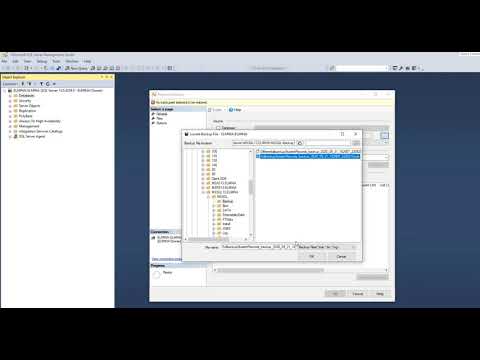 0:01:46
0:01:46
 0:06:57
0:06:57
 0:03:53
0:03:53
 0:06:22
0:06:22
 0:00:53
0:00:53
 0:00:14
0:00:14
 0:00:45
0:00:45