filmov
tv
Pods Integration With WordPress Form - Bit Form
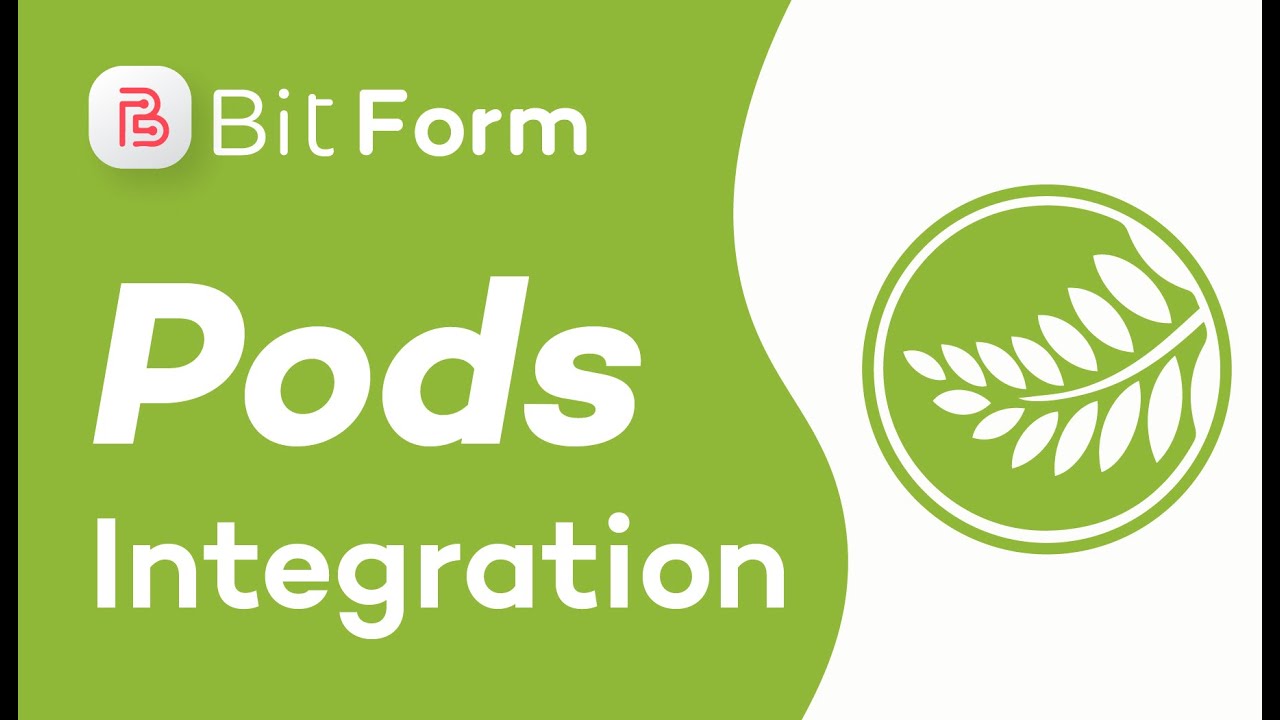
Показать описание
In today's video, we will demonstrate how you can create custom post type & field using Pods integration with Bit Form
** Create custom post type & fields using Pods :
Here, we will demonstrate an example of " Car Registration " to show how this integration will work for Bit Form. Follow the below instructions:
1. For the Pods integration, make sure you have installed the Pods plugin successfully on your WordPress dashboard.
2. Now navigate to Pods dashboard & click on the button " Create New" button.
3. On the ' Content type ' field, click on the drop-down menu & select "Custom Post Type". Then set the "label" for singular & plural type as you want. For example, we have set the label as 'Car' & 'Cars' regarding singular & plural level. Then click on "Next Step" to proceed with further settings.
4. As we have created "Car " as a custom post type earlier, we will create some custom fields under the car type.
⭆At first, we created a field & labeled it as "Brand".Then set the field type as "Relationship". We have set some brand names on the "Custom defined option" field as BMW, Toyota & Nissan. Make the option "Required". As we have set multiple brand names so from the "Additional field option" we have selected the "Selection Type = Single Select" & "Format = Drop Down". Save the field settings by clicking "Save field".
⭆The second field we have created is labeled as "Price" & set the field type as "Currency".
⭆For the "Body style" field, we have set the field type as "Relationship". Body styles are Sedans & Hatchbacks. From the "Additional field option" we have selected the "Selection Type = Multiple Select" & "Format = Multi-Select".
⭆The third field is "Website Link" & set the field type as "Website".
⭆The last field we have created is "Specification," & the field type is " Plain Paragraph Text."
5. After creating the related field of the custom post type navigate to "Advanced Option" & check the "Author" & "Featured Image" from the "Support" option.
⬛[Note: By checking the "Featured Image," user can upload an image directly to the post type they have created]
6. Now, click on the "Save Pod" button to save all the Pods settings
⬛ [Note: All the field settings you have to set are related to your custom post type. Here we have shown you some demo field settings]
** Create a form using Bit Form:
1. After the Pods field settings, navigate to Bit Form & click on "Create Form". Then select "Blank form".
2. You have to drag & drop "Text", "Multiline Text" & "Image" fields for the "Post Type" & "Post Content" & "Featured Image". These three fields are WordPress by default fields.
3. Then select the other fields from the toolbar related to the custom fields you have created on Pods & set the fields settings similar to Pods settings.
4. Here, we have created a form called "Car Registration," where we have designed it with all the fields related to the custom post type "Car".
5. After completing all the field settings, save the form.
** Integration Settings:
1. Follow the path: Settings ~ Integrations ~ Click on (+) ~ Click on 'Pods'. Give a suitable name for the integration.
2. Select the Pod type & post status. These two fields are compulsory for the integration settings. Then select the "Author".
3. Now, you have to map the form fields to the pods field on the "Pods Field Mapping" section.
Then map the WordPress default post field with the form fields from the "Post Fields Mapping".
4. Save the complete integration setting.
⬛ [Note: Make sure Pods field type & Bit Form field type have to be same]
5. After completing the settings, you have to set the conditions when this integration works. Don't forget to specify the integration name; otherwise, the integration will not work correctly. Here we have set the condition that - every time when records will be created/ edited, on form submission the integration will be triggered.
6. Now, whenever a user will submit the data it will be posted as content on the created custom post type option. Admin can edit those data if needed. Also, all the submitted data will be stored on the Form Responses page. Admin can view & manage those data.
#BitForm #PodsIntegration #WPFormBuilder #BestWordPressFormBuilder #WordPressFromBuilder #WordPressTutorial #WordPress #WP #WordPressForm #WPForm #Bit_Form #WP_Form #WordPress_Form #Pods #PodsFramework #CustomPostTypes #CustomSettingsPages #CustomFields #DataPrototyping
Music by Wavecont,
** Create custom post type & fields using Pods :
Here, we will demonstrate an example of " Car Registration " to show how this integration will work for Bit Form. Follow the below instructions:
1. For the Pods integration, make sure you have installed the Pods plugin successfully on your WordPress dashboard.
2. Now navigate to Pods dashboard & click on the button " Create New" button.
3. On the ' Content type ' field, click on the drop-down menu & select "Custom Post Type". Then set the "label" for singular & plural type as you want. For example, we have set the label as 'Car' & 'Cars' regarding singular & plural level. Then click on "Next Step" to proceed with further settings.
4. As we have created "Car " as a custom post type earlier, we will create some custom fields under the car type.
⭆At first, we created a field & labeled it as "Brand".Then set the field type as "Relationship". We have set some brand names on the "Custom defined option" field as BMW, Toyota & Nissan. Make the option "Required". As we have set multiple brand names so from the "Additional field option" we have selected the "Selection Type = Single Select" & "Format = Drop Down". Save the field settings by clicking "Save field".
⭆The second field we have created is labeled as "Price" & set the field type as "Currency".
⭆For the "Body style" field, we have set the field type as "Relationship". Body styles are Sedans & Hatchbacks. From the "Additional field option" we have selected the "Selection Type = Multiple Select" & "Format = Multi-Select".
⭆The third field is "Website Link" & set the field type as "Website".
⭆The last field we have created is "Specification," & the field type is " Plain Paragraph Text."
5. After creating the related field of the custom post type navigate to "Advanced Option" & check the "Author" & "Featured Image" from the "Support" option.
⬛[Note: By checking the "Featured Image," user can upload an image directly to the post type they have created]
6. Now, click on the "Save Pod" button to save all the Pods settings
⬛ [Note: All the field settings you have to set are related to your custom post type. Here we have shown you some demo field settings]
** Create a form using Bit Form:
1. After the Pods field settings, navigate to Bit Form & click on "Create Form". Then select "Blank form".
2. You have to drag & drop "Text", "Multiline Text" & "Image" fields for the "Post Type" & "Post Content" & "Featured Image". These three fields are WordPress by default fields.
3. Then select the other fields from the toolbar related to the custom fields you have created on Pods & set the fields settings similar to Pods settings.
4. Here, we have created a form called "Car Registration," where we have designed it with all the fields related to the custom post type "Car".
5. After completing all the field settings, save the form.
** Integration Settings:
1. Follow the path: Settings ~ Integrations ~ Click on (+) ~ Click on 'Pods'. Give a suitable name for the integration.
2. Select the Pod type & post status. These two fields are compulsory for the integration settings. Then select the "Author".
3. Now, you have to map the form fields to the pods field on the "Pods Field Mapping" section.
Then map the WordPress default post field with the form fields from the "Post Fields Mapping".
4. Save the complete integration setting.
⬛ [Note: Make sure Pods field type & Bit Form field type have to be same]
5. After completing the settings, you have to set the conditions when this integration works. Don't forget to specify the integration name; otherwise, the integration will not work correctly. Here we have set the condition that - every time when records will be created/ edited, on form submission the integration will be triggered.
6. Now, whenever a user will submit the data it will be posted as content on the created custom post type option. Admin can edit those data if needed. Also, all the submitted data will be stored on the Form Responses page. Admin can view & manage those data.
#BitForm #PodsIntegration #WPFormBuilder #BestWordPressFormBuilder #WordPressFromBuilder #WordPressTutorial #WordPress #WP #WordPressForm #WPForm #Bit_Form #WP_Form #WordPress_Form #Pods #PodsFramework #CustomPostTypes #CustomSettingsPages #CustomFields #DataPrototyping
Music by Wavecont,
 0:11:13
0:11:13
 0:05:25
0:05:25
 0:01:56
0:01:56
 0:01:57
0:01:57
 0:02:39
0:02:39
 0:02:00
0:02:00
 0:26:23
0:26:23
 0:02:49
0:02:49
 0:02:19
0:02:19
 0:05:02
0:05:02
 0:03:25
0:03:25
 0:02:02
0:02:02
 0:01:57
0:01:57
 0:02:22
0:02:22
 0:01:59
0:01:59
 0:01:54
0:01:54
 0:02:00
0:02:00
 0:05:31
0:05:31
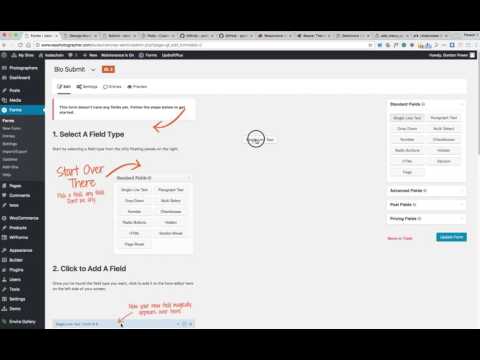 0:16:35
0:16:35
 0:08:20
0:08:20
 0:02:56
0:02:56
 0:01:57
0:01:57
 0:00:50
0:00:50
 0:02:54
0:02:54