filmov
tv
How to Import a CAD STEP File into your AutoCad Software

Показать описание
When you are in AutoCad and you want to import a CAD file, follow these steps:
1st – Type the word IMPORT in the command line.
2nd – Locate the folder that has the CAD STEP File that you want to use.
3rd – Select the file and click Okay.
4th – A window may pop up letting you know the import process has begun or is working in the background. You can click close and wait.
5th and final step – In your notifications section, in the lower right corner of AutoCad, a message will pop up that indicates that the import was completed. Click the link they display on the pop up notification and away you go. Your CAD file is imported and ready to go.
If you need more help or are in need of a CAD file for your caster project, please feel free to call us at: 800-501-3808
PLEASE NOTE: STEP files cannot be imported if you are using AutoCAD LT.
AutoCAD How to Insert Drawings - 3 Simple Tricks to Import, Add & Reference DWGs
How to Import a CAD STEP File into your AutoCad Software
How to convert PDF to AutoCAD in just 2 minutes 😲
5 Tips and Tricks for Importing DWG files into Revit
Importing CAD FILES into SketchUp
Importing CAD Data Into Onshape
Adding PDF to AutoCAD as DWG file with correct scale
How To Insert Autocad File In Revit | Correct Way To Insert CAD File on Revit Project
How To Print Your Steel Construction Drawing in Stonebridge Detailing Template.
Importing Images / Photos into AutoCAD tutorial
Import and Cleanup CAD Files in SketchUp
Import a CAD model and create an Exploded View animation in Blender 3.0
#2 DIALux evo - CAD import
Revit 2022.1: Pick Any Level when Importing or Linking Cad Formats
How to import cad file or image file in #coohom
Remove all CAD import in Revit
How to import Excel point File to Auto cad 2022| how to import survey points into auto cad|
BestCADtips 1039 Importing 3D STEP Files to AutoCAD
SHP TO CAD | How to Import shape file to CAD | With Attribute Data
Import CAD file in Revit
Import a CAD model to Workbench
How to insert a CAD file and scale it in Revit
ETABS - 06 CAD Import: Watch & Learn
How to import CAD files directly to Ansys Workbench?
Комментарии
 0:10:36
0:10:36
 0:01:55
0:01:55
 0:02:52
0:02:52
 0:14:57
0:14:57
 0:13:53
0:13:53
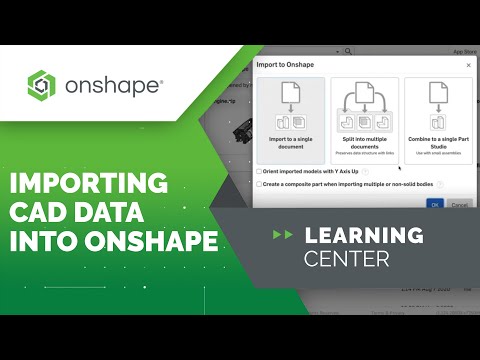 0:03:56
0:03:56
 0:15:25
0:15:25
 0:04:48
0:04:48
 0:42:54
0:42:54
 0:04:48
0:04:48
 0:13:51
0:13:51
 0:25:32
0:25:32
 0:04:29
0:04:29
 0:00:51
0:00:51
 0:02:00
0:02:00
 0:00:14
0:00:14
 0:01:20
0:01:20
 0:04:54
0:04:54
 0:04:11
0:04:11
 0:03:02
0:03:02
 0:05:32
0:05:32
 0:07:11
0:07:11
 0:11:43
0:11:43
 0:02:55
0:02:55